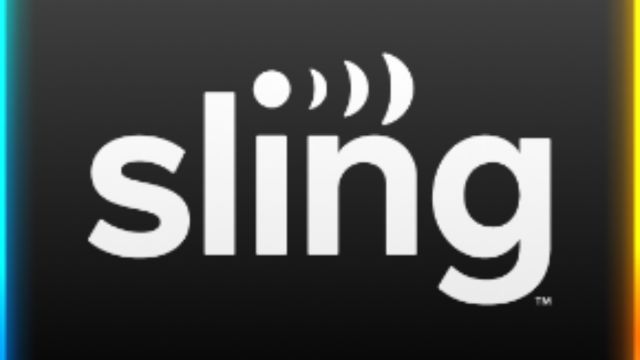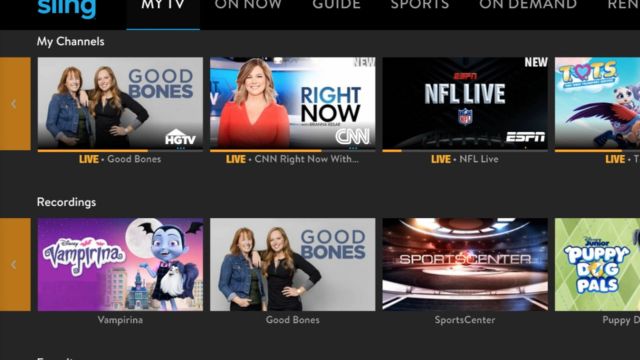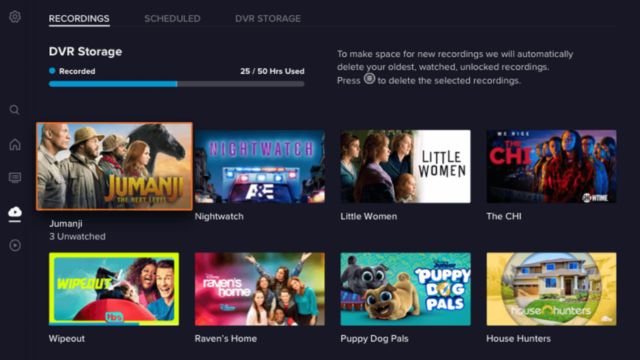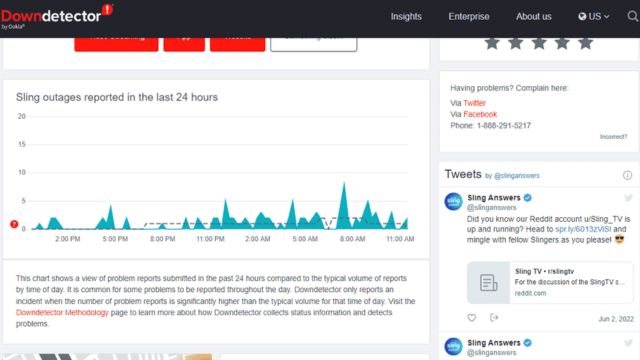A lot of people like the Sling app because it lets them watch videos and live TV whenever they want. But, like any app, it can sometimes have issues that make it not work right. Sometimes the Sling app won’t start or buffers. If this happens, there are a few things you can try to fix it and get it running again. There are several things you can try in this guide to make the Sling app work again.
Table of Contents
Common Issues with the Sling App
Things that go wrong with the Sling app should be known before we talk about how to fix them. You can make better use of the right answers if you figure out these problems.
- Having trouble getting connected. You need a stable internet connection to use the Sling app properly. The app can buffer, lag, or not run at all if your link is slow.
- There’s a crash. An app may crash a lot if it has bugs, is an old version, or doesn’t work right with the system on your device. If these things happen, it might be hard for you to stream.
- Not able to sign in. A lot of people have trouble getting into the Sling app. This could be because of a bad password, a problem with the computer, or a problem with the account itself.
- Trouble with streaming. Having trouble streaming can cause error codes or messages to show up when you try to watch something. The problem could be with the app, your computer, or Sling’s systems.
How to Fix the Sling App Not Working Issue?
Okay, now that we’ve talked about some usual issues, let’s look at how to make the Sling app work again.
1. Check that you can connect to the web. Make sure that the way your device connects to the internet is safe and steady. If your link is weak or wonky, the Sling app might not work. You can use online tools to check your internet speed and make sure it’s fast enough for streaming.
2. Turn your router and device back on. Most of the time, restarting your computer and gadget will fix short-term issues. Wait one minute, then turn your computer and other gadget back on. This can fix a lot of issues by making the link work again.
3. Make sure the Sling app is the most recent version. Make sure you have the most current version of the Sling app on your phone or tablet. Go to the App Store for iOS. Find the Google Play Store on your phone. Updates are a great way to get new features and fix bugs in apps.
4. Clear out the app’s records and cache. It might help to clear the app’s cache and data if its files or settings are broken. How to do it:
For Android:
- Hold down Apps and Sling TV.
- Tap Clear Cache and then Clear Info to get rid of all the info on your phone.
For iOS:
- Then go to the menu and choose General > iPhone Storage.
- Look for Sling TV on your phone and tap on it. After that, tap Offload App and do it again.
5. Put the Sling app back on your phone. It might help to delete the app and then download it again if clearing its cache and data doesn’t work. If the app’s download files are giving you trouble, this can help fix them. If you want to get the app again, you need to delete it first.
6. Make sure the software on the gadget is the most recent version. Make sure that your device’s running system is up to date. A lot of the time, software updates fix bugs and add new features that can help fix issues with apps. Go to your smart device’s settings to see if anything has changed.
7. See what’s going on with the Sling service. If something goes wrong, Sling’s processes might be to blame. Service may go down or be interrupted in your area. You can use Sling’s customer help tools or look at their website.
8. Get in touch with Sling Support. You might need to get in touch with Sling’s help if none of those work. They can help you in more depth and figure out how to fix any issues that keep coming up. You can use the “help” section of the app or the Sling website to get in touch with them.
Conclusion
To sum up, the Sling app is a great way to watch live TV and on-demand shows, but it does have bugs that cause it to stop working right now and then. By following the steps in this guide, you’ll be able to quickly find and fix common problems so you can keep watching your favorite shows and movies without any breaks. Follow these steps to get the most out of the Sling app. They range from clearing your cache and calling support to making sure you have a good internet connection and the app is up to date.
For more updates, please bookmark our channel. You can also share it with your friends family or groups. If you have any queries, suggestions, or comments about our content or channel, please comment in the comment box below.
Moreover, you can also check out our detailed guide on How to Stop Cyberattacks and Private information Leak with iTop VPN? or Protect Your Information: Tips for Fixing Edge’s ‘Not Secure’ Error! or More Information about How to Download Garena Free Fire for min size.
Frequently Asked Questions (FAQs)
What’s wrong with my Sling app?
If the Sling app doesn’t work, it could be because of a slow internet connection, an old version of the app, issues with devices that can use the app, or short-term server problems. Read and follow the steps above to find and fix the problem.
How can I make the Sling app better?
Visit the App Store or Google Play Store on your phone and look for Sling TV. You can update the Sling app if an update is found. If there is a new version, click the “Update” button to get it.
What should I do if the Sling app keeps crashing?
If the Sling app keeps crashing, log out and back in, delete its cache and files, and then load it again. You can get more help by calling Sling support if it keeps happening.
How do I get in touch with Sling’s customer service?
In the app, go to the “help” or “support” section to get in touch with Sling support. You could also check out Sling’s website to find ways to contact them, like phone numbers and email addresses.
When I’m not online, can I still use the Sling app?
No, the Sling app only works when you’re online. Make sure you have a strong internet connection so the app can work well.