How to hide orders on amazon? You might wish to hide an order from your history if you share an Amazon account with your partner—or if you allow other people use your Prime login. That way, you won’t ruin a birthday gift’s surprise, and your children won’t see something they shouldn’t see while shopping for school supplies. This is how you do it.
Table of Contents
How to Hide or Archive an Amazon Order Using Default
You can archive orders that you don’t want to reference anymore, or you can hide them from the default order history view. To save an order, follow these steps:
- Locate the order or item you want to archive in Your Orders.
- Choose the order of the archives.
- Your order will be erased from the order history view that comes up by default. Orders that have been archived are not destroyed or removed from search, and they can be seen by going to View Archived Orders.
Please note that this feature is only available to desktop users.
- Instead, utilise Amazon Household.
- To be honest, archiving orders in a little-used portion of the user interface isn’t a fantastic idea. Sure, it works, but the order information are still easily accessible to anyone who is curious. Instead, there’s a far better option if you have Amazon Prime: Amazon Household is a service provided by Amazon.
- With Amazon Household, you can share your Prime benefits and digital content with up to four other adults, teens, or children. This means you and your spouse may each have your own Amazon accounts, order hidden gifts for each other, and take advantage of the same free delivery options—all without having to pay for a second Prime membership. There’s no need to share accounts any longer.
- It also means that you can create separate Amazon accounts for your teenage children so that they can place orders with your approval, but they won’t be able to look through your order list to see what they’re getting for Christmas.
- To create an Amazon Household, go to the Amazon Household page and follow our step-by-step instructions.
- Stop Alexa from revealing the truth.
- Alexa can automatically notify you of delivery updates for items you order if you have an Echo device. This might be a significant issue. Alexa spoils the surprise by announcing the delivery loudly. Your gift receiver will now have a better idea of what to expect.
Follow these steps to disable the feature in the Alexa app to retain the element of surprise for your gift orders:
- On your phone, launch the Alexa app.
- Select More > Settings from the menu.
- Select Notifications from the dropdown menu.
- Choose Amazon Shopping as your option.
- Under the section For items in delivery updates, uncheck the option labelled For items in delivery updates. Allow Alexa to say or display the titles of the things you’ve ordered.
- Despite the fact that approximately 70% of smart speaker owners utilise Alexa, not everyone is aware of all of her capabilities. We discovered 20 lesser-known hacks that offer up a whole new world of possibilities. For our favourite Alexa requests, tap or click here.
- Purchases can be hidden in a variety of ways.
If you and another family member have an Amazon account, you can hide purchases and searches to avoid potentially sad present spoilers. Here are a few possibilities:
- Make a note of an order.
- When you archive orders, they are removed from your order history, as well as any goods you no longer want to reference or are too embarrassed to reveal.
- Hover your cursor over Account & Lists > Your Account and click Orders to archive an order. Click Archive Order when you’ve found the order you want to hide. This will hide the item from display in your order history for the time being.
Note: You can still see Archived Orders by heading to Your Account and selecting Archived Orders. Unarchive Order can also be used to restore these items.
Method for How to Hide Amazon Orders
- Delete the stuff from your browsing history
- You can delete anything from your browsing history to keep your gift ideas from being revealed to the rest of the family. Click on Browsing History while hovering your cursor above Account & Lists > Your Account. You’ll see a list of the stuff you’ve looked at. Tap Remove from view for each item you want to conceal.
Note: To completely hide all searches, select Manage history > Toggle the Turn off browsing history option to off in your account’s Browsing History.
How to Hide Amazon Orders Permanent Members
- Items in your Recommendations should be removed.
- Another source of potential gift spoilers is Amazon’s Recommended List. This is an algorithm-generated list of items it believes you’ll enjoy. (It’s calculated based on previous purchases.)
- Go to Amazon’s Improve Your Recommendations section, find the item you want to omit, and choose I prefer not to use this for recommendations.
WARNING TO PRIMARY MEMBERS:
Amazon is proposing a significant adjustment to its expedited shipping service.
Deliveries to an Amazon Locker can also result in spoilers. A big Amazon box waiting at your front door says “something’s up” more obviously than anything else, especially when important occasions like Christmas or your anniversary are approaching.
You can always ship to an Amazon Locker near you to prevent Amazon home or office delivery gift spoilers.
What are Amazon Lockers, and how do they work?
They’re delivery stations that can find in over 900 cities across the United States. You can mail an item to an Amazon Locker of your choice and then pick it up at your leisure.
To send to an Amazon Locker, log in to your Amazon account and locate the nearest Locker location. Add it to your shipping address book. You can now choose your Locker as the shipping address whenever you make a purchase.
Amazon will email you the unique six-digit code you’ll need to retrieve an item once it’s been delivered to the Locker. Pick up your package after entering the code on the Locker’s touchscreen interface and waiting for the Locker door to unlock.
Although most things can be transported to Amazon Lockers, there are still size and weight restrictions. You also have only three calendar days to pick it up before it’s returned to Amazon for a refund. Although using an Amazon Locker is free, ordinary delivery costs (including free Prime shipping) still apply.
Also Read:
How to Delete Your Lnkedin Account Using Desktop Website, Smartphones
[Free] 4 Methods to Put iPad in Recovery Mode: 2022 Updated
All About iPhone 14 From Body Design, Camera Technology to Crash and WiFi Detections
How to Go From Windows 11 to Windows 10: Downgrade for 10 days
FAQs:
Q1. Why am I unable to save my Amazon orders?
Only when surfing Amazon on a computer or using your phone’s web browser in desktop mode will you be able to archive an order. Also, this function cannot be performed using an app or an Alexa device. 2. Select “Returns & Orders” from the drop-down menu.
Q2. Is it possible to remove my Amazon order history?
Your order history cannot be deleted, but it can be hidden from prying eyes. Because, to keep your purchases and orders hidden from your family, create an Amazon Household Account. Also, you can also use an Amazon Locker to save your orders, hide your browser history, modify the delivery location, or archive your orders.
Q3. Does Amazon have an incognito mode?
On the Amazon homepage/screen, a user can choose to “go incognito” — once in this mode, they will be able to search for products and purchase them without their search history being saved, and they will be able to purchase items in a manner similar to how they are now, with the exception that the user will have the option to “Buy Privately.”
Q4. How do you keep track of your Amazon orders?
- Select Orders after hovering over the Account and Lists tab.
- Scroll through the list until you find the order you wish to archive, then click Archive Order in the order’s bottom-left corner.
- In the pop-up confirmation window, click Archive Order once more.



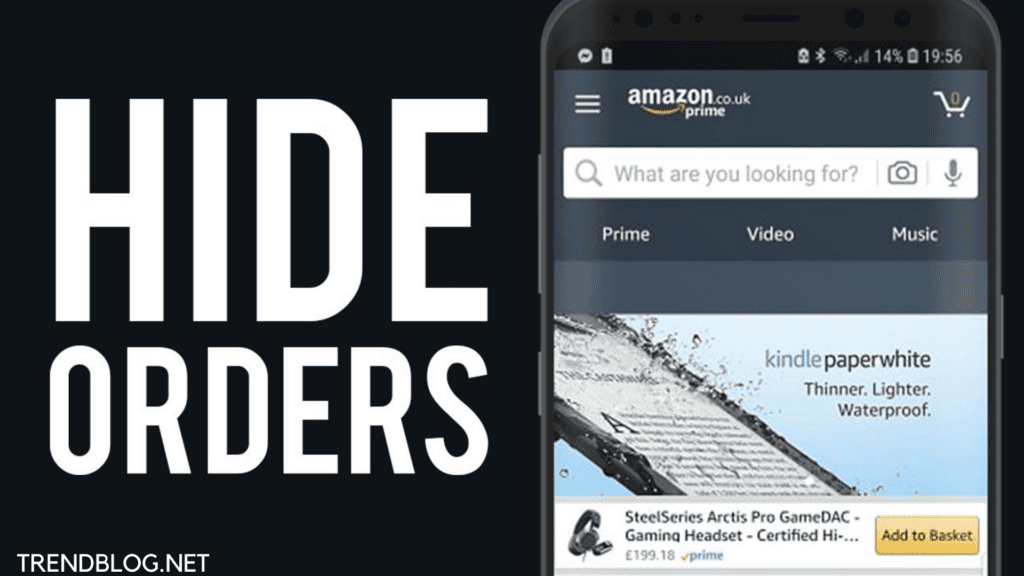

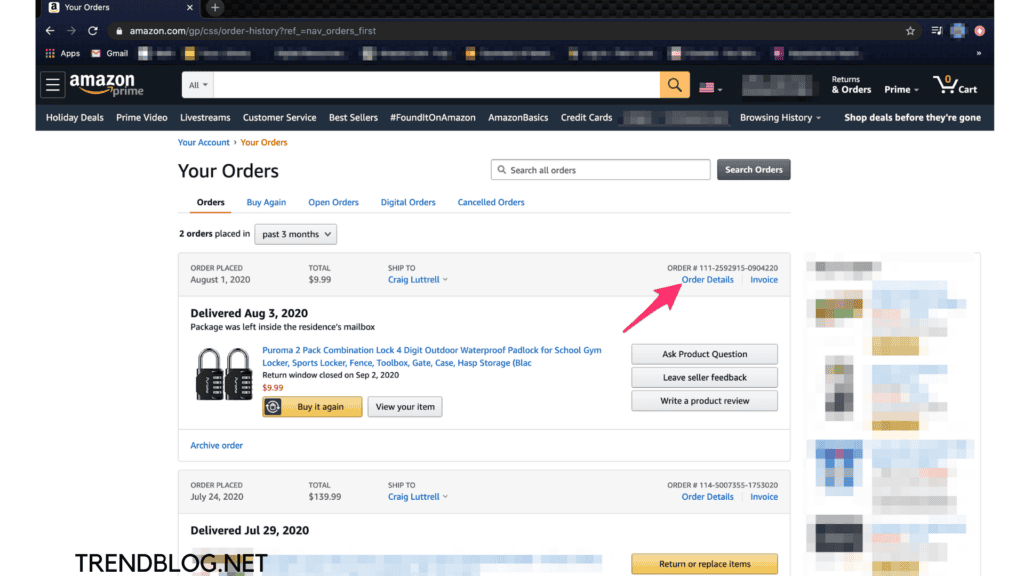
Comments are closed.