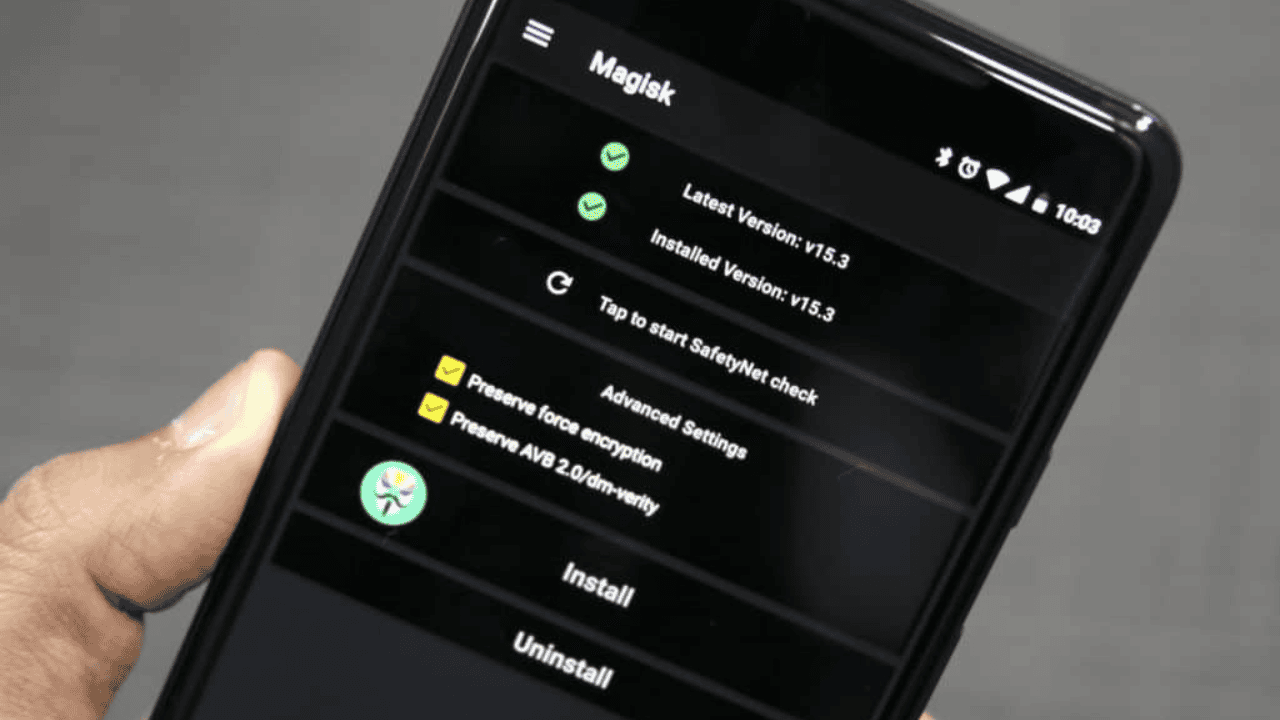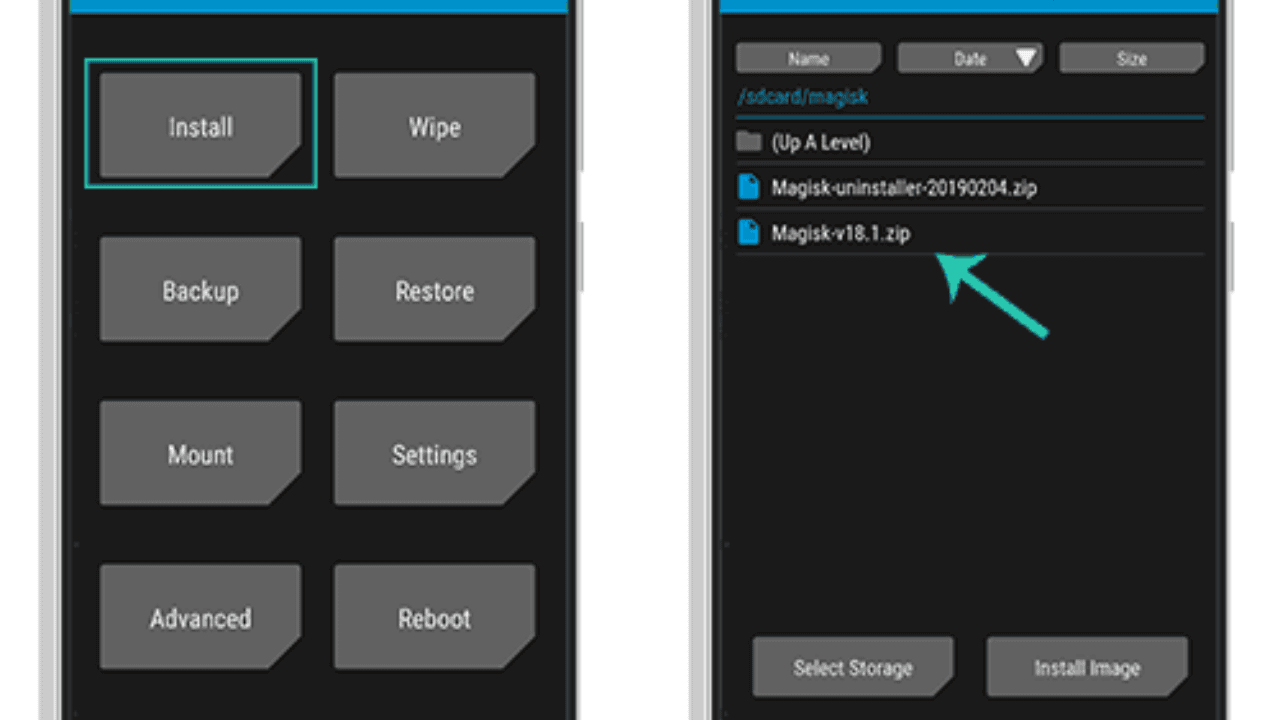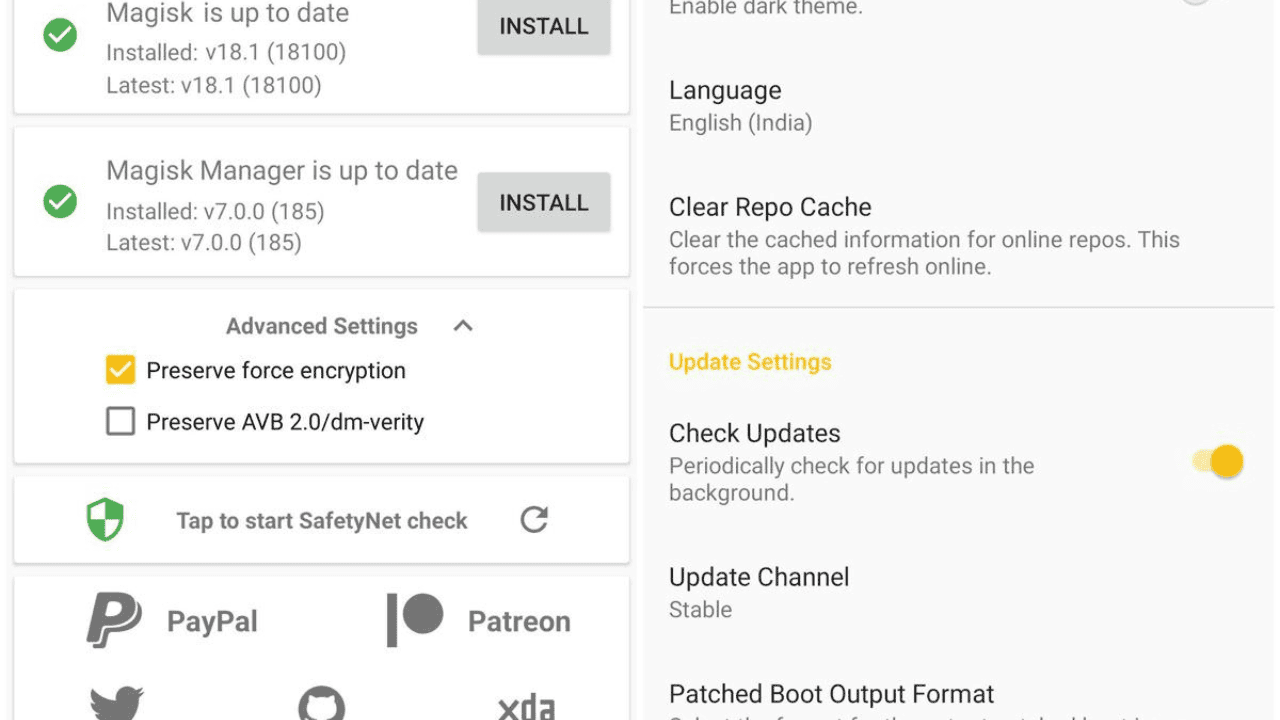If you’ve ever thought about “rooting” your phone or “modding” many of the best Android phones, you’ve probably heard of Magisk. But what is Magisk?
Table of Contents
What is Magisk?
Magisk is a tool that, like older tools like SuperSU, can be used to get root access on your device, but it’s not just for that. Magisk is a website made by XDA Senior Recognized Developer topjohnwu that lets you change all kinds of things about your Android phone.
You can also try out a lot of different “Magisk modules” that can be added for different reasons if you have root access. There are apps that let you change the theme, block ads, turn on Camera2API, and do a lot of other things you can’t live without.
Also Read: Step-By-Step Guide: Updating Your Motorola Phone To Android 13!
Magisk is for power users who want to push their phones to their limits and make them do more than they can. If all of this sounds like fun, we’ll tell you how to put Magisk on your Android device so you can change it and do things on your phone you never thought you could do.
How to Install Magisk on your Android?
Here’s how you can run Magisk and safely root your Android phone or computer.
- You will first need to get Magisk. Go to the XDA Magisk update thread and download the latest stable version.
- USB lets you connect your device to your computer.
- Swipe down from the top of the screen on your phone, then tap USB charging this device, and then tap Transfer files.
- If your phone didn’t open when you put it down, you’ll have to look for it. Put the Magisk.zip file in the Downloads folder on your phone.
- You have to safely disconnect your phone from your computer.
- Now, you need to turn your phone back on and go into recovery. Depending on the device, you can usually do this by hitting the Volume Down and Power buttons at the same time.
- When your device restarts, you should see a screen with the Android mascot lying down and a button that says “Start.”
- You can move through the menu and choose Recovery mode by pressing the up and down volume buttons.
- The machine will start up again.
- TWRP will open this time.
- You may need to enter the password for your device here to get to the files.
- When you get to the main TWRP menu, tap Install.
- Go to your storage and find where you put the copy of Magisk in the Download folder. Choose the ZIP file.
- Then, TWRP will show you a screen with information about the Magisk zip file and a checkbox you can use to add more ZIP files.
- You don’t need to add anything else right now. When you’re ready to start downloading Magisk, swipe the blue bar at the bottom to the right.
Also Read: How to get Pixel 6 and Pixel 6 Pro get Magic Eraser’s Android 12
- TWRP will show you how to install Magisk on your device. When it’s done, the top of the screen will show a message saying that the update went well.
- Tap Reboot System at the bottom of the screen to turn your device back on.
- As usual, your device will start up. Your device will be unlocked and running Magisk after you restart it.
- Open your apps and run the Magisk Manager to see how your installation is going.
How to Install Magisk Modules on Your Phone?
Do the following to install a module after you’ve downloaded it to your computer:
- Start the program called Magisk.
- Tap the Modules tab in the bottom right corner.
- Tap the Install from Storage button at the top.
- Go to the location where you got or saved the module.
- Tap the module’s.zip file to start installing it, then follow the steps on the screen.
- Tap the “Reboot” button at the bottom when you’re done to turn the module back on.
In general, modules work well with each other. But not all pairs work well together. When using different apps that do different things, be careful. For a bootloop to happen, only one of these things needs to go wrong. Most of the time, the writers will tell you which modules don’t work with theirs. But most of the time, you shouldn’t have any trouble putting your sections together.
What Are the Benefits That Mgisk Provide You With?
You can get a lot more than just the system less hacking app with Magisk and its manager app. Here are its advantages:
Hide Magisk
As a root option, you can turn on its hide function and hide it from certain apps. For instance, you can use apps like banking apps or Pokemon Go that look for root or care about security.
Mount Magic
Magisk lets you change the system without having to change the folders for the devices. On the list are things like adding or removing system apps and changing read-only files and system properties like build.prop.
Install Xposed
You can add Magisk and Xposed framework at the same time, and they work well together. Xposed framework and its apps are great ways to give a phone more power, just like Magisk.
Uninstall Magisk
You can take it off and undo the changes at any time, which is helpful if the device gets stuck or insecure.
Also Read: What are the prerequisites to Install a Custom ROM in your Android?
What Are the Dangers That Come With It?
Magisk has a lot of good things about it, but it also has some problems. Let’s get to know its drawbacks in depth. Magisk is open-source software that is free to use, so you should do so at your own risk. Also, no one has tried it out in the real world, so it may or may not work on your phone.
Conclusion
Magisk is one of the best ways to change a stolen Android phone or tablet. You can add modules that do almost anything you want without changing the rest of the system. This lets you change things without losing your system files.
Once you get rid of them, you’ll be back to the possibilities you had before. Magisk lets you change one of the best Android phones that costs less than $100 to your liking. Some module properties have changed in later versions of Magisk, so we’ve covered everything you need to know in the guide above.