How to install Windows on new SSD after previous SSD, In order to maximise the benefits of your new solid-state drive (SSD), you should copy the Windows 10 operating system from the old hard drive to the SSD. Using disc cloning software, you can transfer Windows 10 to an SSD without having to reinstall the operating system. If, on the other hand, you’d rather start from scratch with Windows 10 on your new SSD, you’ve come to the right place. Follow along as we detail how to transfer Windows 10 to a new solid-state drive (SSD) without wiping the existing hard drive.
Table of Contents
Step 1: Prepare a Windows 10 installation USB.
Move on to the next section if you already have a Windows 10 installation USB flash drive or CD. The absence of installation medium necessitates its creation as a prerequisite. Creating an installation disc used to necessitate downloading a Windows ISO file and then burning it on a USB or CD flash drive. However, Microsoft has just made creating a Windows 10 installation USB drive more simpler and quicker. The Media Creation Tool is all that is required.
- Insert a USB flash drive into any available computer, download the media production application, then run the programme.
- The media-making software you just downloaded should now be run. For the terms of the licence to take effect, please select Accept.
- To install Windows on a different computer, click the Next button after selecting the option to Create installation media (USB flash drive, DVD, or ISO file).
- Select your language of choice and continue. Select the USB memory stick and proceed. Please proceed by clicking Next one more.
- This programme will initiate the download of Windows 10 and then transfer the operating system to a bootable USB drive. Put your patience to the test and wait till the procedure is finished. After the installation USB has been successfully made, the message “Your USB flash drive is ready” will appear on the screen.
Step 2: Boot your computer from the installation USB.
- You can install Windows 10 using a USB flash drive by plugging it into the machine you want to upgrade.
- Please power down the machine and restart it. The BIOS menu can be accessed by repeatedly pressing a key (Delete, F2, or F12) as soon as the machine boots up.
- Select the USB drive as the primary boot device in the BIOS’s Boot menu.
- Having made the necessary modifications, please save the BIOS settings and leave the BIOS setup. The USB drive will cause your computer to start up in drive-first mode.
Step 3: Install Windows 10 on the new SSD.
- As soon as the Windows 10 installation USB is booted, the Windows Setup screen will appear. Pick a language and move on from there.
- Proceed to the next page and tap the Install Now button.
- If prompted, enter your product key and proceed. You can recover your Windows 10 product key from the original hard drive if you’ve misplaced it. Or select “I don’t have a product key” if you don’t have one. After Windows 10 has been installed successfully, you can activate it here.
- Please confirm that you agree to the licence terms by selecting the checkbox and clicking Next.
- The Custom Option Includes: Put only Windows on your computer.
- Select your new SSD disc on the “Where do you wish to install Windows?” tab, and then click Next. The new solid-state drive (SSD) may have multiple partitions; choose the one you want to use.
- Helpful hints: If you are unable to choose the new SSD and instead obtain the error message “Windows 10 cannot be installed to this drive,” it is likely that the partition style of the new SSD is incompatible with the boot mode currently set in the BIOS. Here, you can alter the SSD’s partition scheme by performing a reformat.
- You can leave your old hard drive in place while Windows Setup instals Windows 10 on the new SSD. Don’t do anything until the installation is finished. It takes about 15-30 minutes to do this.
- After Windows 10 has been installed successfully, you can remove the USB disc from your computer. You must then finish the initial setup procedure before you can access the Windows 10 desktop. Please select your country and confirm your selection. When prompted, select your preferred keyboard layout and confirm your selection.
- To set up your computer with Windows 10 and make a login account, just follow the on-screen prompts.
- Windows 10 may be set up such that it immediately logs you in to the desktop.
Step 4: Make the computer boot from the new SSD.
It will always boot from the SSD if it is the only hard drive in the PC. If you installed Windows 10 on the new SSD but left the old HDD in place, you will need to go back into the computer’s BIOS and modify the boot order so that the SSD loads first.
Also Read:
How to disable update notifications on Windows 11
How to Check Your Stock Investments From Your Windows Computer and From Your Mobile Phone?
Shank 2 System Requirements Windows, Mac, Linux
16 Top Best Video Editor in Windows 11
FAQs:
Q1: Can you transfer Windows from 1 SSD to another?
Create a system image in “System and Maintenance” > “Backup and Restore” and store it on an external device in order to move Windows from one SSD to another. It’s time to swap out the SSD, hook up the external drive, and boot from the System Repair Disk.
Q2: Do I need to install Windows after changing my SSD?
There’s no need to perform a clean install of Windows. Even if you only clone the drive, you may have some issues. SSDs often have far less storage capacity than HDDs. In addition, a solid-state drive needs unallocated space to function and perform optimally.
Q3: How do I clone my SSD to a larger SSD?
- Put AOMEI Backupper Standard to work on your machine, and start it up.
- A disc clone option should appear in the Clone menu.
- Select the smaller SSD as the source disc by clicking on it, and then click “Next.”
- It is recommended that you enable “SSD Alignment” to ensure that your SSD continues to function at peak efficiency.
Q4: Does cloning a drive make it bootable?
Launch Macrium Reflect to view a comprehensive catalogue of all the removable media attached to your PC. To copy data from one drive to another, you can either use a cloning tool or make an image of the original disc. In order to transfer data from one drive to another, cloning facilitates booting from the second disc.
Q5: Can m 2 drives be cloned?
If your laptop has two NVMe drive slots, you can clone your data and operating system to the new NVMe M. 2 drive by simply plugging it in. MiniTool Partition Wizard makes it easy to achieve this without requiring a fresh installation of the operating system.




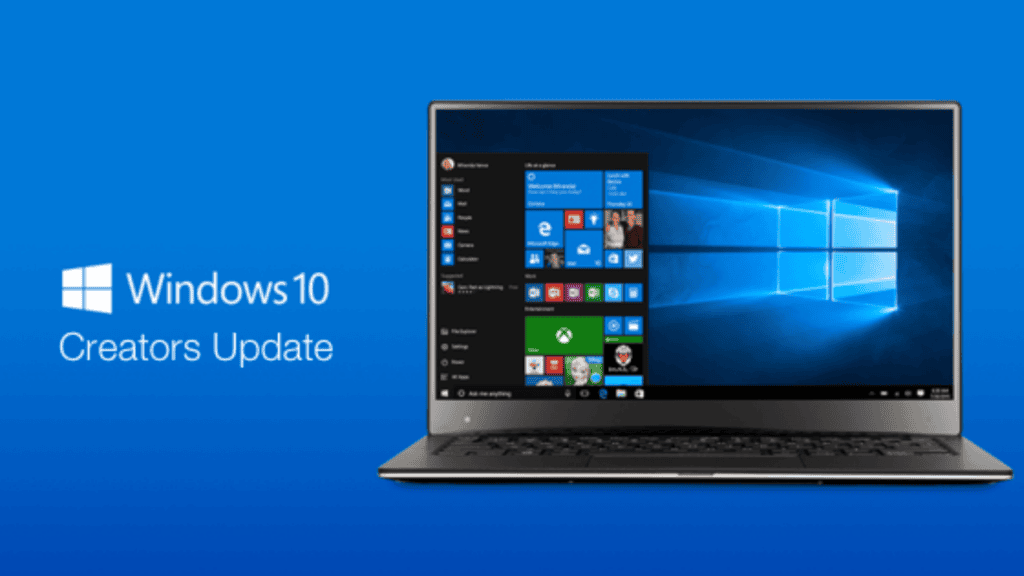
Comments are closed.