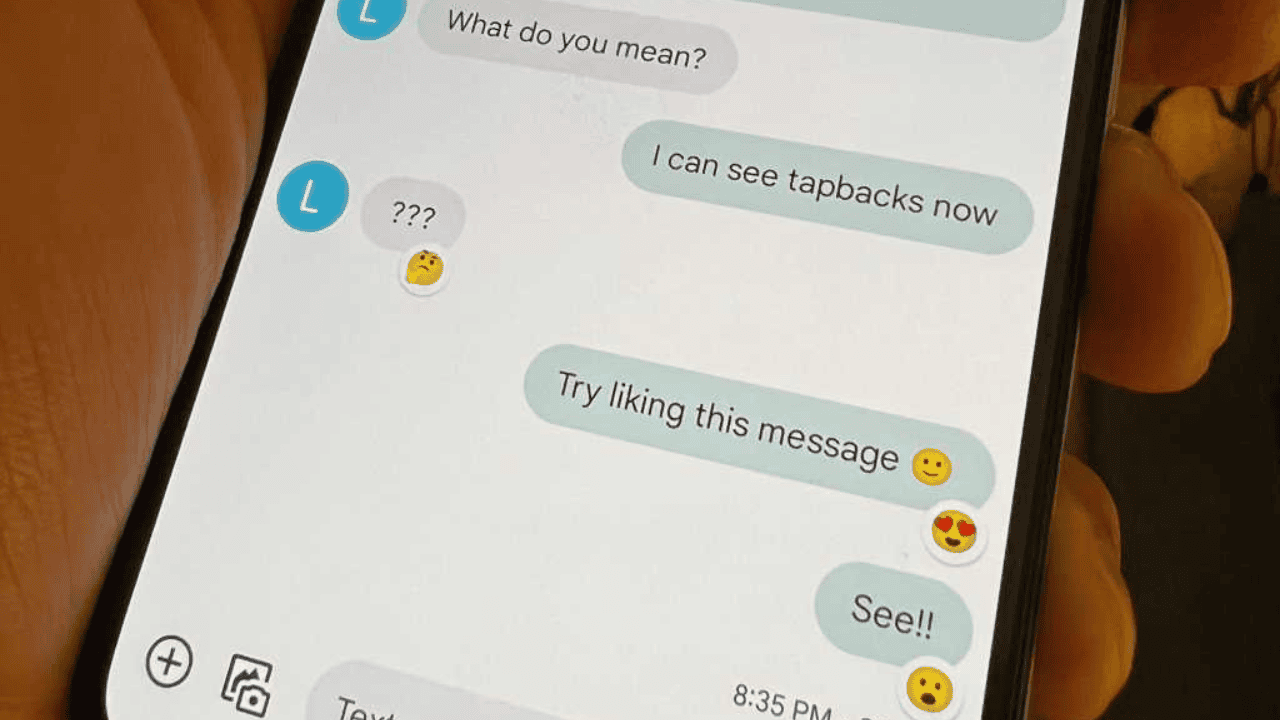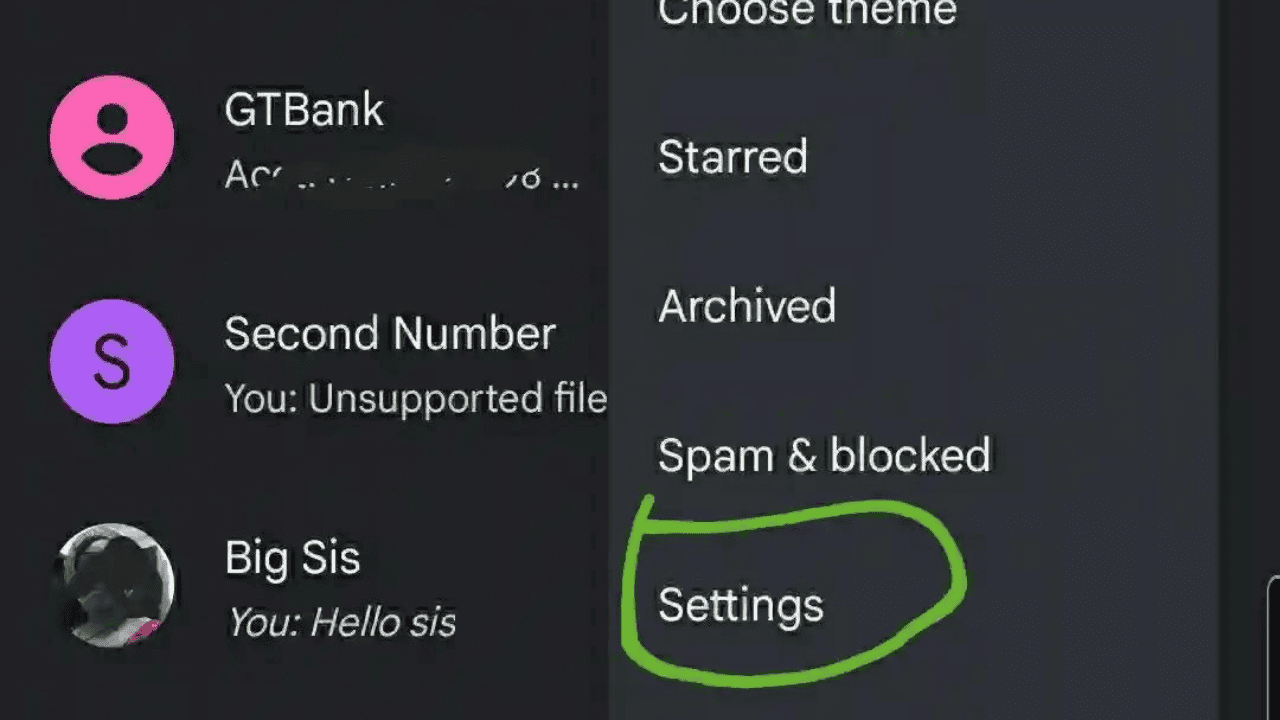Texting is now the most common way for people with smartphones to talk to each other. Texting may be your favorite way to talk to people because it’s quick, easy, and doesn’t have to happen at the same time. When you text, your conversations are also saved, so you can look back and find anything you need.
Google’s RCS messaging standard got a lot of attention and works on most of the best Android phones, so it got some new features. “Message reactions” is one of these new things. It lets you like text messages on Android.
Even if your phone doesn’t support Google’s RCS messaging standard by default, you can still use it by making RCS your default messaging app and turning it on in the app settings. In this guide, we’ll show you how to like texts on Android.
Table of Contents
How to Like the Text Messages on an Android Phone?
Before you can like a text message on your Android phone, you have to turn on RCS. To get RCS (Rich Communication Services) to work on your Android phone, do these things:
Also Read: How to get Pixel 6 and Pixel 6 Pro get Magic Eraser’s Android 12
Step 1. Make sure that it works with your phone. First, check to see if your phone and carrier can handle RCS. RCS is already on some Android phones, and many carriers around the world support it. You can call your carrier or mobile service provider to find out if they support RCS.
Step 2. Download the Google Messages app. Next, get the Google Messages app from the Google Play Store if you don’t already have it. “Android Messages” is another name for it.
Step 3. Update Google Messages. Make sure that you have the most recent version of Google Messages. If there’s an update, you can update the app from the Google Play Store by going to “My apps & games” and clicking “Update.”
Step 4. Open Google Messages. Open the Google Messages app and tap the three dots in the top right corner of the screen.
Step 5. Click “Settings.” Select “Settings” from the drop-down menu.
Step 6. Start the chat features. Scroll down and tap on the “Chat features” option. To set up chat features on your device, turn on RCS messaging by flipping the switch to “on.” Then, do what it says on the screen.
Step 7. Check your phone number to make sure it works. When asked, enter your phone number, then tap “Verify.” You’ll get a 6-digit code via SMS or phone call. Tap “Submit” after entering the code.
Step 8. Take the rules seriously. If you want RCS to work on your device, you have to read the terms and agree to them.
Step 9. Make RCS the way you send and receive messages by default. Once RCS is turned on, make sure it is your default messaging service by going to “SMS/MMS settings” and making “Chat” or “Chat features” your default messaging app.
To use RCS on your Android phone, you need a compatible device, to download and update the Google Messages app, to turn on chat features, to verify your phone number, to agree to the terms, and to make RCS your default messaging service.
Once you’ve turned on chat on your Android phone, you can like a message. In Google Messages, here’s how to do it:
- Tap and hold a text message in your conversation to like it. “Long-pressing” is another name for it.
- You’ll see a list of possible responses pop up. Tap the smiley face.
- It will appear at the bottom of the message.
- This will also show up on the sender’s phone.
- That’s how easy it is to like a text message on Android.
If you then look at your text conversation in an app that doesn’t support RCS messages, the reaction will show up as a separate message from you to the sender.
Also Read: Android 13 QPR3 Finally Fixes the Bugs and Issues With Pixel Launcher!
How to Change a Text Message Reaction on Android Phone?
If you change your mind about how you want to respond to a text, it only takes a few steps to do so. Tap and hold the text message with the reaction you want to change, then tap a different reaction emoji to change the current one.
This is a good tip to remember in case you react when you didn’t mean to or choose the wrong response. This way, you won’t send responses that could be misunderstood, which is easy to do over text, especially when mistakes happen.
Can an Android Phone Like a Text Message?
Yes, people who don’t use Apple can also like messages and reply in other ways. In fact, Android users have an advantage because they can reply to a text message with any emoji. But not all Android phones come with this feature.
Google Adds Reaction Service to Its Text Messaging App on Android
Some time ago, Messages got emoji reactions, which brought it closer to being on par with other chat apps. Google has been testing this since at least the beginning of March. The company is now making it available to everyone who uses Android Messages.
You can reply to a message someone sends you if you press and hold on it. There are currently seven animated emoji to choose from: like, love, laughter, surprise, sadness, anger, and dislike. You’ll need to have the Chat feature of Messages turned on so you can add reactions. This means that you can’t send them to people with iPhones or Android phones that don’t support RCS.
Google also talked about some other new Messages features in the same news post. Based on the last message you got, Smart Reply will now also suggest stickers. Before, it only gave text and emoji as suggestions. They will show up above where you type text on the screen. Right now, you can only use this feature in English.
Also Read: Check What’s New In Android 14 Developer Preview 2 Released By Google!
Conclusion
With the new RCS messaging standard, texting is more like iMessage and third-party apps like WhatsApp and Telegram. You can like text messages, send photos and videos, get a read receipt, and do more with RCS messaging. When you have nothing else to say about a message, it makes sense to reply with an emoji.
This shows that the message was received and read. Because of this, popular messaging apps like WhatsApp, Facebook Messenger, and Telegram all have Message Reactions. Now, you can add reactions to your messages in Google’s Messages app for Android.
Google adds reactions to the Messages app and gives it RCS (Rich Communication Service) so it can compete with iMessage on the iPhone, WhatsApp, Telegram, and other apps. Since this feature is slowly being added to different places, you’ll need to make sure you’re using the most recent version of the Messages app.