How to recall an email in outlook, Recalling an email in outlook is very easy, you can simply recall the email by following the steps discussed below in this article. anyone of us can send any email or reveal any information which letter on think that we couldn’t have to. That moment of time recalling an email is the best option so let’s get to know how to recall an email in Outlook.
Before discussing let’s discuss what are the the few points and restrictions to which you can recall the email. You can recall an email in MS Outlook up to 120 minutes after you send it you can simply and send the email and delete it from the other inbox.
Also you can replace the outlook email with the new one within 120 minutes of sending it by by changing it with new statements correct statement, good tone or with some attachments. You cannot varnish or recall your email in MS Outlook, when you do such things let’s get to know about this article
Table of Contents
How to recall a sent email in Outlook
In case you’re sweating bullets over that message you just sent, here’s how to retract an email in Outlook:
- You may access your Sent Mail from the left hand menu. To access it, you might have to click a menu’s drop-down arrow.
- Have a look through your inbox to find the message you’re trying to remember.
- When you double-click the original message, a new window will open with the text you typed. (If you only use one click, you’ll be unable to proceed past this point.
- Now, you have to Select File > Info in the upper right of the message.
- Choose a Message Please Cancel and Resend This Message and Cancel This Message.
- Select Delete unread copies of this message.
- Choose accordingly as you can see the options on the screen.
Here, you go, you have recalled the email successfully, or you have deleted the one. let’s get to know how to replace an email.
How to replace an email in MS Outlook
Sometimes you don’t want to cancel or delete the sent email. but you want to replace few things with the message, or you want to add a some line, some attachment, or want to fix some errors. So you can replace an Outlook email with a different version using this:
- In the left menu you will see the sent mail folder
- Double click on it to recall, and you will see a new window
- Here you will see the file option click on it and go to the info section
- Now you will see multiple options such as message resend and recall then we send this message and you will see the edit option here simply do such editing and hit the send button
What to do if Outlook email recall fails
You should probably just send a fresh email apologising if you can’t find your Outlook message for any of the reasons. Nobody really likes this choice, But it is a good option. Most people will understand if you make a mistake or forget to send a file, and it’s easy to apologise for these kinds of things.
When feelings are involved, it can be challenging to think clearly. In the event that you had a George Costanza moment and sent an email that contained anything you later came to regret, you should send an apology even if you don’t have access to the original message. A genuine apology will go a long way toward reducing the impact of your slip-up, though you may still have to deal with some aftermath.
Can you recall an email in Gmail?
as we have, Discussed above about the timings how to recall an email in MS Outlook which is 120 minutes, Gmail also gives you this opportunity but just for 30 seconds you just can scroll down to an do send and then adjust the time the cancellation period is very short as 30 seconds are just one Blink away. So, you can recall an email in Gmail to but for a very limited period of time
How can I see a recalled Outlook email
When you send an email, you can check it status in the sent email folder, here You will see the tracking button you just simply have to tap on it and view the recall status if you can be called it or not.
But if you want to check the email which is recalled by someone, then you have to to go to the recover deleted items feature. and check the deleted items folder, and check if any email is recalled here you will see all the editing and deletion and recalling of the emails.
But if you are unable to see the deleted items folder or you can see the trash option here, then you are system does not support Re called email recovery option.
Also Read:
How to Set up automatic email reminders in Gmail
Secrets to Optimizing Emails for Mobile Devices
How to Print Photos From an iPhone Using AirPrint, Shutterfly, Dropbox and Email
How To Delete An Email Account From Your iPhone Or iPad (Or Disable It)
Conclusion:
After going through this step-by-step guide you must become very clear about how to recall an email in Outlook and how to edit a sent email, or delete it. also you can recall email in Gmail just by clicking on the undo button within 30 seconds. I hope this article finds helpful for you. if you you are confused about something discussed in this article or want to ask anything to us feel free to reach us in the comment section below. stay tuned for such articles.




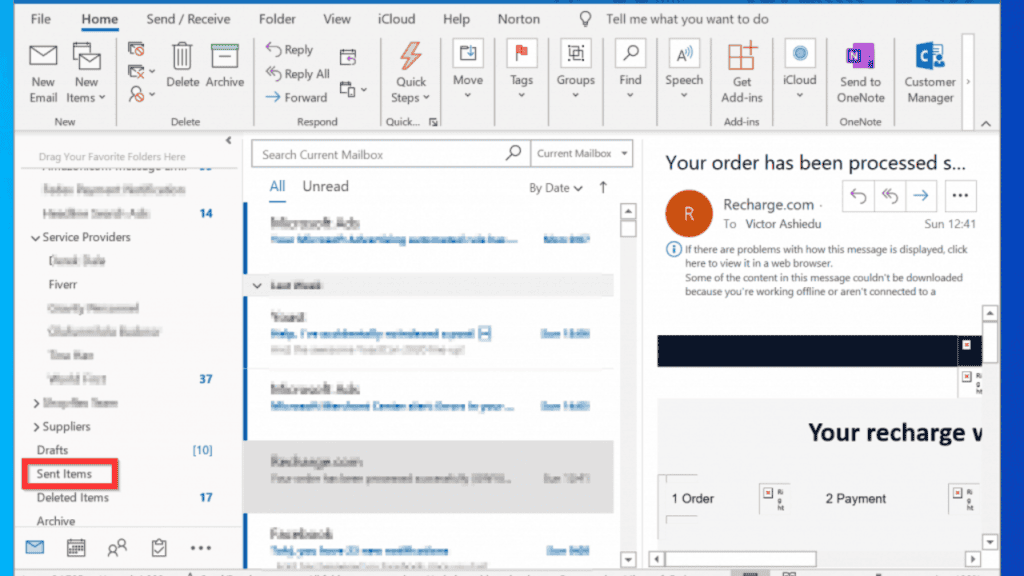
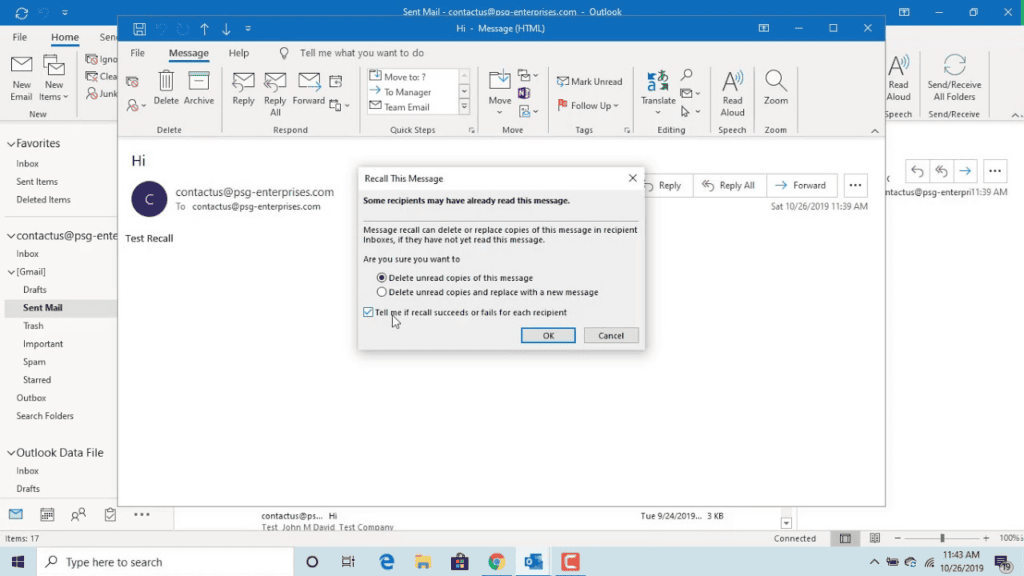
Comments are closed.