How to restart iphone 11? The iPhone 11, iPhone 11 Pro, and iPhone Pro Max, Apple’s newest smartphones, have the same overall appearance as the iPhone XR, XS, and XS Max from last year. As a result, the physical buttons now have the same set of operations as the virtual buttons, including powering on and off, forcing a restart, entering DFU mode, entering recovery mode, activating Emergency SOS, and temporarily disabling Face ID.
Table of Contents
How to Restart iPhone 11
In this page, you’ll find step-by-step instructions for executing all of the aforementioned operations using the button combinations, as well as explanations of what the more esoteric ones do and why they might be beneficial in the future. let us know How to restart iphone 11
Basics of iPhone 11 Buttons
With the release of the iPhone 8 and iPhone X, Apple updated several of the physical button functions on its smartphones, so if you’re upgrading from a handset that predates these 2017 models, you’ll want to familiarise yourself with them.
When you look down at your new iPhone’s screen, you’ll notice two volume buttons on the left side and a single Side button on the right. Because there is no Home button, these three side buttons work together to perform all of the necessary operations.
iPhone 11, iPhone 11 Pro, and iPhone 11 Pro Max: How to Charge
Press the Side button once to power on your new iPhone. If the Apple logo doesn’t appear on the screen, the device may need to be charged; put it into a power outlet using the included Lightning cable and wait at least a few minutes before trying again.
If your iPhone still doesn’t respond to a side button press after charging, attempt the button combination for exiting DFU mode. If it doesn’t work, you may need to return the phone to Apple to ensure it isn’t defective.
iPhone 11, iPhone 11 Pro, and iPhone 11 Pro Max: How to Turn Off
- Hold the Side and Volume Up or Volume Down keys together until two sliding buttons show on the screen.
- Release the physical buttons and swipe right on the top of the screen’s slide to power off button.
On the iPhone 11, iPhone 11 Pro, and iPhone 11 Max, how do you activate Emergency SOS?
When you turn on Emergency SOS on your iPhone, it automatically dials 911 and sends a text message to your emergency contacts with your location information. As a result, you should only use it if you’re in danger or if you’re in a true emergency. After executing Emergency SOS, you’ll need to input your iPhone’s passcode to reenable Face ID and unlock your device.
- Squeeze either side of the device by pressing and holding the Side button and one of the Volume buttons at the same time.
- Continue squeezing until the screen displays the Emergency SOS countdown. You can either wait for the countdown to end or slide it across to immediately phone 911 and notify your emergency contacts.
- If you don’t want Emergency SOS to automatically call 911 when you click the Side button, make sure Auto Call is turned off in Settings -> Emergency SOS -> Disable Auto Call.
Face ID on iPhone 11, iPhone 11 Pro, and iPhone 11 Pro Max: How to Turn It Off
how to restart iphone 11? When you turn off Face ID on your iPhone, you’ll have to input your passcode to open it. By deactivating facial authentication, a cop or a criminal individual won’t be able to unlock your iPhone just by holding it up to their face.
- Hold down the Side button for a few seconds.
- Press and hold either the Volume Up or Down buttons.
- To cancel, tap the Cancel button at the bottom of the screen.
- Functions for Troubleshooting
With the release of the iPhone 8 and iPhone X, Apple changed the process of enabling the following troubleshooting functions, so if you upgraded from a smartphone that predates these 2017 models, it’s a good idea to acquaint yourself with them in case you run into issues.
How to Reset iPhone 11, iPhone 11 Pro, and iPhone 11 Pro Max to Factory Settings
- Press and release the Volume Up button quickly.
- Also, press and release the Volume Down button quickly.
- Press and hold the Side button until you see the Apple logo, then release it.
- During this process, you’ll notice a slider that allows you to turn off the iPhone. You’ll want to ignore it and keep holding the Side button down until the screen goes dark. The Apple logo will appear at that point, and the screen will activate once again after the restart is complete.
- You can avoid having to completely shut down your iPhone by using the force restart method, which requires several more steps.
If you wish to turn off your iPhone, go to the General section of the Settings app. How to restart iphone 11. Scroll to the bottom, and select the Shut Down option.
On the iPhone 11, iPhone 11 Pro, and iPhone 11 Pro Max, how do you get into recovery mode?
If you’re experiencing difficulties updating or restoring your iPhone over the air, you might try entering recovery mode. If the Apple logo appears on the screen for several minutes but no progress bar appears, you can put the device in recovery mode and restore it with iTunes. This is how it goes.
- Connect your iPhone to a computer that has the newest version of iTunes installed using the Lightning cable that comes with it.
- On your Mac or PC, open iTunes.
- With the iPhone connected, perform the instructions below to forcibly restart it, but don’t let go of the buttons until you see the Apple logo. Wait until the recovery mode screen comes instead.
- Quickly press and release the Volume Up button.
- Quickly press and release the Volume Down button.
- Press and hold the Side button until you see the “Connect to iTunes” screen in recovery mode, then release it.
- In iTunes, choose your device.
- In iTunes, you should notice a message that your iPhone is in Recovery Mode. After that, you’ll be given the choice to upgrade or restore the software on your iPhone.
On the iPhone 11, iPhone 11 Pro, and iPhone 11 Pro Max, how do you get out of recovery mode?
Simply press and hold the Side button until the “Connect to iTunes” screen fades away and your iPhone reboots into iOS.
Also read:
How to Transfer Data from Android to iPhone Using Significant Ways
Guide for How to Cancel Youtube Tv Using Android, iPhone, Computer
The Easiest Way to Record Screen on Windows 10
How to Delete Snapchat Account: Delete: Reactivate
On the iPhone 11, iPhone 11 Pro, and iPhone 11 Pro Max, how do you go into DFU mode?
If your iPhone is freezing, throwing up errors, or has entirely stopped responding. The forced restart approach outlined above can assist. In contrast, DFU mode (which stands for Device Firmware Update) recovers an iPhone. How to restart iphone 11. If a restart or entering normal Recovery Mode doesn’t fix the problem.
DFU mode allows the device to connect to iTunes, update the firmware. And restore the operating system without automatically installing the most recent version downloaded. It can be used to reinstall prior versions of iOS. If beta is causing your phone to hang or if a jailbreak fails.
- Make sure you have the most recent version of iTunes installed on your computer before proceeding with the procedures below.
- If your iPhone isn’t already turned on, do it now.
- Using a Lightning to USB cord, connect it to your computer.
- Check that your iPhone appears in the list of devices when you open iTunes on your computer.
- Press and hold the Volume Up and Volume Down buttons on your iPhone at the same time.
- Next, press and hold the Side button (or power button) until the screen on your iPhone goes black.
- Release the Side button, then press and hold the Side and Volume Down buttons simultaneously for around five seconds.
- Continue to push the Volume Down button while releasing the Side button.
- Wait for iTunes to recognise that DFU recovery mode has been enabled for at least five seconds.
- There should be a notification window that says “An iPhone in recovery mode has been recognised by iTunes. This iPhone must be restored before it can be used with iTunes “.. Repeat the instructions above if you don’t see the message.
After you’ve dismissed the iTunes recovery prompt, go ahead and restore your iPhone to factory settings by going to the iPhone Recovery Mode screen and selecting Restore iPhone. Your iPhone will immediately exit DFU mode and boot up to the activation screen after being restored.
How to Get Out of DFU Mode
- If you’ve enabled DFU mode and wish to exit it manually, follow these steps.
- Quickly press and release the Volume Up button on your iPhone.
- Press and hold the Volume Down button.
- Hold the Side button down until the Apple logo shows on the screen of your iPhone.
- DFU recovery mode should no longer be active on your iPhone.




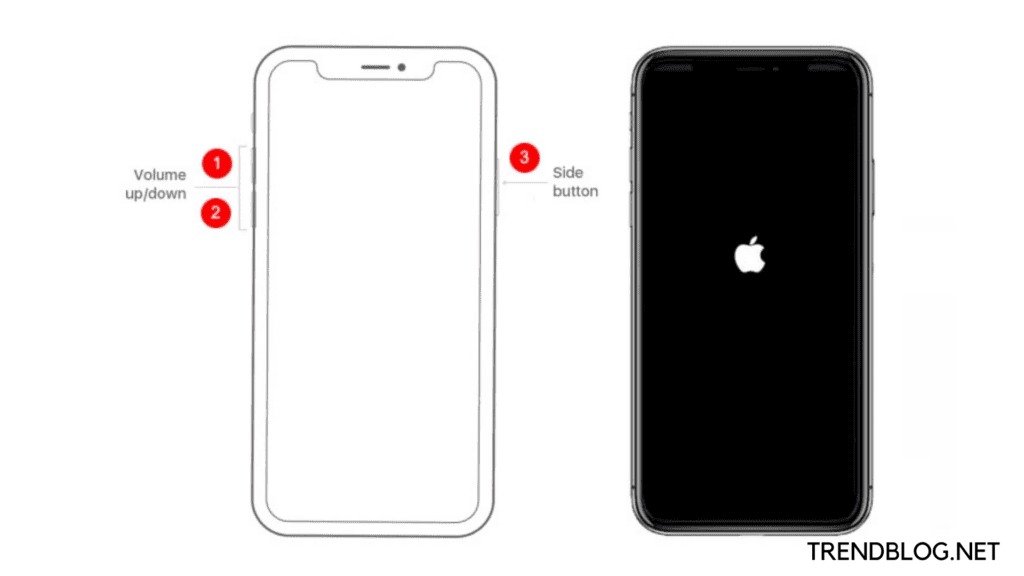
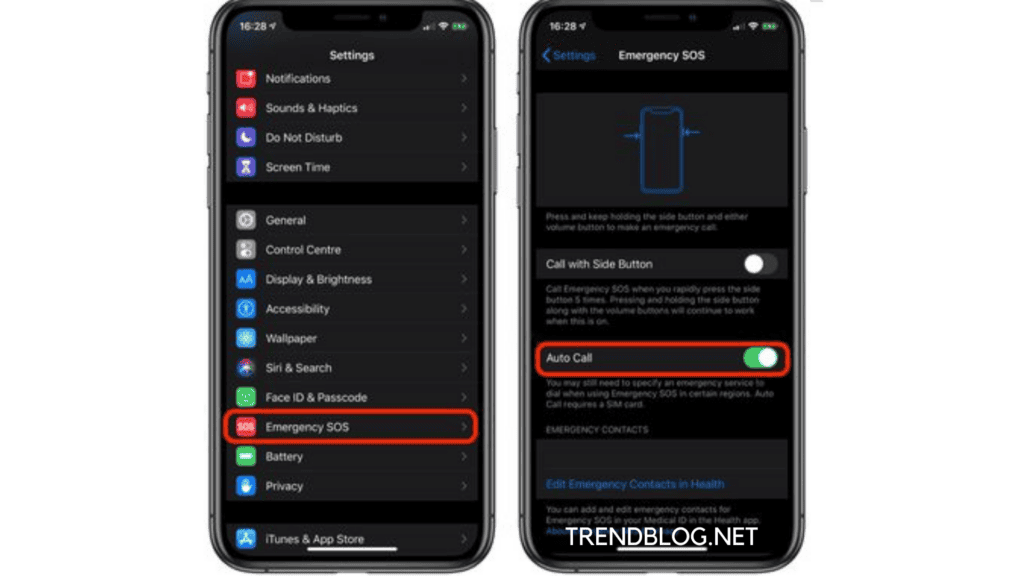

Comments are closed.