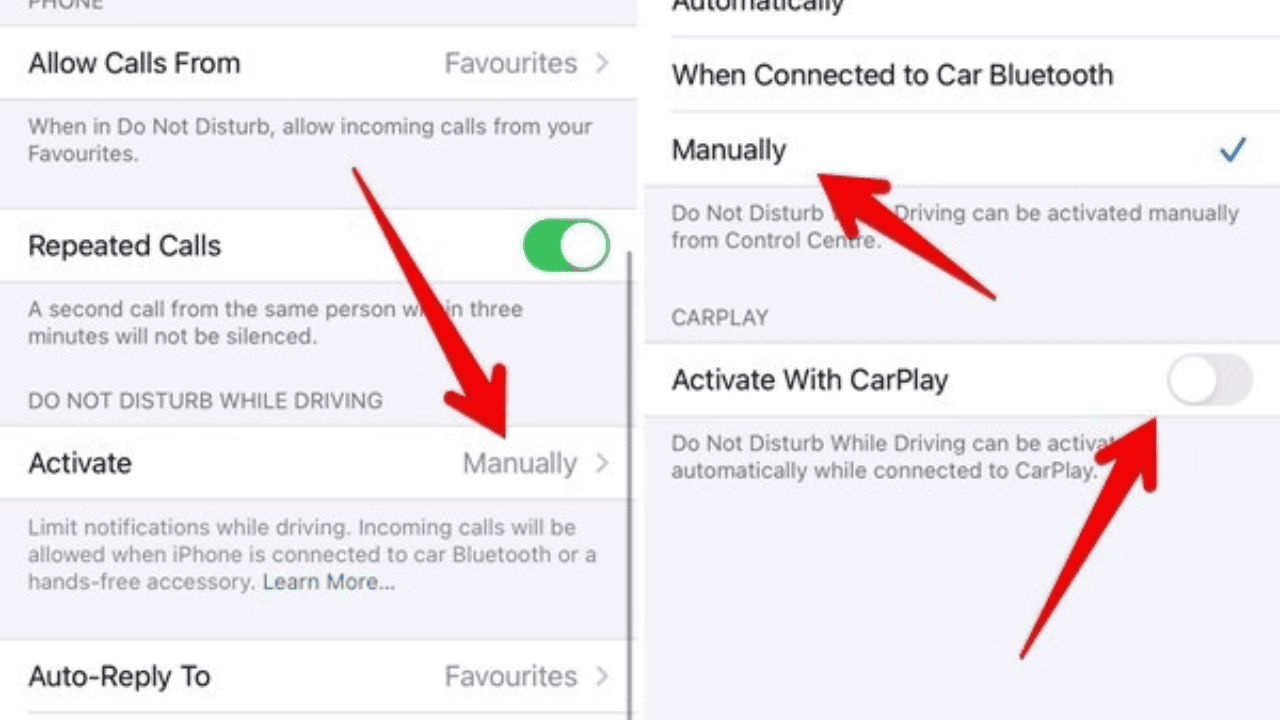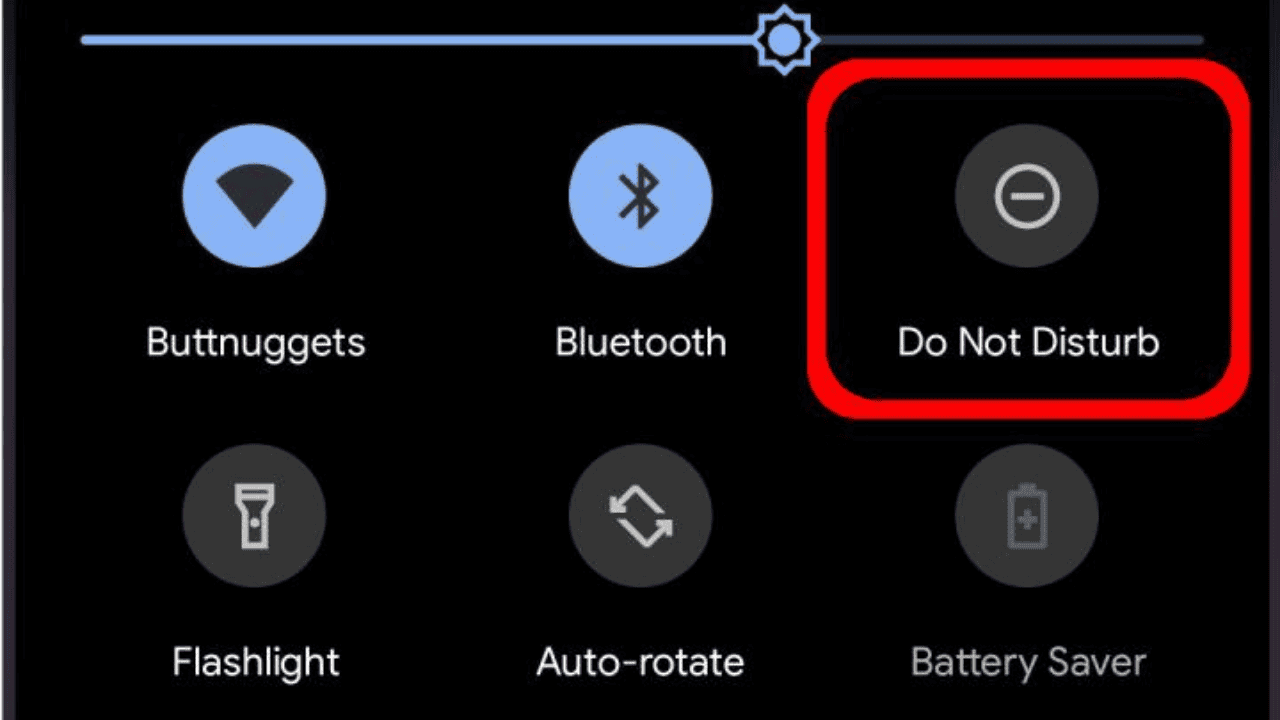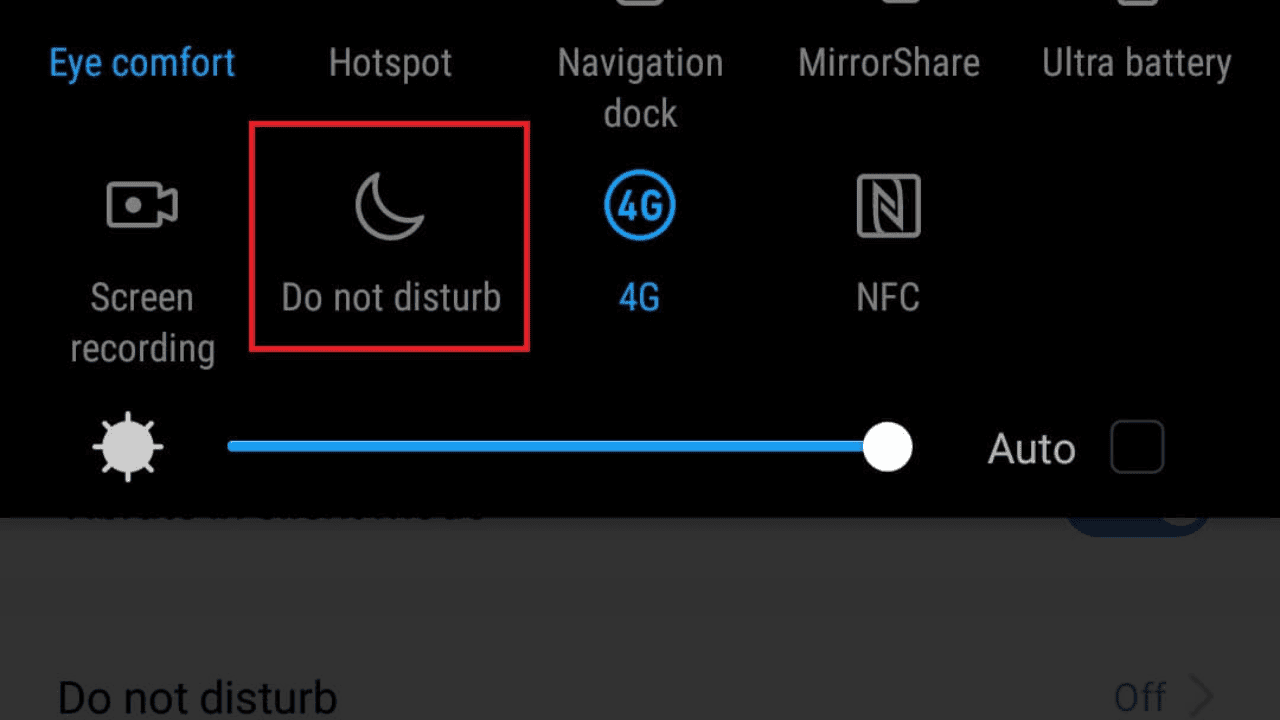We’ve all needed some peace and quiet at some point in all our lives. We’ve all wanted to be left alone, whether to work on something, rest, or just get away from the world for a while. “Do Not Disturb” (DND) can help in this case.
DND is a powerful tool that lets you manage the texts, calls, and alerts on your device. But if you don’t know how to turn off “Do Not Disturb,” it can be hard to figure it out on your own. So, we put together this complete guide to help you turn off DND on your device.
Also Read: What to Do When You Can’t Switch Out of S-mode in Windows?
Table of Contents
How to Turn Off “Do Not Disturb” on an iPhone?
The “Do Not Disturb” mode is easy to turn off on an iPhone. How it works is as follows:
- Swipe up from the bottom of your screen to get to the Control Center.
- Look for a sign that looks like a half moon. If the icon is circled in white, it means that DND is currently on.
- Tap the crescent moon sign to turn off DND.
- All done! You have turned off the “Do Not Disturb” setting on your iPhone.
How to Turn Off Do Not Disturb on an Android?
Android phones are a little different when it comes to DND. On an Android device, here’s how to turn it off:
- Swipe down from the top of your screen to get to the notification shade.
- Look for a sign that says “Do Not Disturb.” If the icon is in the center, DND is currently turned on.
- Tap the “Do Not Disturb” button to turn it off.
- Depending on your device, you may also be able to turn off DND until your next alarm goes off or for a certain amount of time.
Also Read: How to turn on Facebook dark mode on an iPhone or Android
How to schedule up Set your device to “Do Not Disturb”?
If you need time to yourself every day, you might want to set your gadget to DND. This will automatically turn on DND at certain times during the day. Here’s how to put your device in DND mode:
When using an iPhone:
- Go to Settings and click on “Don’t Disturb.”
- Click the button next to Scheduled.
- You can choose when you want DND to turn on and off by itself.
On Android:
- Go to Settings > Sound > Do Not Disturb.
- Click on the button that says Now, turn it on.
- Pick the Schedules item from the menu.
- Tap the “+” sign to add a new idea.
- You can choose when you want DND to turn on and off by itself.
You should also know about these other DND settings:
Turning DND off is the most basic way to use it, but there are other options that can help you get the most out of it. You should know the following about DND settings:
Allow Calls From
With this setting, you can choose who can call you even when DND is on. You can let calls from anyone, no one, or only a few people in.
Also Read: What Are the Key Features About the Poe AI Chatbot?
Repeated Calls
This setting lets the call go through if the same person calls twice in three minutes. This could be helpful in a situation.
Bedtime Mode
This setting is only on the iPhone, and it lets you activate a more active DND mode at night. Bedtime mode will hide all texts from the lock screen until you wake up in the morning.
Silence
This setting lets you tell your device what to do when DND is turned on. You can make your device move or make a sound.
Why Won’t Do Not Disturb Turn Off?
Follow the steps above to turn off “Do Not Disturb.” But you might find that Do Not Disturb is still on even though you turned it off. This can happen if Do Not Disturb is set to turn on automatically at a certain time.
To fix this, open the Schedules settings from the Do Not Disturb settings menu. This is the same menu you use to turn off the feature. This will bring up a list of the ideas that are being used right now. Check the box next to each plan to turn it on or off, or tap the gear button to change how it works.
Also Read: How to Turn on Noise Canceling on Airpods 2: Active Noise Cancellation and Transparency Mode
Keep in mind that you can make plans not just for specific times and dates, but also for events on your calendar. Some Android phones even have “Do Not Disturb” settings that turn on when the user is moving or playing a game.
Why isn’t “Do Not Disturb” in the Notification Center?
This guide shows you how to turn off the “Do Not Disturb” setting in the Notification Center. But you might find that this doesn’t work because there’s no “Do Not Disturb” choice. The Do Not Disturb setting can be changed through the Notification Center’s Android Quick Settings menu. There’s a chance that the “Do Not Disturb” option was taken off the Quick Settings page.
Can I turn off “Do Not Disturb” Permanently?
You can’t get rid of Do Not Disturb entirely, but you can turn off most of its features. Follow the steps above to learn “How to Turn Off Do Not Disturb in Settings.” When you’re done, tap Plans and turn off all the plans that are showing.
Then, go to the Android Quick Settings page and change it so that Do Not Disturb is no longer an option. Do Not Disturb will still be there, but it won’t turn on by itself and won’t be in the Quick Settings menu. The feature will stay off until you turn it back on in Settings.
Conclusion
Do Not Disturb is a strong tool that lets you manage the alerts and calls on your device. DND can give you the peace and quiet you need to work, relax, or just get away from the rest of the world for a while.
Also Read: Android 14 Beta 1.1 Fixes Some Bugs For Google Pixel Phones!
It’s easy to turn off Do Not Disturb on both iPhones and Android phones, and it’s just as easy to set a time for it to turn off. You can change the DND feature to fit your needs by using the other settings. Thanks to this detailed guide, you now know how to turn off “Do Not Disturb” on your device.