So, you want to know how to get more iCloud storage for free? you get 5GB of data free with iCloud storage, perhaps. We use it to store data in the account. To make it saved. also, sometimes we need some backup of the data. But it takes a lot of data. which becomes a complete mess. To understand what to go with.
There are so many factors which are responsible for the same. Which I am going to discuss below. Let’s get started. as in this article, I am going to discuss how to get more iCloud storage for free along with how to delete backup and create backup space in your Mac, iPhone, iPad, or Windows device.
Table of Contents
How to get more iCloud storage for free?
Being an Apple user is a huge thing. One should be proud of himself but the problem which every user faces is “STORAGE“. The availability of storage is not efficient in the iPhone products like iPhones, iPods, etc. So to overcome this problem they provide you with cloud storage so that you can save and backup your data. When the time comes you will be able to browse, share, your old memories (data).
They provide you with the services of iCloud storage for saving your documents and other essential data of your messages, emails, and many more. When you login into the iCloud storage you get 5GB storage for free but what will you do when that given 5 GB free storage is over or about to get over. Of course, you can upgrade your account and buy some more storage but WHAT IF you don’t want to buy?. To overcome this problem, read the article and enjoy the services provided by the iCloud storage for free.
Also Read: How to Backup Contacts on iPhone Using Effective Ways
Here are some suggestions, so that you can enjoy the iCloud storage services without wasting your money.
1) A very basic step is to delete the pictures and videos.
When you get the notification that your iCloud storage is full or about to get full, the simplest thing is to delete the pictures and videos which are not important anymore. In this way, you can get some more free storage.
2) You can also turn off the iCloud storage option.
Sometimes data of some apps are not required to be saved. So you can turn off the option of iCloud storage for that part.
3) By deleting the messages and emails.
As the iCloud storage account is linked, so all the messages and emails and saved in the iCloud storage account. By deleting those useless messages and unnecessary mails you can save some storage in the iCloud storage account.
4) By using other cloud storage services.
If you don’t have any unnecessary or useless documents, files, pictures or videos in your iCloud storage account then you can save your documents, files, pictures and videos in other cloud storage like Google Drive, Mega, and many more.
5) By using other storage devices.
If you are out of the options to save your data you can go old school. By saving your data in pen drives, hard-disk and many more other devices. Or you can go with any of these options. So, that you could get good storage in your device. As it is one of the factors.
6) By removing app data from the iCloud storage account.
As the iCloud storage account is linked with your phone, so it saves all the app data and keeps it as a backup so that you can access it from any other device. To free up some space you can delete app data which is not important.
7) By managing backups of the apps which are linked with an iCloud storage account.
As the iCloud storage account automatically saves all the data of the device which is linked with it by keeping it as a backup. So you can manage it by yourself by keeping the important data and erasing the rest.
8) By deleting the files which are not important anymore.
As the wise one, once said: “time is money”. So, with these suggestions and after investing some time you will be able to get more storage to save your memories (personal pictures and videos) and other important data without buying more storage.
9) By changing backup settings in your device.
You can check items that you don’t need to save on your device. In the cloud. You need to figure that out and then, select them and remove them from your phone. iCloud backups are generally available for 180 days when you disable iCloud storage or stop them. But, stopping does not delete your backup data which is already backed up.
iPhone, iPad and iPad touch
- Go to Settings > your name, then tap iCloud.
- Go to Backups in the Manage Storage
- Here, you have to select the name of the device whose backup you like to delete.
- Select Turn off & Delete in the Delete Backup option.
When you delete a backup it will automatically turn off the iCloud storage. You can turn iCloud Backup settings on your device.
Mac
- Click o System Preference in the Apple Menu on your Mac.
- Go to Apple id, then click iCloud.
- Go with the device backup, then click to delete.
- You just have to select the device which you want to delete. Simply turn off backup and delete the backups you want to delete. And simply confirm by clicking on it.
When you delete a backup, it also turns off the iCloud backup of your device. Also, if you want to turn iCloud settings on or off on your device.
Windows PC
- Open iCloud in your windows.
- Go to storage.
- Select with the backups from the items listed.
- Go to one of the device backups, then click delete.
If you want to delete or turn off backups on your device. Go with the delta option here. And click on delete when you ask to confirm.



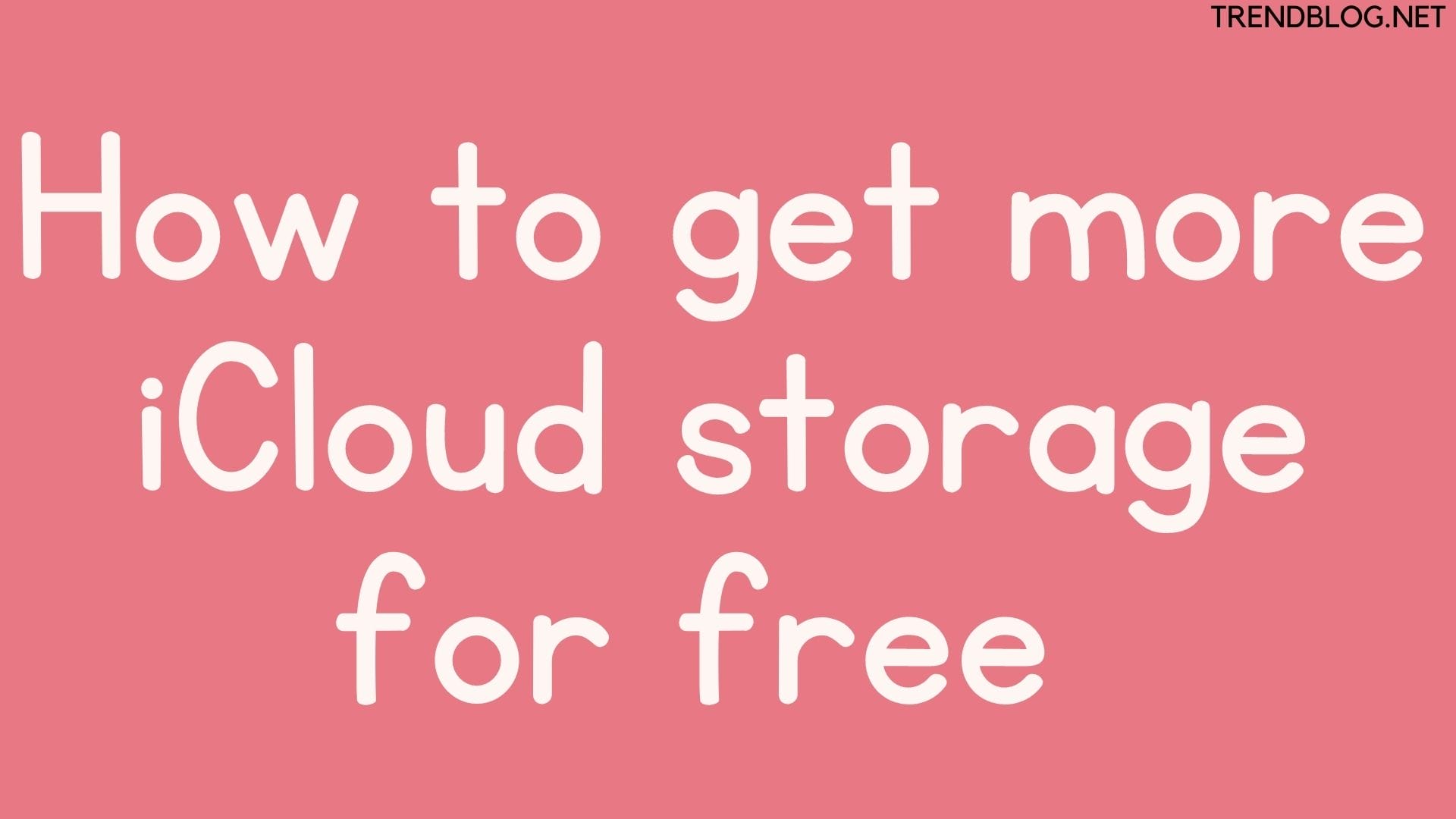
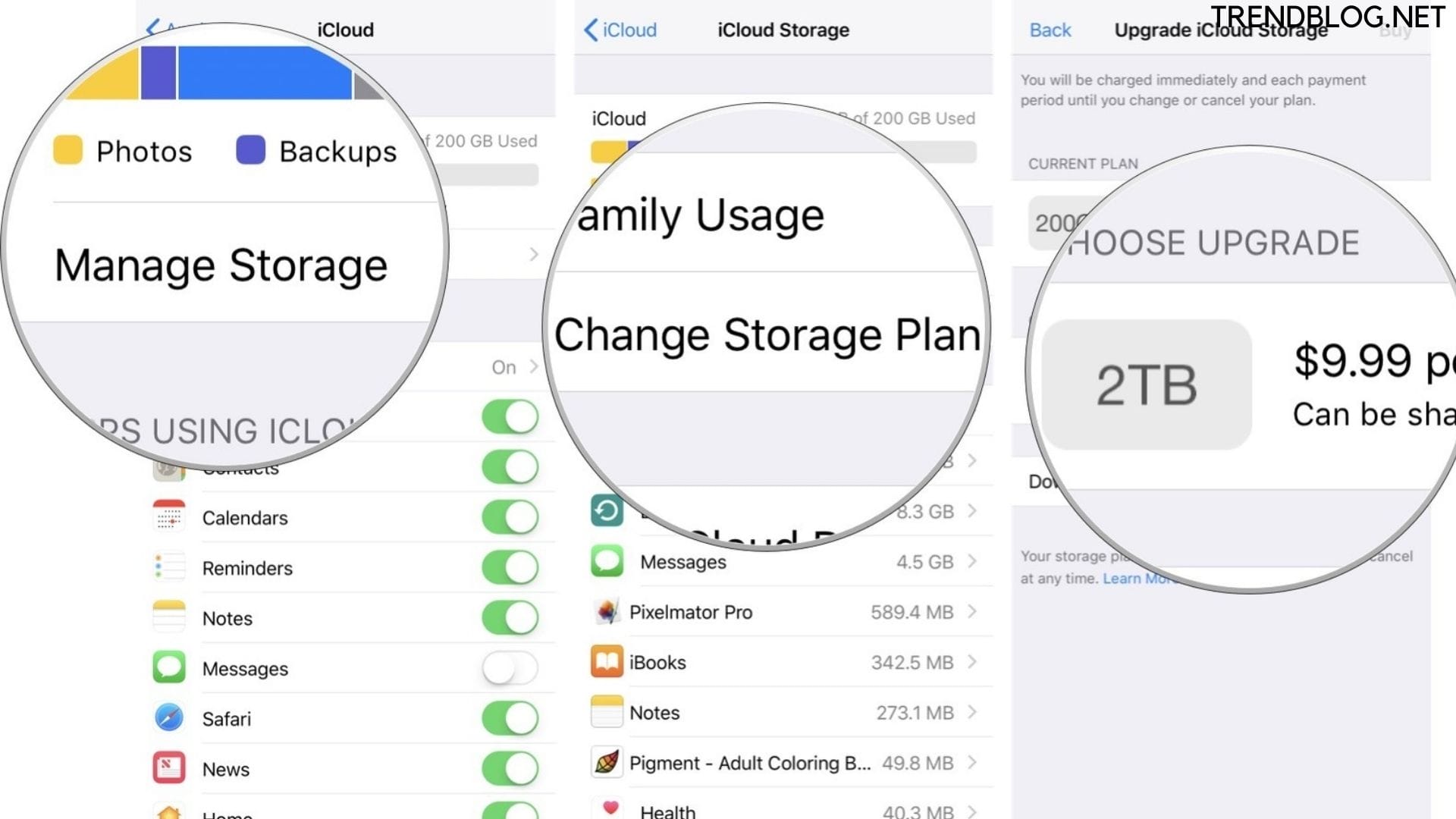

Comments are closed.