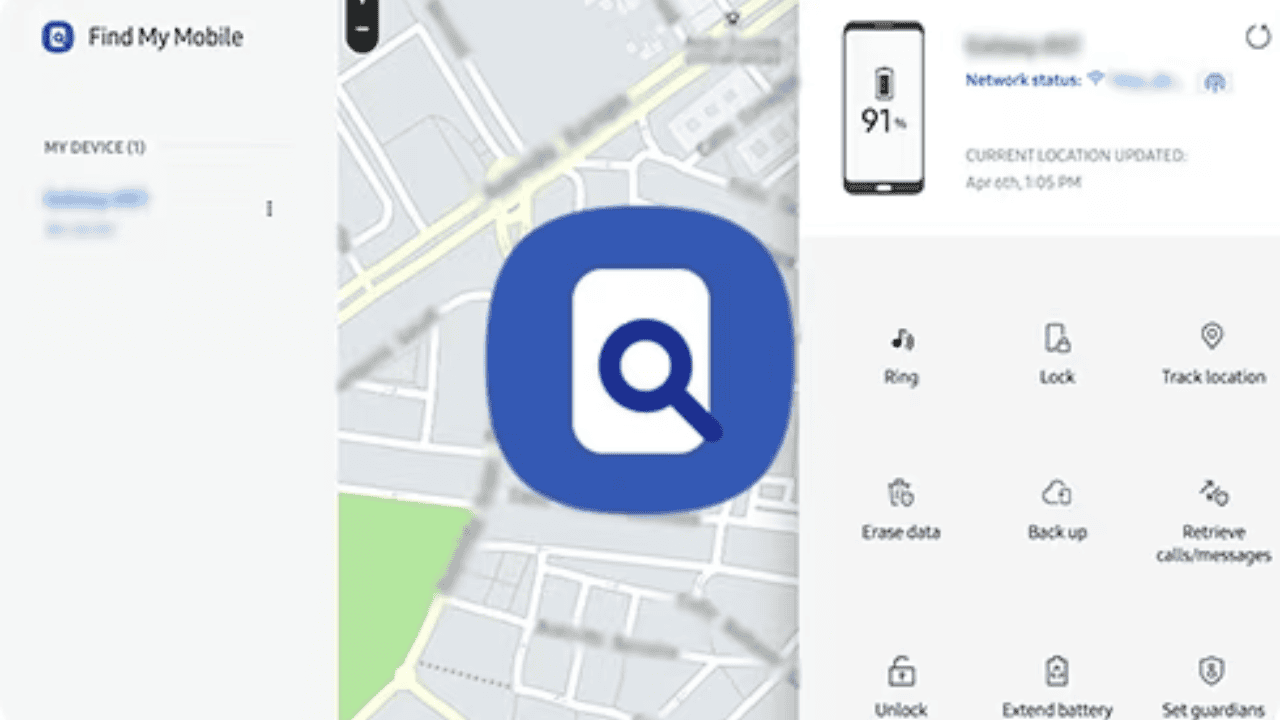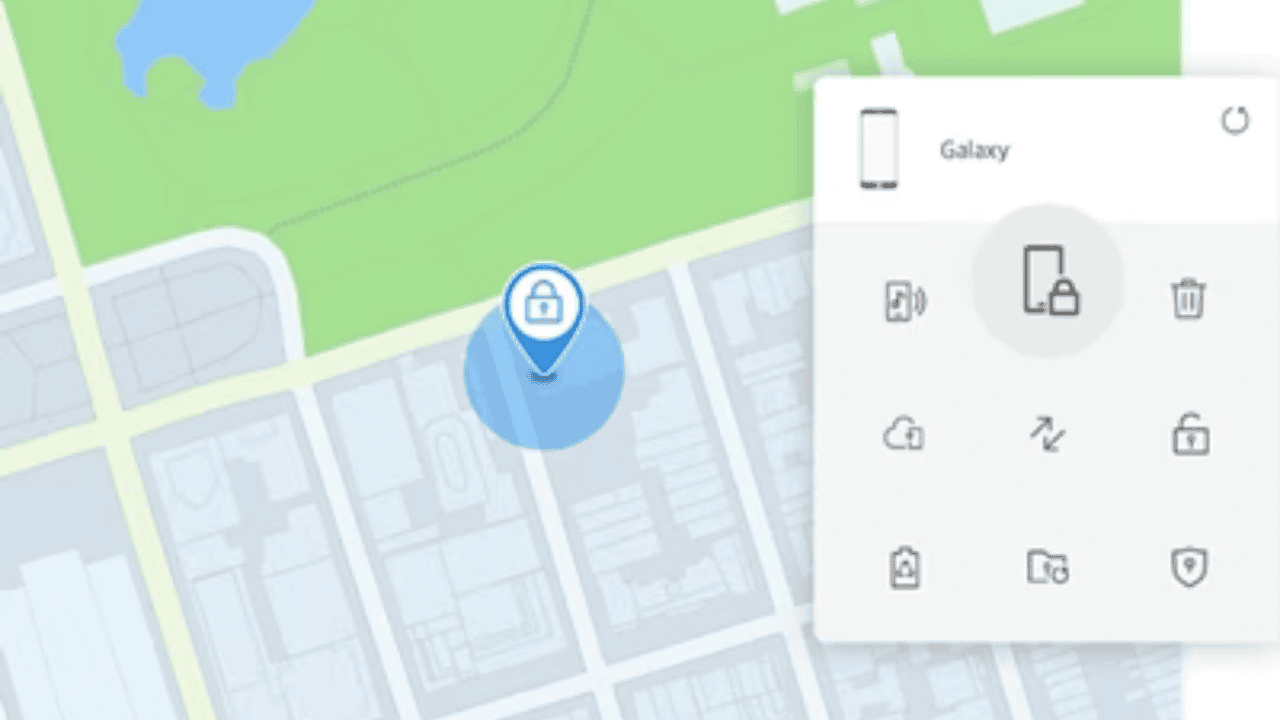Samsung phones are some of the best Android phones on the market, so it makes sense that you wouldn’t want to lose or have it stolen. All Samsung phones and tablets have a feature called “Find My Mobile” that makes it easy to find your phone or tablet if you lose it. Let’s take a look at how Find My Mobile works and how to turn it on.
Table of Contents
What is Samsung’s Find My Mobile?
Find My Mobile is a service that you can use if you have a Samsung account and a web browser. It lets you find your Galaxy, make a backup of it, and delete it from afar. With the Track location feature, your device can send a new report of its location every 15 minutes.
Also Read: Samsung Galaxy Watch 6: Everything We Know So Far the Upcoming Series!
You can also make your device ring loudly, which is useful if you know where it is or are close to it. If you still can’t find it, you can lock the screen to keep people from turning it off and show a message with your contact information so that whoever finds it can get in touch with you.
How to Activate Find My Mobile?
Follow these steps to turn on Find My Mobile on your phone:
- Open Settings.
- Scroll down and click on “Biometrics and security.”
- Tap Find My Cell Phone (not the toggle).
- Use this menu to turn on the switch.
- Turn on the option to unlock the phone from far away and send the last location.
After step 3, if you aren’t already logged in to your Samsung account, you can either enter your login information or make a new account.
How to Create a Backup Code?
Two-factor authentication, or 2FA, is a great way to keep your device safe. But the way Samsung uses it for Find My Mobile isn’t very smart, since it sends a two-factor authentication code to a lost phone when you want to delete it.
You can avoid this trouble if you do these things first. You can either turn off 2FA for Find My Mobile or set up backup codes, which are one-time 2FA codes you can save.
- To set up backup codes, open your phone’s settings app and do the following:
- Tap the button with your name and picture on it to get to your Samsung account settings.
- Tap Security and privacy on the page where you set up your Samsung account.
- When you look at the options for your Samsung account, the option to keep your security and privacy safe stands out.
- To change how 2FA works, tap Two-step verification.
- Tap Backup codes to make backup codes for your device and look at them.
- When you open the settings for Samsung’s two-step verification, the option to use backup codes is in bold.
- Note the codes that are on this page.
- Write them down or tap Save codes to export them to a.txt file that you can save to Google Drive or send to your computer, laptop, or tablet.
- Backup codes can only be used once. If you need to use them again, go to the settings page and make new codes.
There are alternatives to using backup codes, such as using an authenticator app, but they require signing up for a different service or downloading a different app. You can get the most out of the Find My Mobile app without turning off 2FA if you use backup codes.
How to use Find My Mobile to Find Your Phone?
Once Find My Mobile is on your Android phone, you can go to the website and sign in with your Samsung account. You can see a list of all your Samsung devices with Find My Mobile turned on from there.
If the device’s location is found, a green dot is placed on the map next to its status, battery level, and type of network connection, mobile or Wi-Fi. Find My Mobile only works if the lost device is on and connected to a network. Because of this, Samsung lets you change the power settings of a lost device from afar, giving you more time to find it.
Also Read: The Review of Samsung Galaxy S21 Ultra and How to Bypass FRP Lock on It
Find My Mobile can also help you get back into your device if you forget your password or PIN. To do this, you need to set up the device so that the Remote Unlock feature is turned on. Some mobile service providers might offer Google Find My Device instead of Samsung Find My Mobile. If so, use the login information for your Google account to sign in to Find My Device and use the remote access features.
General Queries About Find My Phone App
Q.1: What Can I Do After Find My Mobile Helps Me Find My Phone?
If you lost your phone and then used Find My Mobile to find it, you should pick it up. First, you might want to make sure it’s not with someone else. Samsung only lets you check where your phone is once every 15 minutes. If it’s on a park bench or in someone’s pocket, it will take at least 16 minutes to find out. If the location changes, you’ll know it’s not where you left it, and you might be able to talk to someone about getting it back.
Q.2: What Happens if My Device is Moving?
If you think your device might be moving, choose “Track location.” Then, you’ll be able to get a 15-minute automated update on where it is.
Q.3: How Do I Make a Copy of My Data or Delete It From a Lost Device?
If you can’t find your lost device, you can also try to back up your data from a distance. Make sure your device’s Samsung Cloud is on so you can use this service. You can save a lot of information to Samsung Cloud and then get it back when you get a new device.
You can also do a factory reset and delete all information from a distance by tapping “erase” in Find My Mobile. Before you do this, you should know that it will also delete your Samsung account from the lost device, which means you won’t be able to find it after the reset.
Q.4: What Happens if My Battery Dies?
If the battery has already died, Find My Mobile won’t be able to tell where your device is right now. But if you turned on “Send last location,” your device should have sent its location to the Find My Mobile server when the battery was at about 20 percent. As long as the device is still, this could help you find it.
Q.5: How Do I Make My Phone Ring When It’s on Mute?
If you think you may have lost your phone nearby, you can tap “Ring” on the Find My Mobile service. Even if your device is set to vibrate or be silent, it will still sound at full volume. Lock the screen, keep it from turning off, and show a message from a contact.
Find My Mobile lets you lock your phone from afar if you’re worried that it might have been unlocked. You can also keep other people from turning off the device, so its location can still be found. You can also put a message and phone number on the screen so that anyone who finds the device can contact you.
Q.6: How Can I Extend the Battery Life on My Lost Device?
Find My Mobile also lets you change the power-saving settings of a lost phone from a distance so that the battery will last longer. Change your device to the power-saving mode so it stays on longer and you can find it.
Also Read: The most effective method to Install Windows with Boot Camp
Q.7: What if I’m Locked Out of My Device?
Even if you don’t lose your phone or tablet, Find My Mobile can still help. If you forget your PIN or password, you can use the Find My Mobile service to get into your phone instead. If you want to use this feature, make sure to choose “Remote Unlock” when you sign up your device.
Conclusion
If you lose your device, you should do everything you can to keep your data from being lost or stolen. This is easy to do with the Find My Mobile service. It gives you the best chance of finding a lost device by letting you track its location, stop it from turning off, and make the battery last longer. And if a stranger finds the phone, they can see a message that tells them how to get in touch with you.
With more and more companies giving devices to their employees “Choose Your Own Device” (CYOD) programs, employees may ask, “I lost my phone. What do I do?” Small businesses might be able to answer them best by using Samsung’s “Find My Mobile” service.