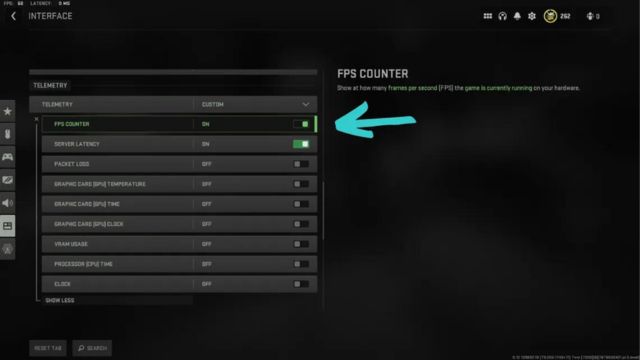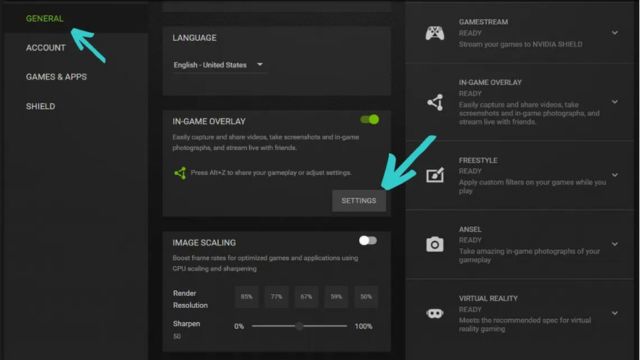Each move you make in Call of Duty: Warzone can change your Frames Per Second (FPS). This is because FPS affects whether you win or lose. There are a few ways to make the FPS number show up when the game isn’t running. This is going to tell you important things about how your computer works.
Learn how to show FPS in Call of Duty: Warzone with this detailed guide. People who play will be able to get the most out of the game.
Every Call of Duty Warzone player knows that how fast they play can make the difference between winning and losing. Make sure your system is set up right so that the game’s beautiful images work well with the Frames Per Second (FPS) counter. This guide will help you use your FPS counter in Warzone in the best way possible. Follow the steps to make sure your game works well.
Because Warzone goes so fast, game stuff is very important. Gunfights and decisions about what to do happen in an instant. When the game slows down, it can be annoying, especially in tough areas like Al Mazrah where you could miss out on winning chances. That’s why you should always check your FPS. It tells you how well your system is running and helps you get the best game settings.
Table of Contents
1. In-Game Settings
Setting up the game is the first and best way to do it:
- Start Call of Duty: Warzone by going to the main screen.
- Look at the “Settings” page and click the “Graphics” tab.
- Look for a pick that says “FPS Counter” or something similar.
- Hold the right button until it says “On” or “Enabled.”
- If this feature is turned on, users will see the FPS amount on their screens the whole time they play.
2. NVIDIA GeForce Experience
If you have an NVIDIA graphics card, you have another option. The name of it is GeForce Experience software. It comes with tools like an FPS counter:
- First, make sure that the GeForce Experience program is up-to-date and ready to go.
- Go to the “Settings” tab in the GeForce Experience app when you open it.
- Find the “Overlay” choice in the “General” section.
- If you turn on the “FPS Counter” setting in Warzone, the game will have an FPS counter.
Making this change makes sure that the FPS counter works well with the game and gives players real-time information about their progress.
3. Third-Party Software
Because of this, a lot of people who play video games pick MSI Afterburner as their favorite third-party tool.
- First, get MSI Afterburner and set up the RivaTuner Statistics Server that it gives you.
- Open both and play around with the settings in MSI Afterburner.
- Look for “Framerate” in the “Monitoring” tab and check the box next to it to make it work.
- What it looks like and where it is can be changed to suit your needs.
People will find it easy to add the FPS number to Warzone if they do these things. This will help them see how their system is running in general.
4. Console Command
- If you play on a PC, you can turn on FPS through the game’s UI.
- You can see the screen while you play by pressing the tilde key (^).
- On the computer, type “/fps” and press “Enter.”
- The FPS counter is quickly set to the top right corner of the player’s screen and turned on with this simple command statement.
5. In-Game Overlays
Some game add-ons and gadgets, like those from Discord or Steam, may come with an FPS counter already built in. People who want to use these patches need to make sure that the FPS number is set to “on” in the right places.
If you want to show the FPS in Call of Duty: Warzone, one or more of these should work. Warzone fans can get the most out of the game and the fastest frame rates if they keep an eye on how their system is running. It will help them choose the right settings for the game and fix any problems that might come up.
Conclusion
For Call of Duty: Warzone, where you have to act quickly, it’s important to keep an eye on your FPS. No matter what settings you use, such as NVIDIA GeForce Experience, third-party software, computer instructions, or overlays, you should be able to see your frame rate (FPS). Pick the way that works best for you to get the best Warzone experience with the fastest frame rates. You can fine-tune settings and fix speed problems this way.
Moreover, you can also check out our detailed guide on What Are The Best Fixes for Perk Bug in Warzone 3? or How to fix the “Your data is corrupt” error in Warzone & MW3 Season 1?
Frequently Asked Questions (FAQs)
Why is it important to keep an eye on FPS in Warzone?
First, check your FPS to see how well your system is running. Then, find the best settings and make sure you can handle the intense battles in Warzone.
Can I use software from somewhere else that won’t mess up the game?
Trustworthy third-party software, such as MSI Afterburner, is made to give you important information without slowing down your games too much.
Does a game device have an FPS counter?
PC games are where the FPS counter is most often used. On the other hand, FPS might already be shown in some computer games.
If I turn on the FPS counter, what will happen?
There shouldn’t be any lag when you turn on the FPS counter. Your gear or the way the game is set up could be making it hard for you to move quickly.
When FPS is shown, how do things look in Warzone?
It doesn’t change the way things look very often because FPS is meant to show real-time speed numbers without changing the pictures.