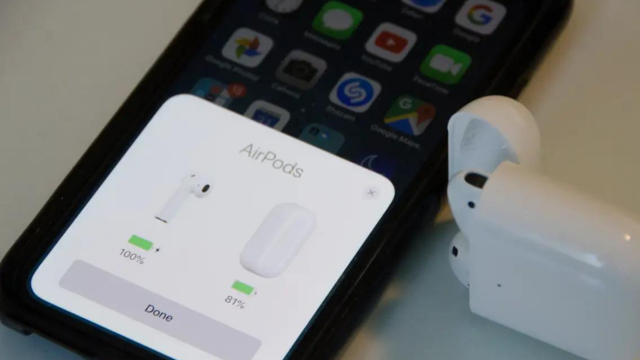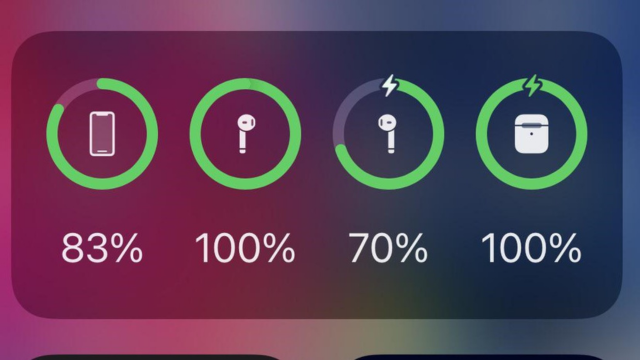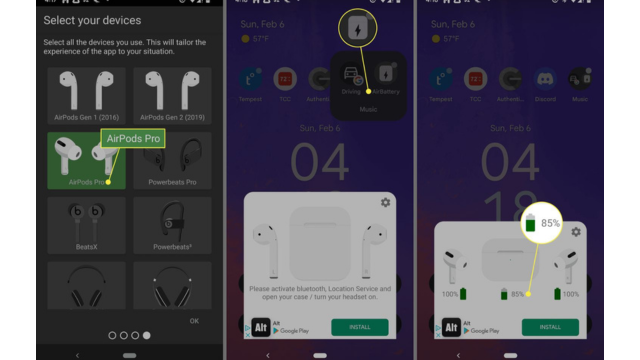Keeping track of your AirPods’ battery life is crucial to ensuring uninterrupted listening and seamless connectivity. Whether you’re using your AirPods for a quick workout, an important call, or just enjoying your favorite music, knowing how much battery remains helps you avoid unexpected interruptions.
Fortunately, checking your AirPods’ battery status is straightforward and can be done using a variety of devices. In this guide, we’ll walk you through several easy methods to monitor the battery levels of your AirPods, ensuring you stay informed and ready for all your audio needs.
Table of Contents
How to check AirPod battery life on your iPhone or iPad?
If you own a pair of AirPods, it’s likely you also have an iPhone or iPad. In this case, checking your AirPods’ battery is straightforward, thanks to Apple’s seamless integration of its accessories with its devices.
Here’s how you can check
- Using the Charging Case: If your AirPods are in the charging case, open the case and hold it near your iPhone or iPad. After a few seconds, a status card will appear on your screen, showing the battery levels for each earbud and the case, as illustrated in the image above.
- While Wearing the AirPods: If you’re wearing your AirPods, you can still check the battery status on your iPhone or iPad. Open the “Widgets” screen, and the “Batteries” widget will display the battery levels for both the case and the earbuds.
Keep in mind that these methods require proper syncing. If you encounter any issues, we have a guide to assist you.
How to check AirPod battery life on your Mac?
- Connect Your AirPods: Ensure your AirPods are connected to your Mac. You can check this by going to the Bluetooth settings or simply by seeing if your AirPods are listed under connected devices.
- Open the Bluetooth Menu: Click the Bluetooth icon in the menu bar at the top-right corner of your screen. If the icon isn’t visible, you can enable it by going to System Preferences > Bluetooth and checking the box that says “Show Bluetooth in menu bar.”
- View Battery Status: Hover over your AirPods in the dropdown menu. A small pop-up will appear showing the battery percentage for both the AirPods and the charging case.
- Alternative Method (Battery Widget): If you have macOS Big Sur or later, you can also check the battery status using the “Batteries” widget. Open the Control Center (click the icon in the top-right corner of the screen), and find the “Batteries” section. Your AirPods’ battery levels will be displayed here if they’re connected.
By following these steps, you can easily keep track of your AirPods’ battery life directly from your Mac.
How to check AirPod battery life on Android?
Since AirPods don’t have native support for Android devices, you’ll need to rely on a third-party app to check their battery life. While there are several options available on the Google Play Store, we’ll use a popular app called MaterialPods for this example.
- After downloading and launching the MaterialPods app, you’ll need to grant three permissions: Bluetooth LE scanning, Draw over other apps, and Disable battery optimization. Tap “Check permission” for each to enable them in your Android device settings.
- Once you’ve granted these permissions, choose your AirPods model from the available options. Each row provides different animation styles for display.
- A pop-up will then appear, showing the battery levels of your AirPods with the animation you selected.
If you need to check the battery life of your AirPods but don’t have them paired with a device, your options are limited. However, you can still get some information directly from the AirPods themselves. Here’s how:
- Use the Charging Case:
- Open the Case: Place your AirPods in the charging case and open the lid. The case will typically have a small LED indicator light on the front.
- Check the LED Light: The LED light can give you a rough estimate of the battery status:
- Green Light: Fully charged.
- Amber/Orange Light: Charging or low battery (if the AirPods are inside the case).
- No Light: The case or AirPods might need charging.
- Inspect the Charging Case:
- Charge the Case: If you haven’t used the AirPods for a while and want to check their battery life, plug the charging case into a power source. The LED light on the case will indicate the battery level of the case itself when it is charging:
- Green Light: Fully charged.
- Amber/Orange Light: Charging.
- Charge the Case: If you haven’t used the AirPods for a while and want to check their battery life, plug the charging case into a power source. The LED light on the case will indicate the battery level of the case itself when it is charging:
- Apple Store Visit:
- Visit an Apple Store: If you’re unable to determine the battery life using the methods above, visiting an Apple Store or an Apple Authorized Service Provider can help. They can check the battery status for you using their diagnostic tools.
These methods provide a way to estimate your AirPods’ battery life without needing to pair them with a device.
Apps for managing AirPods battery levels
While Apple’s built-in options generally suffice for basic battery management, third-party apps can provide additional features. However, finding reliable and free third-party apps specifically for AirPods battery management can be difficult, as many may offer limited functionality, display ads, or raise privacy concerns.
MaterialPods is a popular choice among Android users with AirPods. To use it, open the app and tap the red button at the bottom center of the screen. This will bring up the battery interface, showing the current battery percentage. Other apps like PodAir and PodsBattery also offer battery management but may be more intrusive regarding privacy. It’s wise to read user reviews and exercise caution before downloading any third-party app.\
Conclusion
Managing and monitoring your AirPods’ battery life is essential for a seamless audio experience, whether you’re using Apple’s native options or third-party apps. Apple’s built-in features provide straightforward ways to check battery levels on iOS devices, but if you’re using Android or seeking additional functionalities, third-party apps like MaterialPods can be valuable tools.
However, it’s important to be cautious with these apps, as some may come with limitations or privacy concerns. By choosing reliable apps and staying informed, you can ensure that your AirPods remain charged and ready for use whenever you need them.
To stay updated on solutions for errors and technical issues, bookmark our site trendblog.net for the latest troubleshooting tips and technical support. We provide comprehensive guides and solutions to help you resolve various problems efficiently.