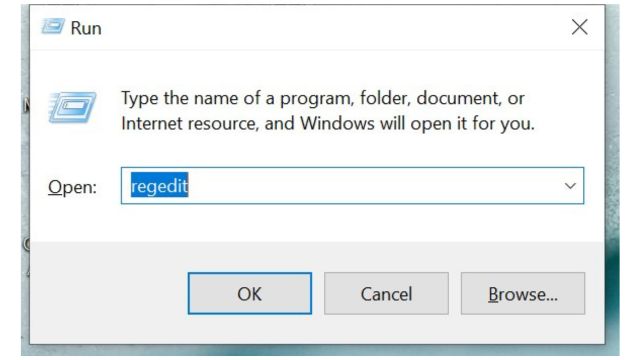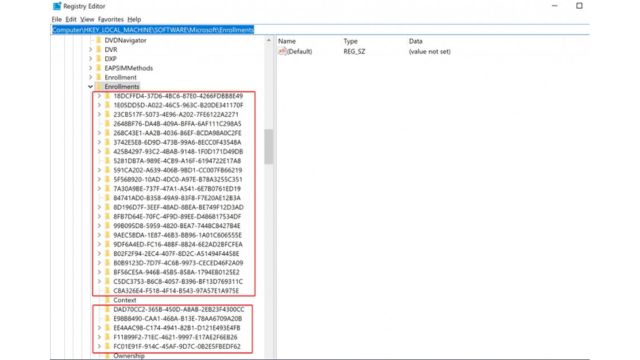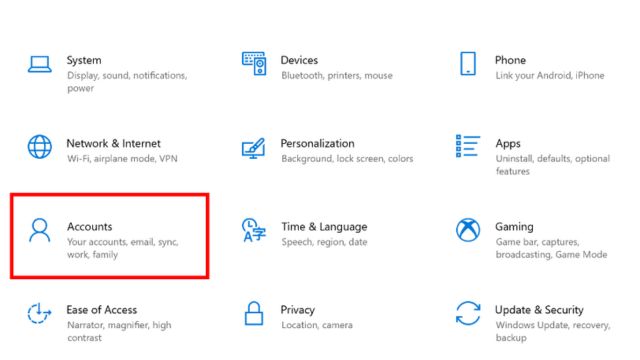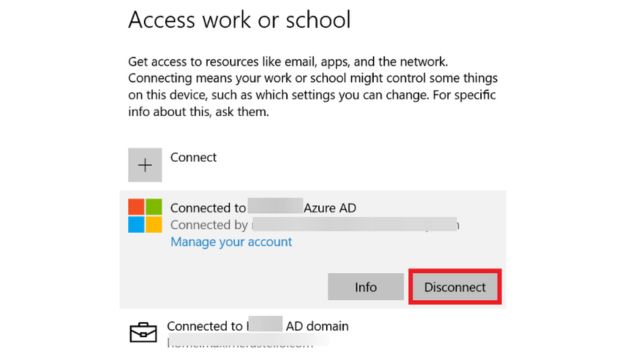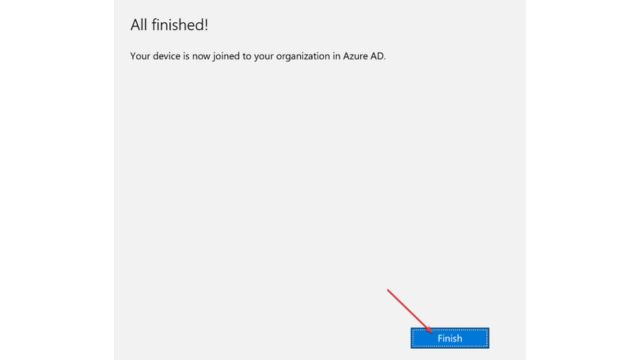A common complaint from our readers is Error 8018000a: Something went wrong. The gadget is currently registered. It happens when you try to sign up for Intune. Therefore, this article will go over how to fix the problem.
Table of Contents
Why is There An Enrollment Error 8018000a?
Some of the important factors that can result in the inaccuracy include the following:
- Device previously enrolled by another user: A device must first be registered in order to be enrolled. Error number 8018000a, which indicates the device is already enrolled, may appear if another user has previously enrolled the device in Intune or connected it to Azure AD.
- Concerns related to permission: Permission settings that restrict the device from enrolling in Intune and preventing the organization from accessing the Intune Admin server may be the cause of the problem.
- Invalid Intune license: An active, valid license is necessary in order to request and utilize Intune services. Device enrollment issues may arise if the Intune license is invalid or expired.
These variables may differ amongst computers. Still, we’ll walk you through a few simple steps to fix the Device Enroll issue.
How to Fix the 8018000a Enrollment Error?
Do the following initial checks before attempting any advanced troubleshooting steps:
- Check that the device is not shown in your Intune portal.
- Use the elevated command dsregcmd /status to confirm that the computer is not joined.
In case you are unable to fix the mistake, proceed with the following solutions:
1. Clear Out the Enrollment Registry of all GUIDs
- To open the Registry Editor, press the Windows + R keys to bring up the Run box. Type regedit and hit Enter.
- Copy and paste the path below, then hit Enter:
HKEY_LOCAL_MACHINE\SOFTWARE\Microsoft\Enrollments
- Except for Context, Ownership, Status, and ValidNodePaths, remove every GUID listed in this section.
By following this procedure, you may be sure that the error is resolved and that there are no remnants of the active Azure ADjoin.
You can fix setup problems that are creating the error 8018000a in Microsoft Intune/Endpoint Windows Enrollments by making registry tweaks.
2. Take Out the Other Work or School Account
- To sign out of your account, left-click the Start button, select the User profile.
- Next, use the other administrator account that has joined or enrolled the device to log in.
- Select Accounts by left-clicking the Start button, then click on Settings.
- To disconnect the enrolled account, click Work Access and then click Disconnect.
- To access Work Access on Windows, go back to your account and repeat steps 1 and 2.
- After that, to enroll your device, click Join.
- After you’ve received confirmation, click Finish.
Sometimes, Intune can control the computer even when it’s linked to a separate administrator account or user. Therefore, in order to join your account, you must delete the previous one.
You can check our others comprehensive guide about how to fix error in your window, games and iPhone. Please feel free to ask any questions or make ideas in the comments area if you have any about this tutorial.