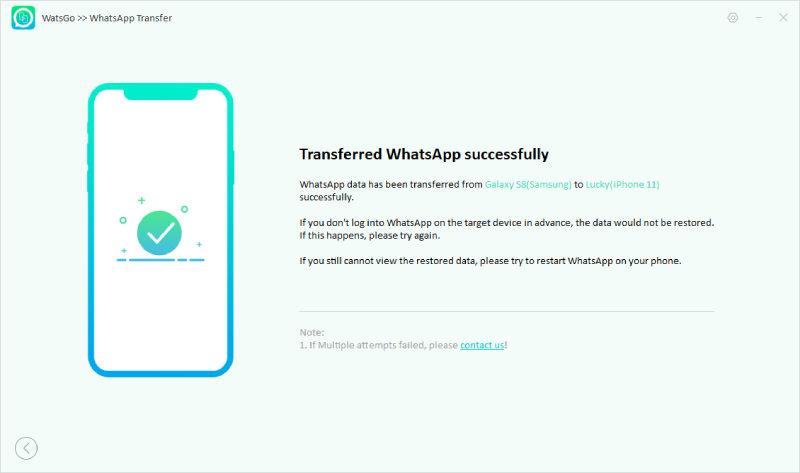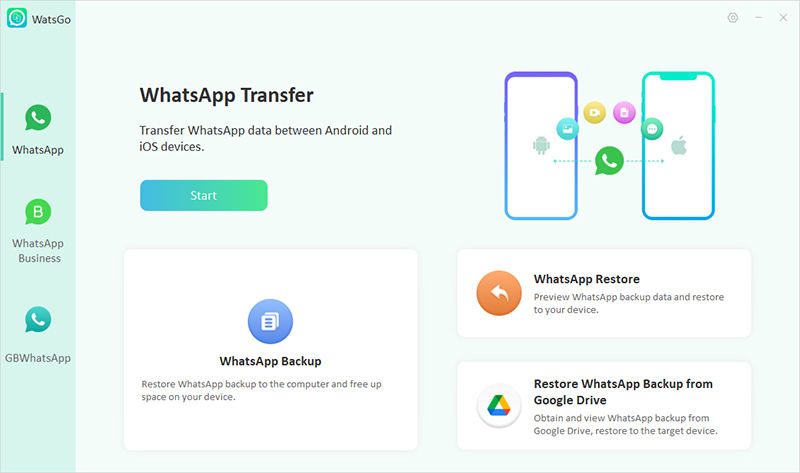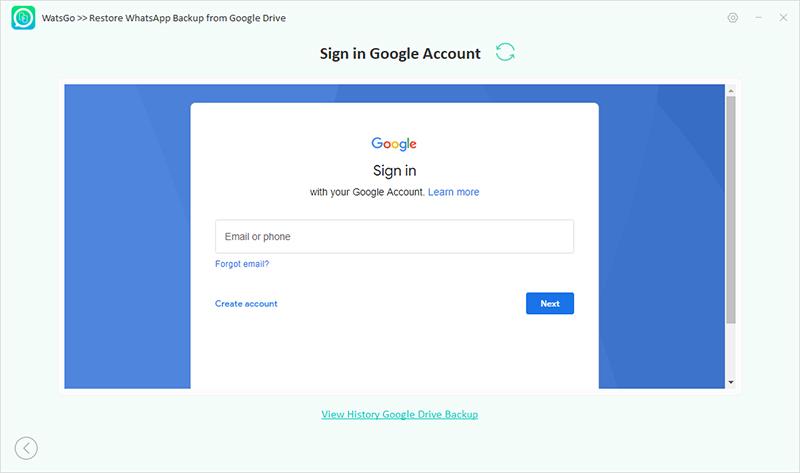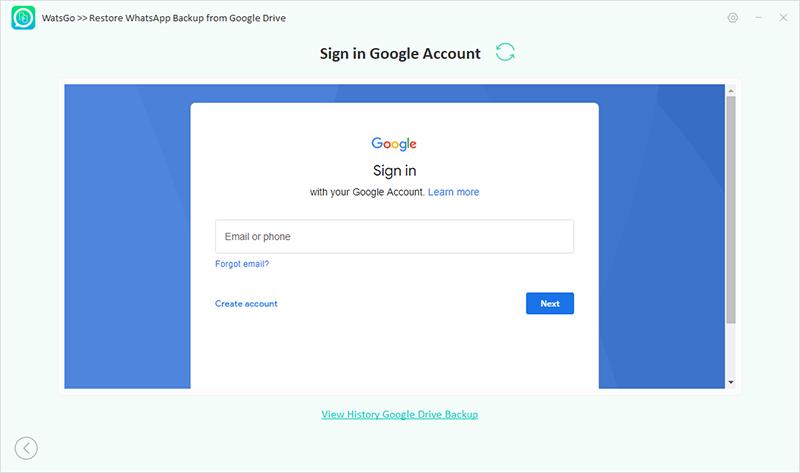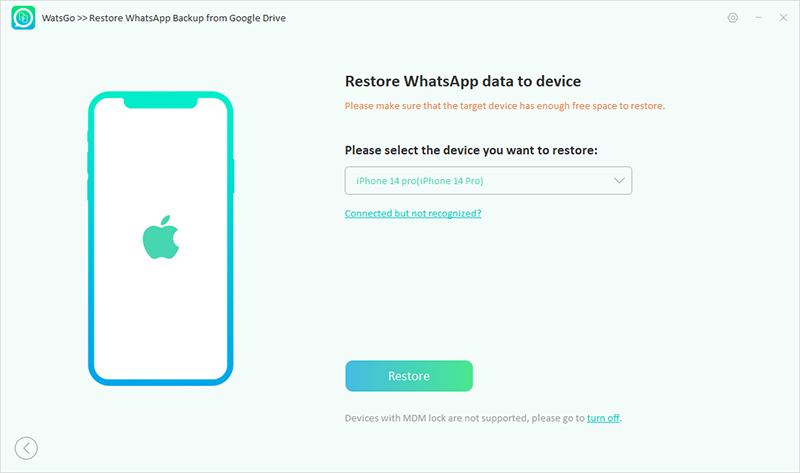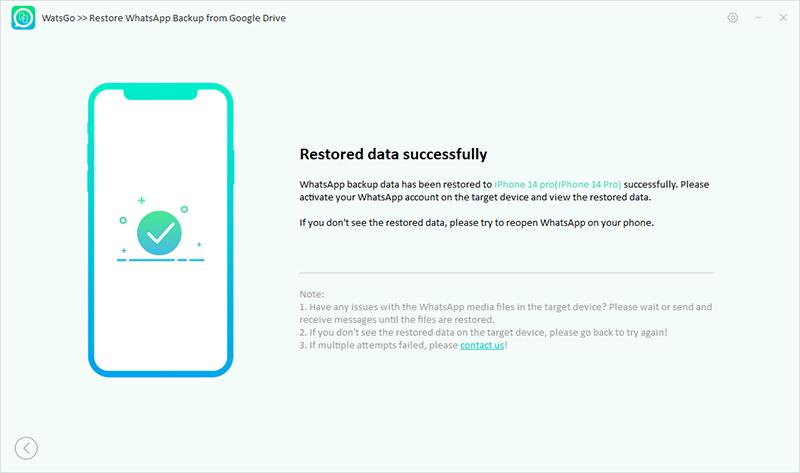When I decided to switch from Android to iOS, I Was filled with excitement. At that time, the number of people using iPhone were few and it was an achievement for someone to get one. So, as I got one, there were a lot of new things that came my way. One of the most crucial things is data transfer.
I have a lot of memories and important documents on my Android which I wish to transfer to my iOs. Though the regular files were easy to transfer, I was petrified to think about my WhatsApp data. I started to speculate How can I transfer my WhatsApp data from Android to iOS?
In the search for the solution, I learned about a lot of tools that provide the solution and after trying and testing a bunch of them, I found one. However, I won’t be suggesting every single one to you but rather jumping on the one that I found efficient. iToolab WatsGo – WhatsApp Transfer, Backup & Restore is a one-stop for all your problems.
Table of Contents
Why do you need to transfer WhatsApp from Android to iPhone?
In recent times, a lot of new people have started to use iPhones. I know there must be a large number of users wanting to know about the data transfer of WhatsApp from Android to iPhone.
Many people have their protected and essential documents on this social messaging site. While other people have messages of their loved ones on the application. We know that these kinds of memories play a crucial role for the people and that’s why they want it to remain with them forever.
During such times, applications like iTools come to play a role that helps the user to meet their demands. In the next few lines, we will be going to detail everything about the application. Not only this but we will also elucidate the process and steps for your better understanding.
Learn to Transfer WhatsApp from Android to iPhone!
In order to transfer WhatsApp from Android to iPhone, you need to download the application on your PC. We will be providing you with all the details which you must follow in order to have the application on your device.
Step 1: Search for the iTulab WatsGo official website on your web browser.
Step 2: Click on the website and allow yourself to download the software and install it on your PC.
Step 3: Now, you need to connect the 2 devices to the PC using appropriate cables.
Step 4: Click on the Start Button to start the application.
Step 4: You will see that the application is asking for transfer permission. Click on it.
The screen will start the process and will successfully transfer WhatsApp on it. It will also detail you about your Android device and iPhone. We have inserted the picture of the final step here.
Learn to Restore WhatsApp Backup from Google Drive to iPhone
WhatsApp has its own feature to backup the chats, images and videos on your respective google drive. Now, one of the major questions that could be asked here is how to restore whatsapp backup from google drive to iphone
In this section, we will be going to teach you all the methods through which you can restore WhatsApp from Google Drive to iPhone.
Step 1. The first step that users need to perform is to Download WatsGO software by heading to their official website.
Step 2: Install WatsGo software on your PC.
Step 3: After that allow your PC to start the application.
Step 4: Click on “Restore WhatsApp backup from Google Drive”.
Step 5. Now you need to log into your Google Account that has backed up all the WhatsApp data. The application will show all the back up previous backup details on that respective account.
Important tip: One can speculate the steps that involved backing up their old WhatsApp from Google Drive. The application, iToolab WatsGo will allow you to check the history of your google drive. By doing that, you will be able to see that iToolab WatsGo has kept all the WhatsApp Backup for you. You can select any WhatsApp Backup from there.
Step 6. After choosing the exact WhatsApp Backup, you will see the application to process everything within 10 minutes. All the backups will be downloaded to the computer successfully.
Step 7. You will see two options, one which says, “View Backup List” while other says, “Restore to Device”.
Step 8: Click “Restore to device”, and then connect your Android or iPhone to the PC using a lightning USB cable.
After doing that, the application will start the transfer process. You will see all of your WhatsApp data including Video, images and chats to be transferred on your device.
Important Note: While the process is happening, Don’t disconnect your Android device from your PC during the transfer process because it will stop the process midway. After the completion of the process, You can disconnect your phone.
Conclusion
To conclude this article, we will say that WatsGo is one of the prominent and most trusted platforms which allow users to transfer their WhatsApp from Android to iPhone. Not only this but you can also transfer your data from Google Drive to your respective device. If you are having difficulty regarding this, give the application a try.