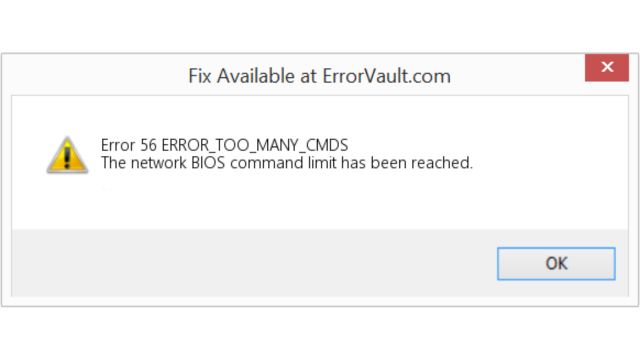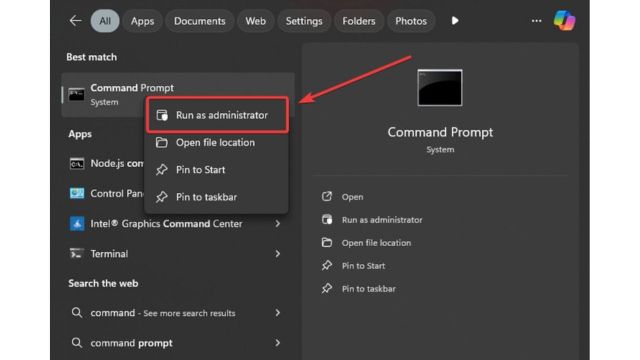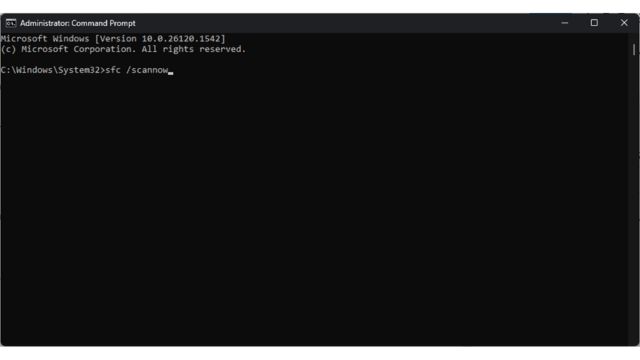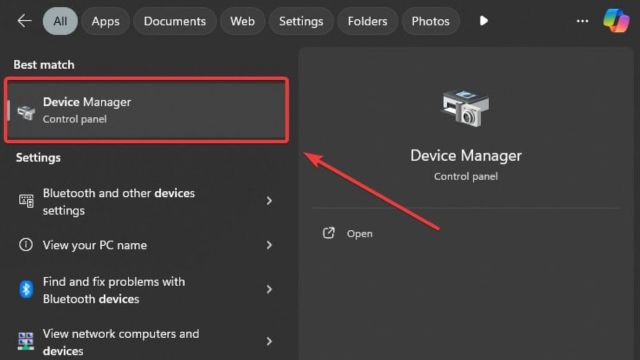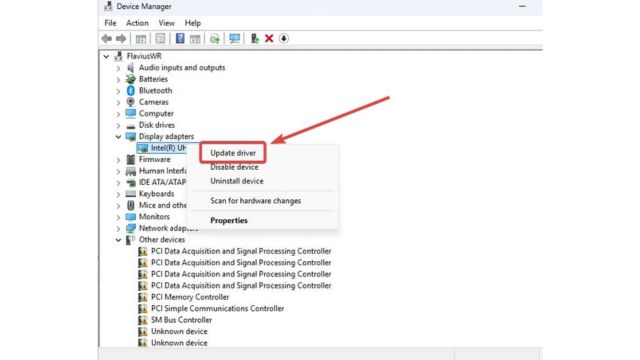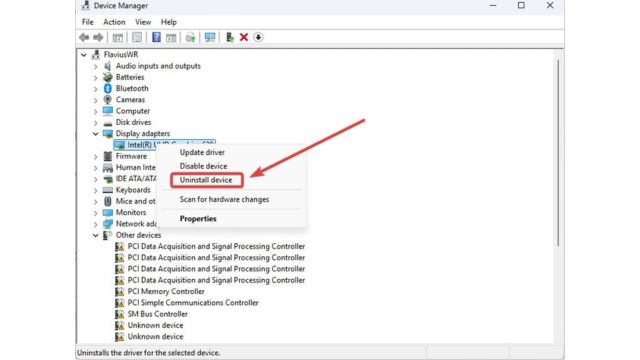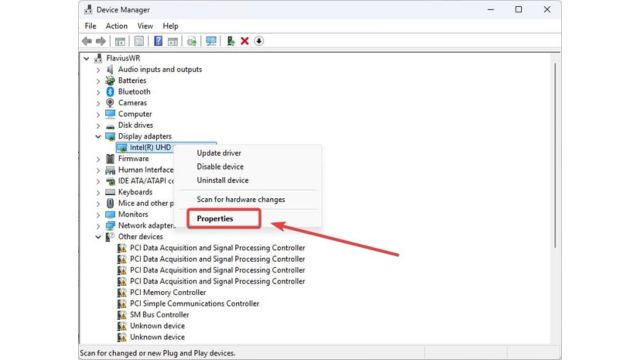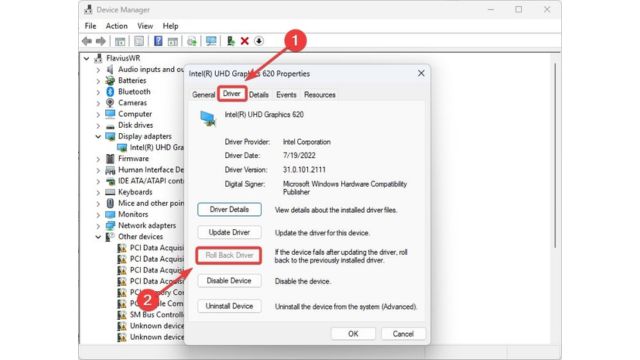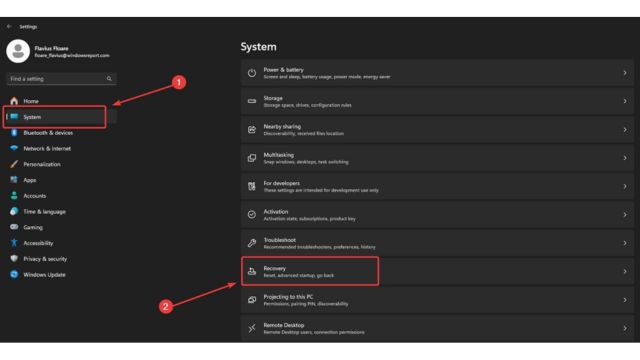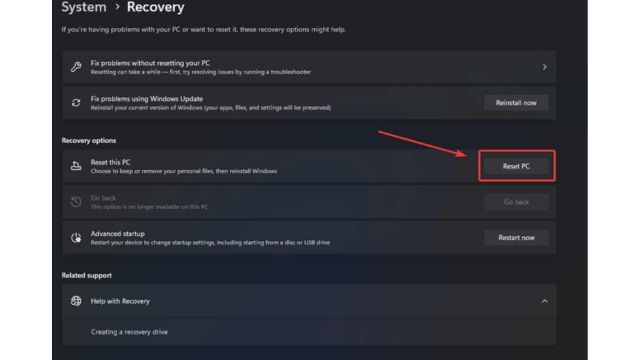Microsoft refers to the annoying problem as Windows System problem 56, or ERROR_TOO_MANY_CMDS. It can happen on Windows devices. Its notice reads, “The network BIOS command limit has been reached,” and, as we all know, BIOS-related problems are almost always significant, so it usually doesn’t help.
Table of Contents
What is ERROR_TOO_MANY_CMDS and its Causes?
Error 56, also known as ERROR_TOO_MANY_CMDS, occurs in Windows when the network BIOS command limit is exceeded. This error might appear under several conditions, such as freezing the system or BSODs.
Although fixing it can be difficult, there are a number of approaches available.
Depending on the root reason, Windows System Error 56 symptoms can range from minor to severe. The problems are varied; they include applications that won’t start and unpredictable hardware behavior.
Numerous problems, such as malfunctioning hardware, faulty drivers, and tainted system software, might be blamed for these troubles.
How to Fix ERROR_TOO_MANY_CMDS?
Here are several methods to solve the error 56 in window. Following these steps will help you systematically address the issue and restore normal functionality to your system:
1. Run a SFC Scan
- With Administrator Rights, open the Command Prompt
- Enter the following command:
sfc /scannow
- After completing the process, restart you PC
2. Update or reinstall your driver
- Type Device Manager into the search box and select it.
- To update the driver, click Display Adapters, then right-click on your native display adapter and choose Update driver.
- After making your selection, let Windows finish the update procedure.
As an alternative, you can completely reinstall your driver. Proceed as before, but select Uninstall Device from the menu rather than Update driver, then follow the instructions.
Next, restart your computer. Windows will download your adapter’s drivers automatically. You can also install it manually, though, by obtaining the driver that is particular to your device and starting the installation procedure on your own.
3. Roll back Your Driver
After updating your drivers, if you see the error ERROR_TOO_MANY_CMDS, you might want to roll them back. By doing this procedure, the problem will be fixed and the driver updates’ root cause will be identified.
- Reopen Device Manager to find the problematic driver.
- After choosing it, do a right-click on the native adapter and choose Properties.
- Click Roll Back Driver when you are in the Driver panel.
- Restart the computer after completing the steps.
4. Use System Recovery
Another choice available to you is to restore your machine to an earlier version of Windows that is free of this problem. You have to decide between a System Restore and a Recovery in order to do this.
You can use Windows 11 Recovery to reset Windows and preserve all of your files. The operating system is reinstalled without wiping off your documents. This approach can be used to quickly repair issues such as ERROR_TOO_MANY_CMDS.
- Go to Settings and select the System panel.
- Open Recovery by swiping down.
- Select “Reset PC.”
- Choose Keep My Files and follow to the guidelines.
As an alternative, you can Remove Everything to get rid of this bothersome bug and restore your computer to a pristine state. It ought to be a last choice, though.
The Windows 56 or ERROR_TOO_MANY_CMDS problem can be resolved in this way. Even though the majority of these treatments are aimed at fixing drivers, it’s advisable to attempt fixing drivers before considering a clean Windows installation.
You won’t waste time backing up your files this way, and you can keep them. Stay Tuned with our website to get a step by step guide to solve any window problem.