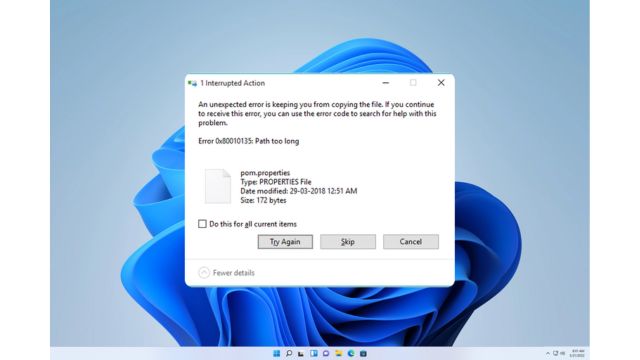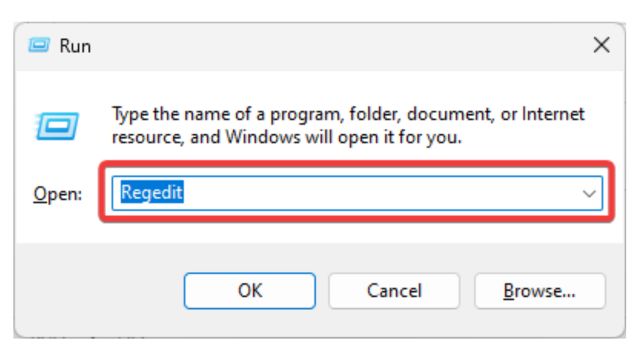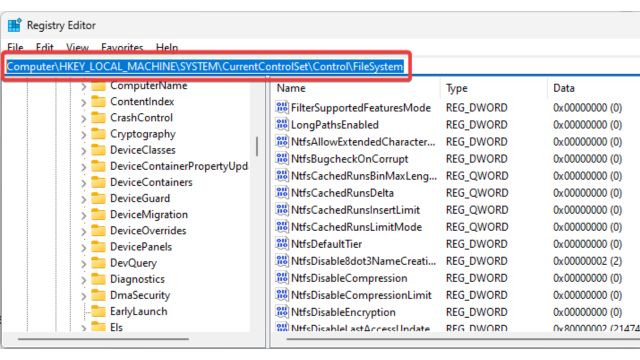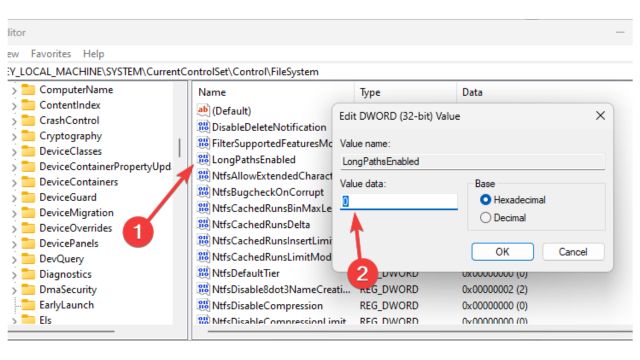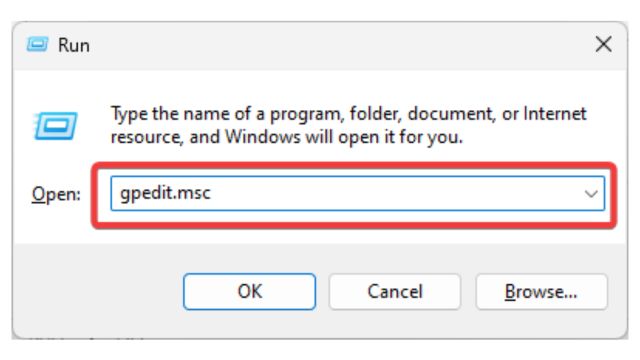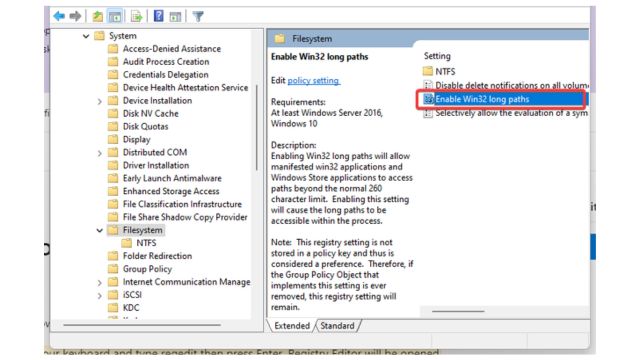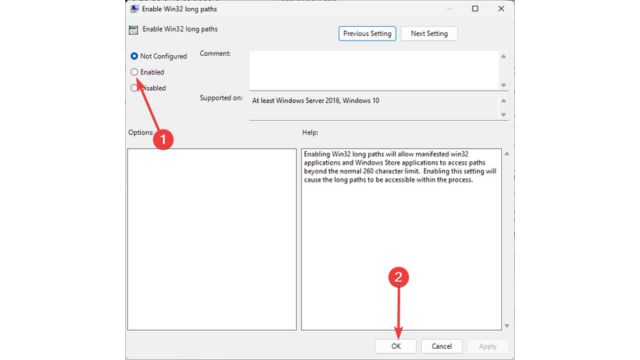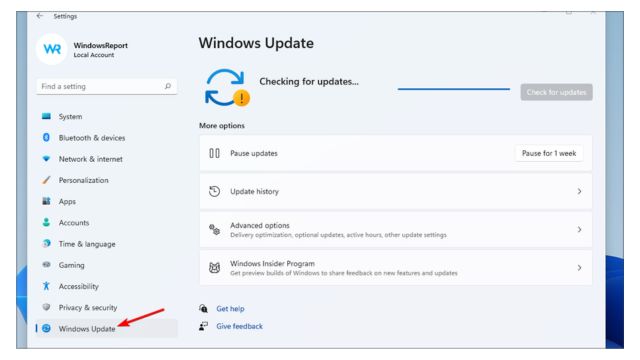Several readers reported receiving the notification: problem 0x80010135: path too long during file extraction.
This notification is activated by Windows Explorer or third-party extraction utilities such as WinRAR or 7-Zip. If you are experiencing difficulties with ZIP files, you may wish to consult our tutorial on resolving WinZip issues.
What is the reason for the error? How to resolve error 0x80010135? Let us collaboratively examine the responses.
Table of Contents
What Does Error 0x80010135: The Path Too Long Mean?
This error indicates that the operation has surpassed the maximum character limit set by the operating system. Several more factors may precipitate the error, including:
- System limitations: By default, your PC cannot process paths over 260 characters. Modifying some registry settings can resolve that issue.
- Archiver software: Numerous archiver solutions are incapable of managing extended paths. Utilizing an other compression software may resolve the issue.
What are the Methods to Solve the Error 0x80010135?
Several preliminary options may assist you in addressing the issue. It is advisable to attempt these prior to pursuing any intricate solutions:
- Utilize an alternative extraction tool: Your existing extraction tool may be compromised or incompatible with your operating system; therefore, consider employing a different one.
- Redownload the file: the downloaded file requiring extraction may be corrupted or partial, necessitating the acquisition of a new copy.
- Unzip it to the root directory: Placing the file in the root directory of your partition can help you avoid this error.
If all of the above methods prove ineffective, please proceed with the solutions described below.
Method 1: Activate Long Path Support
1.1 Utilizing the Registry Editor
- Simultaneously press Windows + R to get the Run dialog.
- Input “regedit” and press Enter.
- Proceed to the following path:
Computer\HKEY_LOCAL_MACHINE\SYSTEM\CurrentControlSet\Control\FileSystem
- Double-click LongPathsEnabled and modify the Value data to 1.
1.2 Utilizing the Group Policy Editor
- Simultaneously press Windows + R to get the Run dialog, input gpedit.msc, and press Enter.
- Access Local Computer Policy, proceed to Computer Configuration, then Administrative Templates, followed by System, Filesystem, and double-click on Enable Win32 long paths.
- Activate Enabled and confirm by selecting OK, then reboot the computer.
- Please attempt the file transfer once more to determine if the mistake has been rectified.
Method 2: Update your OS
- Simultaneously press Windows and I to launch the Settings application.
- Select Windows Update in the right pane, then click the Check for updates button on the left.
- Await the installation of the updates.
This concludes the content of our guide. It is hoped that one of these strategies has been effective for you. For more detail, we recommend reading our how to fix error Guide if you have any error problem in your PC. Message us in the comments below to discuss your experience with these options.