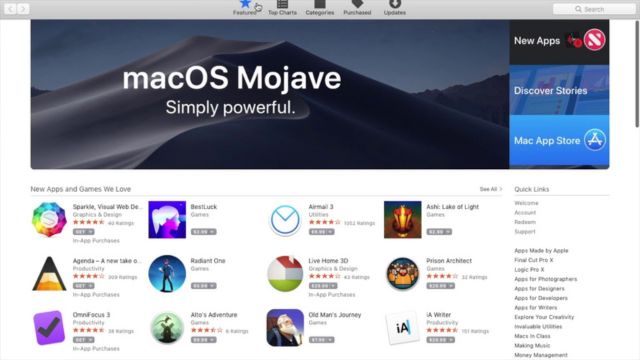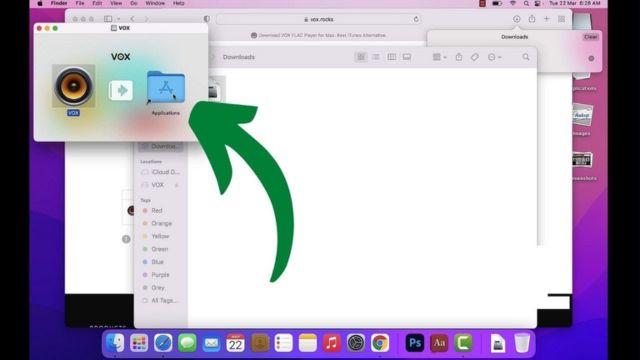You’ve never installed software on a Mac, right? Or are you a seasoned user who wants to improve your device by adding new apps? Using apps on a Mac is a simple skill that will help you a lot no matter what you do. In this guide, we’ll show you how to install software on a Mac and make sure the whole thing is clear and easy.
Table of Contents
How to Install Mac Software?
When you start to learn about Mac computers, one of the most exciting things is that you can change your device to fit your needs and wants. By putting software on your Mac, you can get access to new functions and features that meet your needs.
How to Get the Most Out of Installing Mac Software?
When you put software on a Mac, you add new tools and apps to it. This could be anything from software that makes your work easier to software that lets you show off your artistic skills. Even though the Mac App Store is a famous place to buy software, there are other good places to buy software as well.
Step 1: Navigating the Mac App Store
The main place to buy apps for your Mac is the Mac App Store. It’s easy to get there—just click on the Apple logo in the top left corner of your screen and choose “App Store.” Here, you can try out a wide variety of apps.
Step 2: Exploring and Discovering Software For The Browsing Experience
The Mac App Store is divided into areas to make it easier to find what you’re looking for. You can also use the search bar to look for specific titles. Use words to narrow your search and find software that fits your needs.
Step 3: Evaluating Your Options For Making Informed Software Choices
Before you decide to download a piece of software, read reviews and look at its scores. This first study shows how well and how well-made the software is. Think about who made the app and how often it gets changed to get a clearer picture.
Step 4: Download and Installation Bringing Software to Your Mac
Click “Get” or “Download” when you find the software you want to add to your Mac. This action starts the download, and you can see how far along it is in the “Downloads” section of the App Store.
Beyond the App Store Installing Third-Party Software
The Mac App Store is a great place to look for apps, but it may not always have what you need. In these cases, you might be able to get trustworthy software from a third party. Be careful, make sure the source is trustworthy, and follow the software’s instructions carefully.
Software Updates and Management
It’s important to keep your program up to date so it works well and is safe. Check the “Updates” tab of the App Store every so often to see if anything has changed. Also, group apps that do the same thing together make them easier to find.
Troubleshooting the Problems and Dealing with Installation Hiccups
Even when we do our best, things don’t always work out the way we want them to. If this happens to you, check to see if you have enough storage space and a stable internet link. If the problem keeps happening, you may need to restart your Mac and try to install it again.
1. Configuring Software for Your Needs
Each piece of software can be set up differently. Learn about these options and change the software so that it fits your needs and the way you work. If you can make this many changes, your people will all have a better time.
2. Ensuring Secure Software Installation
The most important thing to do before starting software is to make sure it is safe. Stick with trusted sources, like the Mac App Store or well-known third-party sites. Apple’s Gatekeeper feature adds another layer of security because it only lets software from known makers run.
3. Uninstalling Software
As the number of apps on your computer grows, it’s important to keep track of the ones you don’t use anymore. Software is easy to get rid of. You can get rid of the thing by dragging it to the Trash or using the uninstaller that the creator gave you. This keeps things from getting too crowded and frees up space.
4. Backing Up Software Effectively
When you back up your Mac regularly, you make sure that your software data is safe even if your hardware breaks or you accidentally delete it. Apple’s Time Machine makes it easy to create backups.
Conclusion
In the end, getting software for your Mac is a fun thing to do that makes your device work better and gives you more ways to use it. By following the steps in this guide, you will be able to set up, tweak, and improve the software so that it works well for you. To read more content like this, visit https://www.trendblog.net.
Frequently Asked Questions (FAQs)
How do I find out if an app will run on my Mac?
Most of the time, the Mac App Store and reliable third-party sites will tell you which apps will work with your Mac based on its model and operating system version.
Can you install apps on a Mac without using the Mac App Store?
Yes, you can run software from trusted sources, but you should be careful to avoid security risks.
What do I do if I can’t download something?
If a download gets stuck, you have to restart your Mac and try again. If the problem keeps happening, look for help online or get in touch with the person who made the program.
Why should I make sure the apps on my Mac are always up-to-date?
When changes are made often, users can get new features, fixes for security problems, and faster speeds. This makes sure that people have the best possible time.
How can I keep my Mac safe while I’m installing new software?
Stick to known sources, turn on Gatekeeper to make sure the software is real, and keep your Mac’s security settings up to date to keep it safe.