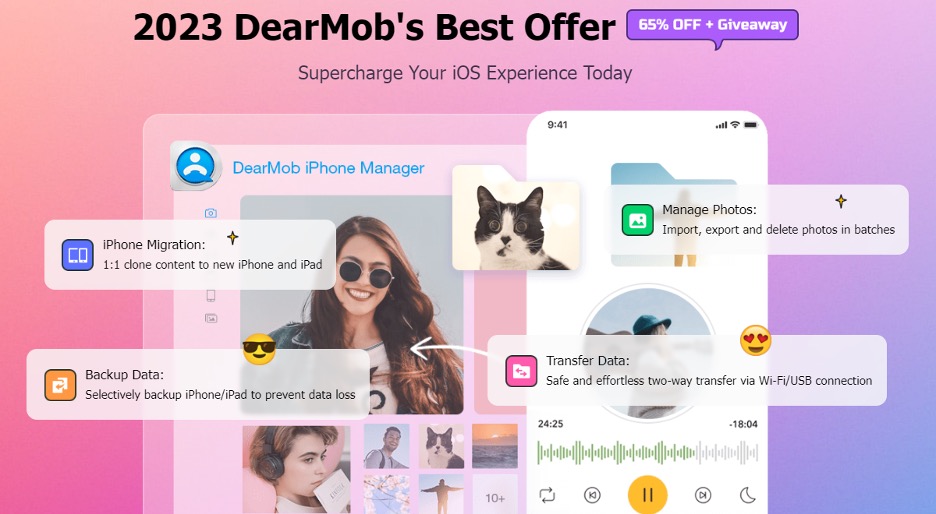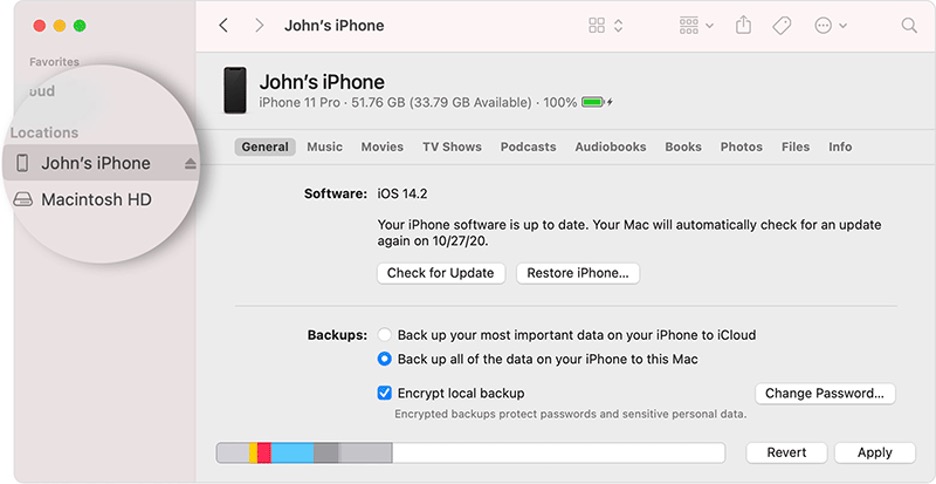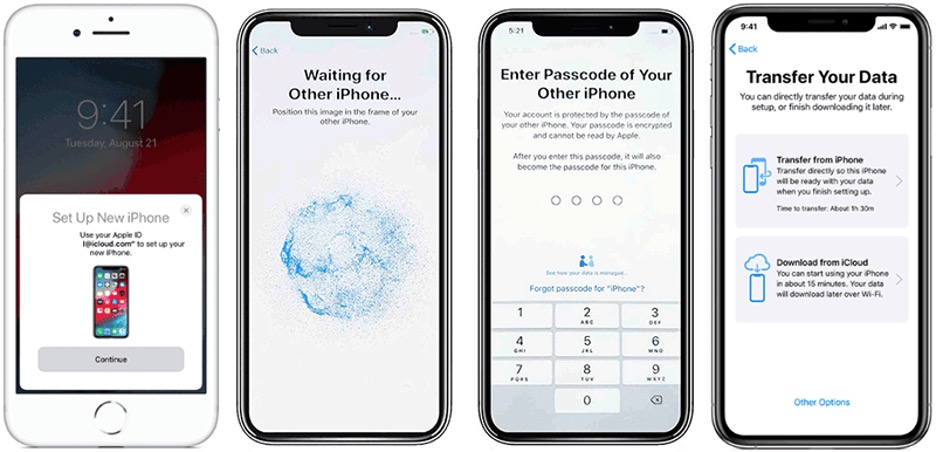Getting a new iPhone is always thrilling, but transferring data isn’t. People get used to backup and restore with QuickStart or iCloud by default. After all, it’s Apple and supposed to be easy. But the truth is, things don’t always work out. iCloud has only 5GB of free storage. And you can’t choose what to back up and restore with Quick Start or iCloud. You might have limited control over specific settings, app layouts, and customizations. And not to mention the risk of overwriting already-existing data.
Here’s the good news: DearMob iPhone Manager offers a seamless solution to transfer data to new iPhone without iCloud. Compared with the limitations of iCloud and other apps, this iOS transfer tool gives a more versatile choice. With DearMob iPhone Manager, you can freely choose where to back up and what to restore without limitation. Whether it is media files, contacts, or app data, everything is under your control. And even better, DearMob iPhone Manager has an irresistible 2023 Best Offer for you!
Table of Contents
2023 DearMob’s Best Offer
DearMob iPhone Manager’s 2023 Best Offer is ongoing, and it’s something you wouldn’t want to miss. It includes a Time-limited offer, Exclusive deals for new users, and Free gifts for everyone.
1. Time-limited 65% Off Lifetime License!
Whether you are on Windows or Mac, you can get your best iOS management tool – DearMob iPhone Manager’s Lifetime License for only $29.95. Managing multiple devices? The 2-5 devices pack is now just $39.95.
2. New to DearMob? Here’s a Warm Welcome!
- Premium 365 Version: Short-term needs? Get the full features of DearMob iPhone Manager for an entire year at just $19.95. That’s a drop from $59.95!
- Giveaway Version: Choose your file type – Photo, Video, Music, or File. Experience all V6.2 features for free. It’s on the house!
3. Freebies Galore – Everyone Loves Gifts!
- OCR Reader: Convert images to text effortlessly. From PDFs to JPEGs, extract text like a pro. FREE for you!
- Wise Registry Cleaner: Boost your PC’s performance, clean junk, and repair errors. Grab it FREE!
- SwifDoo PDF: Edit, convert, annotate, and more with this versatile PDF tool. Yours for FREE!
- iPhone Data Recovery: Lost precious memories or vital messages? Recover them easily. And yes, it’s FREE!
Don’t Miss Out! Unlock the 2023 Best Offer right here!
How to Transfer Data to New iPhone without iCloud via DearMob iPhone Manager
As mentioned before, neither Quick Start nor iCloud can provide a seamless experience to transfer data to the new iPhone. DearMob iPhone Manager is a tool for smooth and hassle-free transition. Before we delve into its standout features and step-by-step guide, let’s understand why DearMob stands out in the crowded space of iPhone data management.
Highlight Features
- Hardware Acceleration: Ensures smoother and faster operations between iPhone and computer without compromising on quality. Off-line transfer available.
- Efficient Transfer: Visually preview, categorize, and manage various iPhone files on your computer. Delete unnecessary items, back up important files, and transfer data to your new phone.
- Selective Transfer: The option gives more flexibility and control over your data transfer. You can selectively move specific file types to the new iPhone and avoid unnecessary data and save iPhone storage.
- Encrypted Backup: Military-grade encryption to ensure security and privacy. Security is paramount. Your data is encrypted and safe.
- One-Click Restore: Hassle-free restore backup files to new devices with just a click.
Steps to Transfer Data to New iPhone without iCloud
Using DearMob iPhone Manager is as easy as pie. Here’s how to transfer data to new iPhone without iCloud.
Step 1. Download and install DearMob iPhone Manager. It’s 100% safe and clean.
Step 2. Connect your old iPhone to the computer via cable. Trust the computer when the prompt box pops up.
Step 3. Go to the Backup menu from the main interface. Click Backup Now to transfer everything to your computer.
Step 4. Connect your new iPhone to the computer.
Step 5. Go to the Backup module from the main UI.
Step 6. Select your newly created backup file and then hit the Restore Now button to transfer data to new iPhone without iCloud.
How to Transfer Data to New iPhone without iCloud with iTunes/Finder
The Finder and iTunes are the go-to for many. While they serve the purpose, there are drawbacks. Data loss, complicated steps, and occasional errors can be frustrating. However, if you still prefer this route, follow the steps below to transfer data to new iPhone without iCloud.
Step 1. Connect your old iPhone to your Mac.
Step 2. Open the Finder. For systems earlier than macOS Catalina, that would be iTunes.
Step 3. Find your iPhone under the Locations section. Click Back Up Now to back up your old iPhone to your computer.
Step 4. Turn on your new iPhone, and you should see a Hello screen. Follow the prompts to bring up the Apps & Data screen. Then select Restore from Mac or PC.
Step 5. Connect your new iPhone to the computer. Find your device in the Finder or iTunes.
Step 6. Select Restore iPhone and choose the backup file you just made.
Step 7. Complete subsequent settings after the restore process ends.
How to Backup iPhone to External Drive through Quick Start
Quick Start is Apple’s in-built feature. It’s indeed convenient but not foolproof. Data transfer failures due to unstable connections or insufficient battery power may occur occasionally. You’ll need to make sure the old iPhone is running iOS 11 or later if you are using Quick Start. Place both devices close to each other for Quick Start to work. Otherwise, this approach would be a dead end. Here’s how to transfer data to new iPhone through Quick Start.
Step 1. Turn on your new iPhone and place it near the old one.
Step 2. Make sure to connect your old iPhone to Wi-Fi and Bluetooth is on.
Step 3. Follow the on-screen instructions to start.
Step 4. Connect your iPhone to Wi-Fi. Enable cellular service in case needed.
Step 5. Set up Face ID or Touch ID on your new device.
Step 6. Wait for the data transfer from your old iPhone to complete.
Conclusion
There are various ways to transfer data to new iPhone without iCloud. DearMob iPhone Manager stands out with its unique features, from selective transfers to encrypted backups. And now, with the enticing 2023 Best Offer, there has never been a better time to invest in this top-tier iPhone management software.
Why settle for less when you can have the best? So, if you are looking for efficiency, security, and value all rolled into one, DearMob is your answer. Don’t miss out on this limited-time offer. Elevate your iPhone experience today with DearMob iPhone Manager.
Head over to DearMob iPhone Manager official page and see what all the buzz is about!