Updated to April 29, 2021
1Password is one of the best apps of all time for all Apple device users. Ever since I am using to it, my life became so much easier. So, what does it do? It’s the easiest way to store and use strong passwords. The best thing – it can be used for your business or family needs.
The app is storing all your passwords and keeping them safe. You are the only one that has access to them, and with this app, a security breach is nearly impossible. The app is using AEK 256-bit encryption and many other security features to protect your data. You can safely store your credit card details, PIN codes, even alarm codes for your house. All that one password or a fingerprint away!
As the name itself says, all the passwords are protected behind the one password that only you know. When you use this password manager on your computer or Mac, you’re also able to access it directly on your iPhone or iPad running iOS 12.0 or newer. This can be done via the app on your mobile device or even when browsing the internet using Safari.
Table of Contents
Why you need 1Password?
The app is highly secure and makes your business and family safer.
If you want to share passwords or any files with your team or family members, you can simply add them to your 1Password system.
The app can help you generate and save strong passwords for any of your online accounts. It shortens the time necessary to fill up fields such as passwords, credit card details, addresses, etc., on other websites. The best thing, all your data is accessible from any device – phone, computer, laptop. Possibilities of sync are endless.
Also, you can organize all your information in separate folders, so it will be easier for you to find what you need.
The app can be unlocked with Face ID, Touch ID, and it’s locked automatically to make sure you are safe. You can use it as 2FA security, and you will be notified whenever your security is compromised so you can change your password immediately!
Requirements
The list of things you need to access your 1Password vault on your iPhone or iPad is relatively short. Most likely, you already have everything necessary, but let’s make sure.
Here are the requirements:
- 1Password for Mac or Windows
- Vault synced with iCloud or Dropbox
- 1Password for iOS
- iOS Device running iOS 8.0 or newer
In case you want to make sure your 1Password app is synced with your cloud, this is how you can check it.
Go to Preferences > Sync
Check if the vault is synced with your Dropbox or iCloud.
Be aware that iCloud sync is only available when you purchased 1Password on the Mac App Store; this is the only legal way to buy it.
Also, you should make sure that your 1password installation on your iPhone or iPad is connected to the same vault.
In order to do that, follow these steps:
- Go to the app Settings > Sync
- Make sure that it’s using the correct Sync Service and vault.
Now we can use your 1Password app in Safari.
How to enable 1Password in Safari for iOS
In order to use the 1Password app, you need to make sure you have it installed on your device. For the installation, follow these steps:
- Open Safari
- Go to a website
- Press the share button
- Scroll all the way to the right and open the moremenu
- Activate 1Password
- You can now move the shortcut all the way to the left so you can easily access it
- When you need to enter a password or credit card details, just open the 1Password shortcut, unlock using your password or fingerprint and select the correct details. That’s it!
1Password as Safari extension
In Safari and all the pages with web view, you can use the 1Password extension.
In order to do that, follow these steps:
- Open the page where you want to use the 1Password extension
- Press the share button
- Choose 1Password.
- You can also fill up login details and save new passwords using the 1Password extension.
The latest improvements
There is a new beta version of 1Password available, and engineers are constantly working on new updates. The latest update we have is that the 1Password app now allows you to opt your devices into Universal Clipboard when copying information. Also, since there were issues with reauthentication failing, this issue is now fixed.
An older version of 1Password can be used on iOS 8.0 till iOS 12.0, but the newest version is available, as mentioned, only on iOS 12.0 and newer systems.
You are now all set up to use 1Password app on your iPhone or iPad.



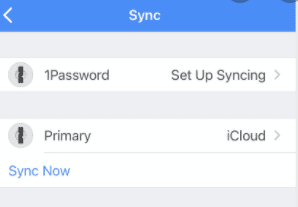
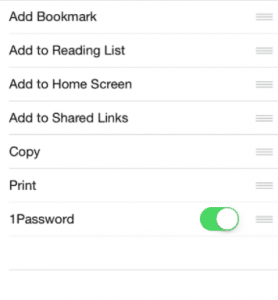
Comments are closed.