How to recover deleted videos from iPhone? There are so many ways to recover deleted videos on iPhone? Using different methods you can take them back easily. If it is in the trash you can take them out of the trash. If these are permanently deleted you can restore them using these methods discussed below. But there are so many reasons why data get deleted:
- Videos from a wet/liquid-damaged iPhone have been lost.
- Videos from iCloud or iTunes cannot be restored
- After an iOS upgrade, videos were lost.
- iPhone has been stolen.
- Factory reset after jailbreak
- Others
Table of Contents
How to Recover Deleted Videos From iPhone?
Method 1: Recover Deleted Videos from the ‘Recently Deleted’ Folder
When you remove or delete a video by mistake, it is kept in the Recently Deleted album for 30 days. To restore lost iPhone videos, follow these steps:
- Go to the Albums section of the Photos app.
- Select the album Recently Deleted from the drop-down menu.
- Tap on each video you’d like to restore.
- Tap Recover and indicate that you want the videos to be recovered.
Method 2: Recover Deleted Videos on iPhone Using Stellar Data Recovery for iPhone
The Stellar Data Recovery for iPhone app gives you a complete overview by checking: iPhone, iTunes, and iCloud in order to recover lost movies shot with your iPhone or those shared on your device, such as WhatsApp attachments.
The program is a perfectly safe and quick way to recover deleted iPhone video data. Unlike iTunes and iCloud backup, it allows you to pick and choose which videos you want to restore from your device, iCloud, and iTunes, avoiding excessive data recovery.
Stellar iPhone recovery software retrieves deleted photographs, camera roll, music, and more, in addition to videos. Try the software’s free demo version to restore your lost or deleted videos on your Mac or Windows desktop/tablet.
How to Recover Videos from an iPhone using Stellar
- On a Mac or PC, run Stellar Data Recovery for iPhone.
- Connect your iPhone to your computer using the USB cord.
- Once your iPhone has been detected by the computer, pick “Recover from iPhone” and then “Camera Roll” before clicking “Next.
- It will display all of the iOS devices that are linked to your computer. Click “Scan” after selecting your device.
- After scanning the device, the left-hand side panel will display details of all recoverable objects.
- By checking the correct checkbox in front of each item, you can now select and preview the required videos.
- Depending on the location, choose the ‘Store’ option to save the recovered videos to your computer or iPhone
Method 3: Recovering Deleted Videos from an iCloud/iTunes Backup
Deleted videos can be easily recovered from Apple’s backup storage. This procedure, however, will not only restore the videos but will also restore other data from the backup, replacing the data on your iPhone.
As a result, people choose Stellar iPhone Data Recovery software, which allows them to restore only the deleted files (instead of the entire data).
To restore lost/deleted videos on your iPhone, follow the instructions below:
- On your computer, download and run Stellar Data Recovery for iPhone. Also, to retrieve videos from iCloud backup files, you don’t need to connect your iPhone.
- Select Recover from iCloud Backup from the software’s main menu.
- Click Next after selecting Camera Roll.
- Fill with your Apple ID and password.
- A list of all iCloud backup files is displayed. To download the backup files for your iPhone, select the correct backup and click Scan.
- In the iCloud backup files list on the left pane, click Camera Roll. Examine the videos that have already been uploaded and those that have been removed. You can also use the search box to look for a certain video by entering a keyword. Click Deep Scan if your desired video isn’t listed among the recovered files.
- Save the file. A dialogue window displays, asking whether you want to save to your computer or to your iPhone. Make sure the iPhone is linked to the computer before saving the videos.
To restore videos from an iTunes backup, follow these steps:
- You need to pair your iPhone with your PC or Mac.
- Open iTunes.
- Choose the most recent backup entry date for your iPhone from the Device list.
- Select Restore Backup from the drop-down menu.
Thanks for reading the article! I hope this article finds suitable for you. Stay tune for such latest updates.




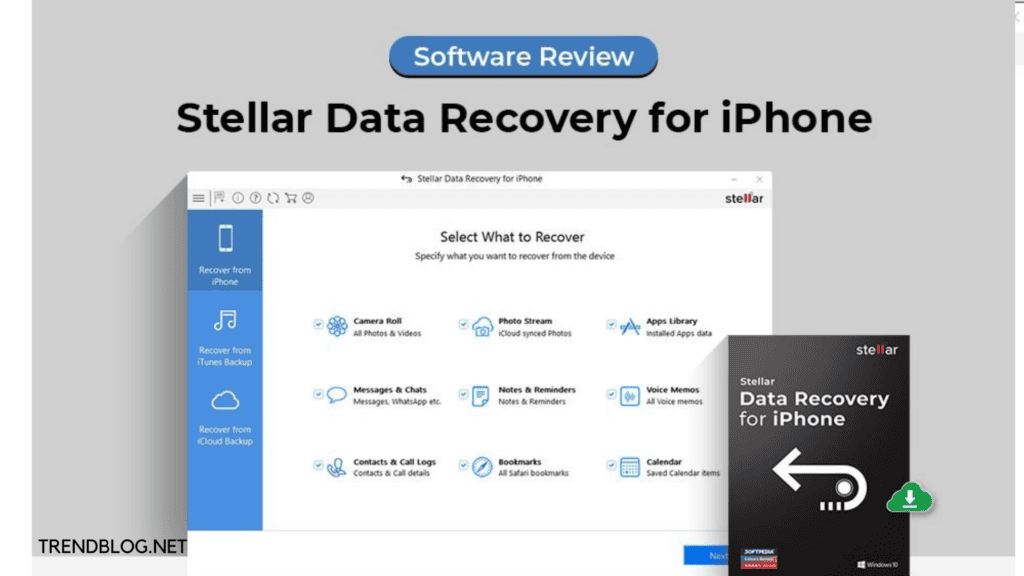
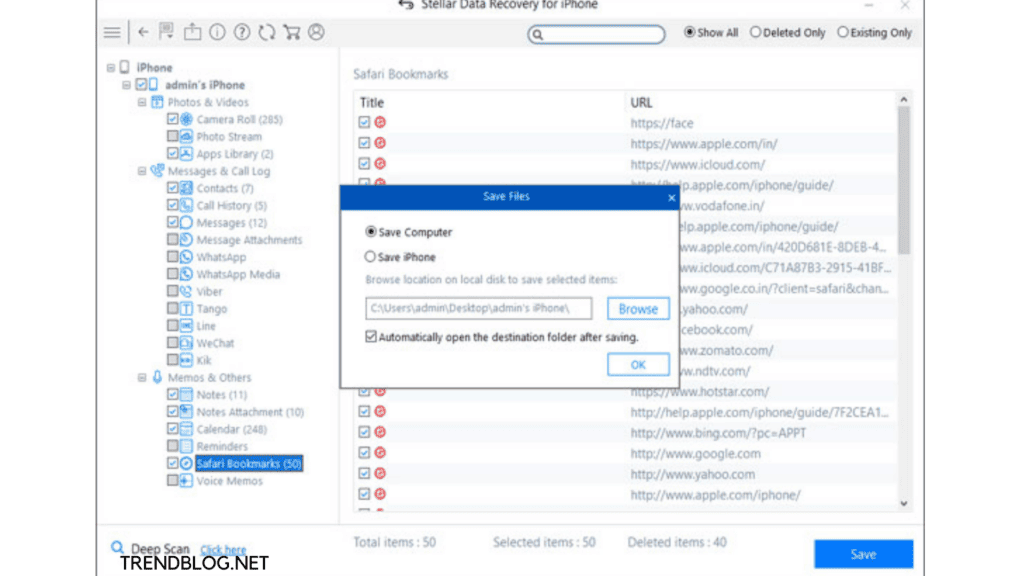

Comments are closed.