Tik tok parental control features give you all the power to your child’s tik tok account activities you can restrict some content according to your choice such as. there are billions of people using Tik Tok nowadays, including kids. It has become very common nowadays for kids to watch Tik Tok videos, YouTube shots Even while eating. but everyone of us is using Tik Tok and everyone has a different point of view of using it for creating videos or adding some music in it. Sometimes it becomes very tense to keep your kid away from all the mature old stuff videos and music or the content.
Table of Contents
What is Tik tok parental control features
Tik tok has enabled a Parental Control and privacy setting features which allows you to to apply restrictions to make the app more age appropriate though which you can lock all the child’s experience on Tiktok.
So let’s get to know more about the Tiktok Parental Control and how to enable the restriction mode along with the age limits and instructions required while using it. let’s get started Here are some of the main TikTok parental controls and privacy settings to know.
Does TikTok have an age limit?
Not really. TikTok automatically adjusts a user’s privacy settings based on the birthdate they enter when creating their account. But anyone can lie about their age. Although TikTok doesn’t do age verification checks when a user signs up, it does claim to have “moderators” who are trained to predict and report when a user is suspected of being underage.
TikTok account restrictions by age:
- Under 13: Users under 13 can watch videos but can’t search for or comment on them. They can’t post their own videos either or have followers. And their data isn’t collected.
- 13 to 15: Users 13 to 15 years old have accounts that are private by default. They can create and share videos, but only friends can see and comment on them. Nobody can use the duet or stitch features on their videos to make new videos. Users also can’t send or receive direct messages.
- 16 to 17: Users 16 to 17 years old can have public accounts, live stream, and send direct messages. But they can’t buy, send, or receive digital gifts.
How to enable Restricted mode
There is a Restricted mode for accounts that can filter out mature content on TikTok. It apparently uses an “automated detection system” in addition to human moderators who are trained to identify certain inappropriate themes. But Restricted mode only applies to videos, children still access explicit music when making their own videos.
To turn Restricted mode on:
- Open TikTok
- Go to Profile (the person icon in the bottom right corner)
- Hit the three dots in the upper right corner to go to Settings
- Under Digital wellbeing, select Restricted mode
- Select Turn restricted mode on
Tip: Use Family Pairing if you want to prevent your child from disabling Restricted mode without your approval.
How to set screen time limits on TikTok
TikTok has its own screen time limits. You can choose to limit the daily allotment between 40 minutes and two hours, and then a pop-up will prompt the users to spend time off the app. To dismiss the message and continue using TikTok, users will have to enter a passcode.
To turn on screen time limits:
- Open TikTok
- Go to Profile (the person icon in the bottom right corner)
- Hit the three dots in the upper right corner to go to Settings
- Under Digital wellbeing, select Screen time management
- Select time limit and choose between 40 minutes to 120 minutes
- And then turn it on!
Tip: Use Family Pairing if you want to prevent your child from disabling screen time limits without your approval.
How to make a TikTok account private
Videos on private accounts can only be seen by the creator and by those who the creator has approved as a follower. Users under 16 automatically have private accounts, but any account can be set to private.
To enable a private account:
- Open TikTok
- Go to Profile (the person icon in the bottom right corner)
- Hit the three dots in the upper right corner to go to Settings
- Under Privacy, select Privacy account
How to limit who comments on TikTok videos
You can restrict comments made on videos. Only users over 13 can send and receive comments.
To adjust comment settings on videos:
- Open TikTok
- Go to Profile (the person icon in the bottom right corner)
- Hit the three dots in the upper right corner to go to Settings
- Under Privacy, select Who can comment on your videos, and then choose:
- Friends – which limits comments to people your child follows
- Only me – which disables comments from all other users
How to filter comments on TikTok videos
You can filter out specific comments on videos by spam and offensive comments or by keywords. Only users over 13 can send and receive comments.
To filter comments:
- Open TikTok
- Go to Profile (the person icon in the bottom right corner)
- Hit the three dots in the upper right corner to go to Settings
- Under Privacy, select Comment filters
- The Filter spam and offensive comments option is turned on automatically.
- To filter by keywords, select Filter keywords and enter words under Add keywords.
- Select filter all comments to stop all comments from appearing public without the user’s approval.
How to turn off downloads on TikTok videos
This privacy setting prevents other users from saving your videos to their phones.
To control whether videos are downloadable:
- Open TikTok
- Go to Profile (the person icon in the bottom right corner)
- Hit the three dots in the upper right corner to go to Settings
- Under Privacy, select Downloads.
- Tap next to Video downloads to turn off or on
How to turn off duets on TikTok videos
You can turn off duets on videos. A duet happens when a user makes a TikTok with another TikTok playing on half the screen. Only users over 16 can duet.
To control who can duet videos:
- Open TikTok
- Go to Profile (the person icon in the bottom right corner)
- Hit the three dots in the upper right corner to go to Settings
- Under Privacy, select Who can duet with your videos, and then choose:
- Friends – which limits duets to people your child follows
- Only me – which disables duets from all other users
How to turn off stitches on TikTok videos
You can turn off stitches on videos. Stitching is a feature where a TikTok plays first and then a user adds their own content. Only users over 16 can stitch.
To control who can stitch TikTok videos:
- Open TikTok
- Go to Profile (the person icon in the bottom right corner)
- Hit the three dots in the upper right corner to go to Settings
- Under Privacy, select Who can stitch with your videos, and then choose:
- Friends – which limits stitches to people your child follows
- Only me – which disables stitches from all other users
How to turn off direct messages on TikTok
You can adjust a TikTok account’s messaging settings so that it can receive direct messages from anyone, no one, or friends. The direct messaging feature allows users to send TikToks and text – but not images or video. Only users over 16 can send direct messages.
To restrict direct messages:
- Open TikTok
- Go to Profile (the person icon in the bottom right corner)
- Hit the three dots in the upper right corner to go to Settings
- Under Privacy, select Who can send you direct messages, and then choose:
- Friends – which limits DMs to people your child follows
- Only me – which disables DMs from all other users
How to report users and comments
If you ever experience another user behaving inapporiately or think their comments are inappropriate, you can report them and their comments.
- To report a user: Go to their profile, select the three dots in the top right corner, select report, select why you are reporting them.
- To report a comment: Select the comment, then select report, follow instructions to detail why you’re reporting the comment
What is Family Pairing on TikTok?
Family pairing allows parents to link their account with their child’s to control their settings remotely. For example, parents can turn on Restricted mode and screen time limits and disable direct messages right from their own phone. And children can’t change these settings without parental approval. If you want maximum control, Family Pairing is for you.
How to turn on Family Pairing:
- Open the parent’s TikTok acccount
- Go to Profile (the person icon in the bottom right corner)
- Hit the three dots in the upper right corner to go to Settings
- Go to Family Pairing. Hit Continue.
- Select Parent under Who is Using this TikTok account?
- A QR code will appear.
- Follow these steps on your teen’s account:
- Log into TikTok
- Go to Settings and select Family Pairing
- Select Teen and then scan the QR code to link accounts
- You will need to select the child’s account
- Now you can adjust their settings to your liking
If you trust your child more, you can simply adjust the privacy settings on their account on their own device. We list some of those privacy settings below.
Also Read:
Steps to Delete Tiktok Account Using App or Web
Tiktok Room on Instagram: All You Need to Know
How to use YouTube in Picture-in-Picture (PiP) mode on iOS
Latest Update About YouTube Shorts on Desktop and PC
FAQs:
Q1: What is the Age Limit for TikTok?
The minimum age for a TikTok user is 13 years old. While this is great news for younger users, it’s important to note that TikTok doesn’t use any age verification tools when new users sign up.
Q2: How do I enable Tik tok parental control features?
Select “Digital Wellbeing” under the app settings. Tap “Turn On” Set a passcode. Toggle “Restricted Mode
Q3: Can you filter content on TikTok?
Screen Time Management: Choose how much time your child can spend on TikTok each day. Restricted Mode: Make certain content subject matter off-limits. Search: Decide what types of content, users, hashtags, or sounds your kid can search for. Discoverability: Set your child’s account to private or public.
Q4: Are there inappropriate videos on TikTok?
People of all ages use TikTok, and a lot of the videos involve lip-synching or dancing to pop hits. So, your child could come across swearing, scantily clad adults, and suggestive dancing. Elgersma says she’s heard reports of nudity but hasn’t come across any herself.



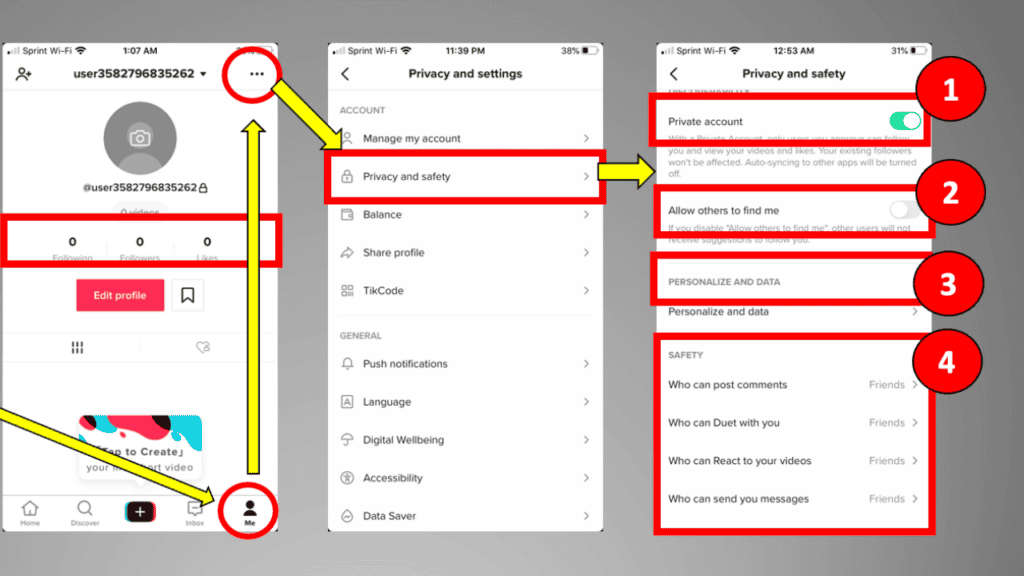

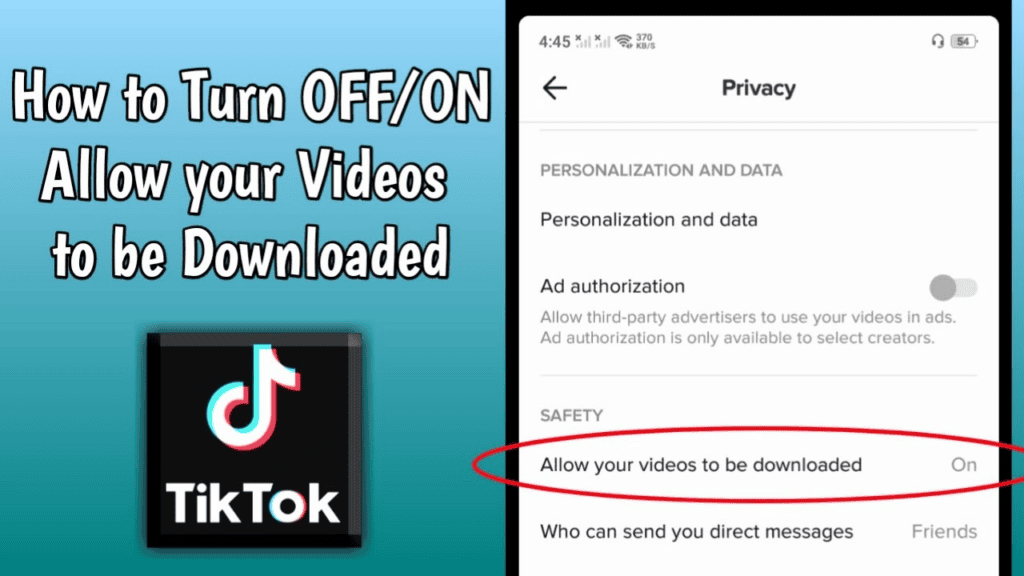
Comments are closed.