Congratulations! You already know the first trick, i.e., Pick the Right Video Editor.
Yes. You are here and want to learn tips and tricks of editing videos with Wondershare Filmora, which means you have already picked the right Windows video editor. And, as a professional content creator myself, I think that is the first step in improving your video editing process.
Read on to find out more about Filmora. And learn about the hidden tips and tricks, from smoother cuts to color grading, removing background from video to converting audio to text, and more.
Table of Contents
An Overview of Wondershare Filmora
My penchant for Filmora? It is not just a good and popular free video editing software. It is a medium to transform normal-looking videos into a piece of art.
And the most prominent thing about this medium is it empowers users of any skill level to simply drag, drop, edit, and upload professional-looking videos within minutes. Mind you! Filmora’s simplicity is not a sign of its lack of tools. In fact, Filmora video editor allows even the least tech-literates to make a strong impression via their video.
Key Features
- Video effects: FilmStock plus new FX Plug-ins (OpenFX): Boris FX & NewBlue; 900+ effects like creative transitions, filters, titles, and motion elements that are exclusive to Filmora.
- Instant Mode: Let Filmora make the video for you. Sit back and relax! The instant mode features automatically recognize video highlights and save your time.
- Masks and Blending: use video overlays to hide, duplicate, reveal or modify your footage.
- Audio edit: Besides tons of SFX, Filmora added a new speech-to-text & text-to-speech function that allows you to add subtitles or voice to your video quickly.
5 Tips and Tricks That Every Filmora User Should Know
Coming to the main part, here are the five top tricks to make your video look more professional. As a video editor, you might already be familiar with these tips. There is nothing new or unique discussed feature-wise.
The idea of the article is to let you know about the shortcuts you can follow within Filmora to make your video editing process more seamless and simple.
For instance, you do not have to work the Chroma key or Green Screen to remove Background from the video; use AI Portrait to remove the background with a single click.
Tip 1: Easily Crop Videos with Filmora
Filmora Video Editor provides the most seamless way to crop your video in seconds. You can select from a handful of preset sizes to crop your video, like 9:16 aspect ratio, 4:3 or 1:1, when creating the project. Or manually set custom aspect ratio.
Although not underlined in every tip, using Filmora is really simple. To give you an idea, here’s how to easily crop videos with Filmora:
Here’s how to easily crop videos with Filmora:
Step 1. Import the video to Filmora Video Editor.
- Click on Import and select the file from the local storage. Or you can drag and drop to the Timeline.
Step 2. Crop Videos.
- Right-click on the video.
- From the drop-down menu, choose Crop and Zoom.
Step 3. There are five presets. And a custom option.
- Choose one or manually define the aspect ratio.
Tip 2: Color Correction to Create Convey the Right Mood
Whether you’ve captured the video via webcam, professional cam, or smartphone, Filmora color correction tools can make great-looking video footage even better.
Color correction works only when all colors appear in harmony with the fitting temperature.
Filmora provides numerous color correcting tools like adjusting the white balance, temperature, tint, contrast, saturation, and brightness, and 3D LUT that can teleport your viewers into the depths of your creative vision.
Filmora also includes an advanced color grading window to focus on the pixels of each color appearing in the footage.
Tip 3: Remove the Unflattering Background From Video Using AI Portrait
Paisley wallpaper, billboards, flashing lights, and what not. Numerous backdrops seem incompatible with the theme.
But Filmora has a solution. And while every well-known video editor has background remover options, Filmora allows you to remove background from a video with or without using green screen feature.
Under the Effects menu, Filmora provides an option named AI Portrait.
And the AI Portrait effects allow you to remove background from a video with a single click without the use of Green Screen. (Of course, there is Chroma Key for superimposing video footage everywhere you want).
Tip 4: Add Audio To Video and Use SFX in Filmora
Many people say that sound delivers half of the experience of a video. Personally, I believe sound plays an even more prominent role in the video. Without audio, you cannot generate the experiences in the viewer’s eye.
Audio is the key in any video. It is what delivers information and conveys the mood of the scene.
But that does not mean adding audio to the videos will increase their production value.
You will have to enhance the audio quality and add sound effects. Thanks to the vast library of Filmora, you have access to all types of SFX, including Foley SFX, Ambience SFX, Electronic SFX, Hard, and Soft SFX.
What’s even easier is adding them to the video. For instance, if you want to add sound effects to the video, choose the audio effects, and drop them into the timeline.
Tip 5: Add Readymade Text Styles in the Video
Texts emphasize the message shared via the video. But there are proper scenarios to add text in the video.
You will have to learn about such scenarios as when you want to highlight key actions, share the message without sound, and make it a lot prettier with beautiful typography.
And that’s where Fimora comes in; with an abundance of ready-made styles, Filmora allows you to enhance your video with numerous text options.
Conclusion,
Video editing is an art. A piece of art that requires abundant top-gear tools to bring out the best of video editing and convey your message in a new and unique manner.
And Filmora provides all such cutting-edge gear to blend videos and sounds to make the audience feel emotionally connected to the video. Again, all these video editing tools are present in a range of video editing tools out there. But rarely do those tools provide these tools in a simple-to-use form. And that’s where Filmora takes the prize.
Equipped with tons of one-click options, Filmora allows even the least tech-literates to edit a video like a professional and create an emotion-evoking masterpiece.


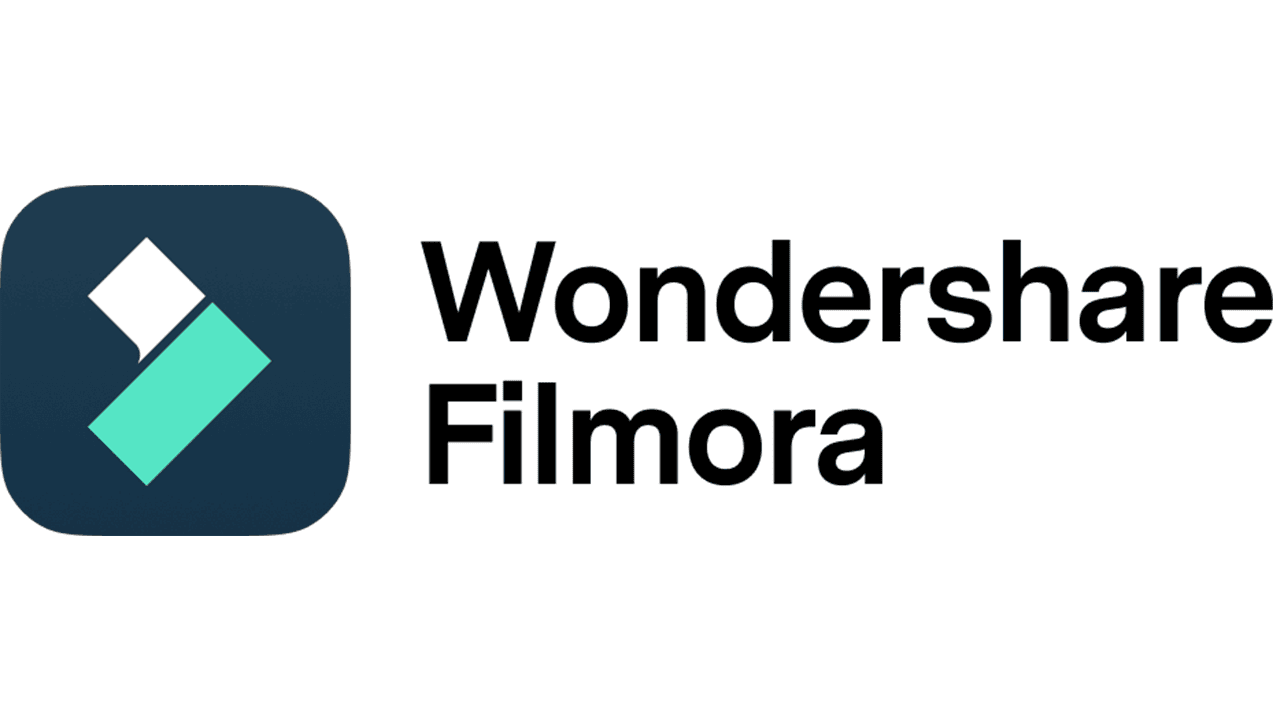
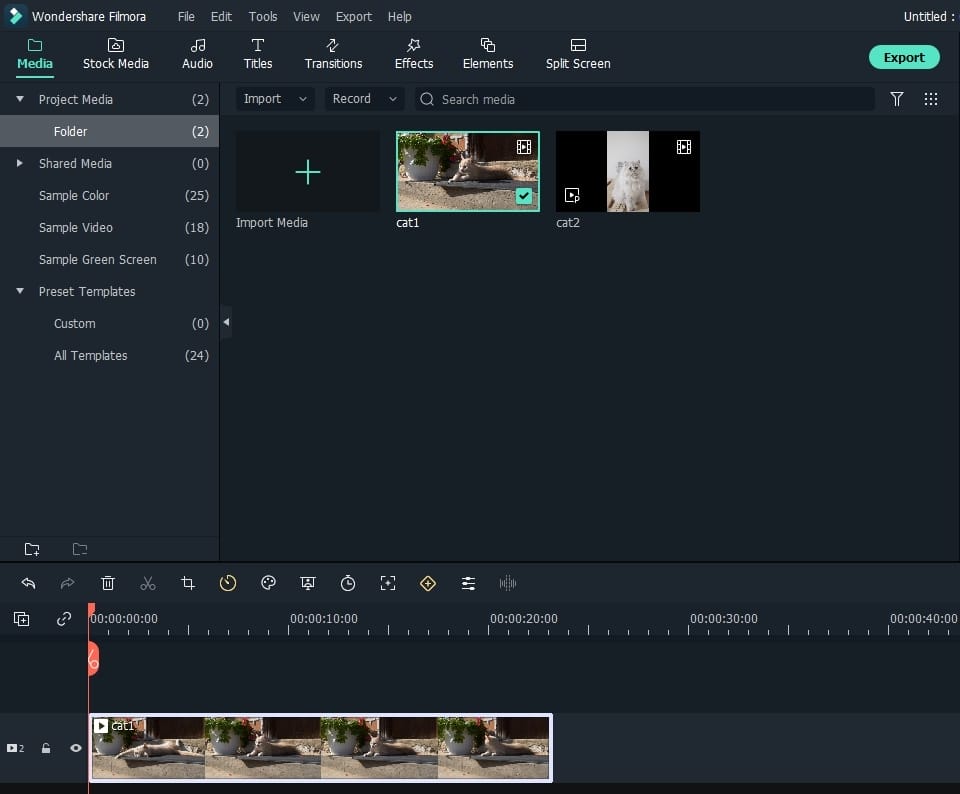






Comments are closed.