Upload add music in apple music, After signing up for Apple Music, you’ll have access to your music library from any Mac, iOS device, Apple TV, or Android device with an internet connection whenever you’re logged into Apple Music. This includes songs, albums, playlists, and music videos. Music, including tracks, albums, and playlists, can be removed.
Table of Contents
How to Upload add music in apple music
1.Any of the following can be done at music.apple.com to locate songs that catch one’s ear:
- View suggestions made specifically for you: To access your recently played songs, custom playlists made just for you, genres you may enjoy, and more, click Listen Now on the left-hand column.
- Check out these recent additions to Apple Music: Click Look through the menu on the left to search for songs by genre, year of release, popularity on the charts, and more.
- In Apple’s music library, you can: To listen to music, type “music search” into the search bar.
2. To add music to your music library, do one of the following:
- To add something, place the cursor over it and press the plus sign.
- To add something to your library, hover the mouse over it, click More, and then select Add to Library.
- You can move it to the sidebar by dragging and dropping.
- We’ve uploaded several tunes to the right place. So, if you want to add the Chill Mix playlist to your library, you would drag it to the sidebar, where it would display under Made For You and Playlists. Made For You can be added to the sidebar if it is not already visible.
- It’s important to remember that when you add an Apple Music playlist to your library, the songs in the playlist will automatically update anytime the playlist’s owner makes changes, but the individual songs won’t show up in your list of songs.
- If you have the Music or iTunes app installed on your computer or device, you can listen to any of the songs you’ve added to your library without an internet connection. To access Apple Music, open the app, and then click the link in the app’s bottom-left corner.
Delete songs, albums or playlists from your music library
- Go to music.apple.com and use the left-hand navigation to get to anywhere but your Library or Playlists.
- Simply hover over the item you want to delete from your library, click the More menu, and then select “Delete from Library.”
Your music library and local device will continue to play songs even if you delete a playlist.
Also Read:
Control Apple Watch with your iPhone
How to Activate Night Mode in Apple Watch
Apple Fitness+ is available without an Apple Watch
Effective Ways to Download Apple WatchOS 9 With Helpful Features
FAQs:
Q1: Can I upload my own music to Apple Music?
Music allows you to import audio and video files from your PC into your music library. Select File > Add To Library or File > Import in the Music application on your Mac to import music.
Q2: Can I add MP3 files to Apple Music?
The only way to get your MP3s into Apple Music is to first import them into iTunes, and then sync them to your device.
Q3: How do I add MP3 files to Apple Music on iPhone?
- The iPhone can communicate with the PC using a USB cord.
- Have faith in technology.
- iTunes will prompt you to select the Device tab once it has detected your iPhone.
- Select Music > Sync Music > MP3s > Just hit the “Apply” button.
Q4: Why can’t I add MP3 to Apple Music?
Apple has not approved the song for release. No such action can be taken if Apple does not own the necessary copyright for the music in question. There is a problem with the MP3 file: If the song is not in a valid format, iTunes will not play it.
Q5: How do I manually add songs to my iPhone?
Select the music, album, playlist, or video you want to add to your library by touching and holding it. To add an entire album or playlist, tap. in the upper-right corner of the screen; to add individual songs, tap. and then press Add to Library.


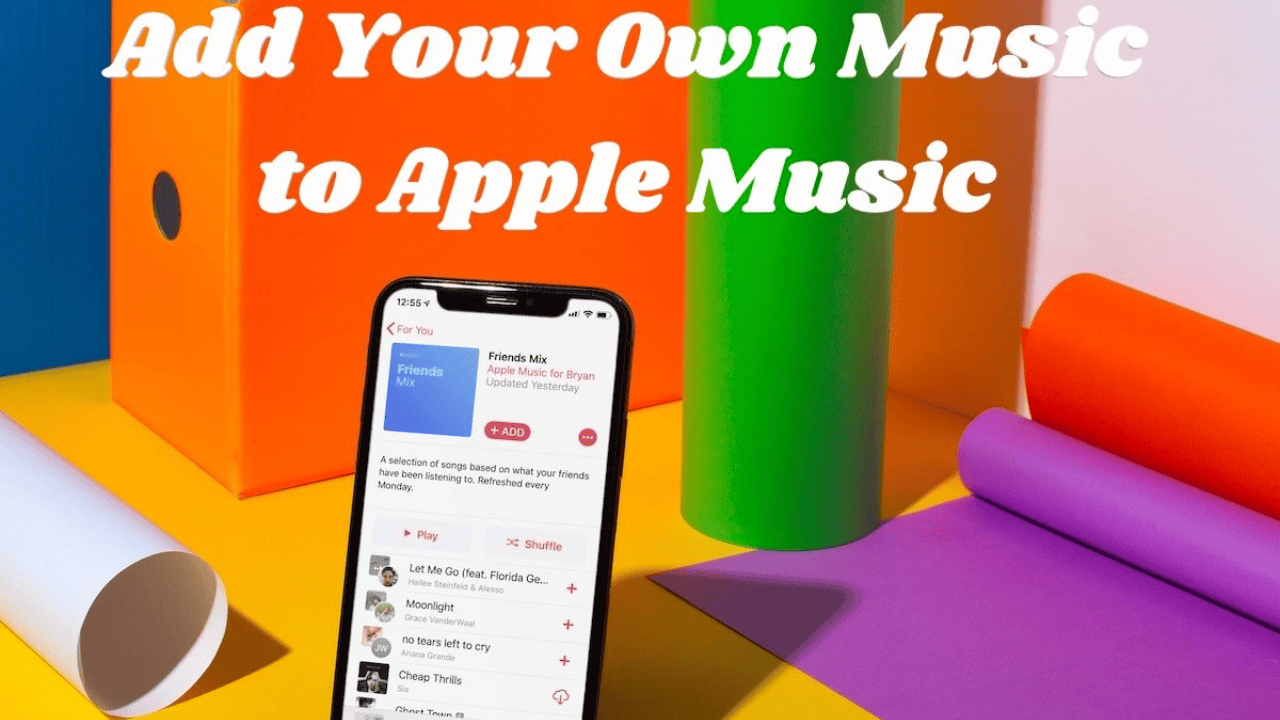

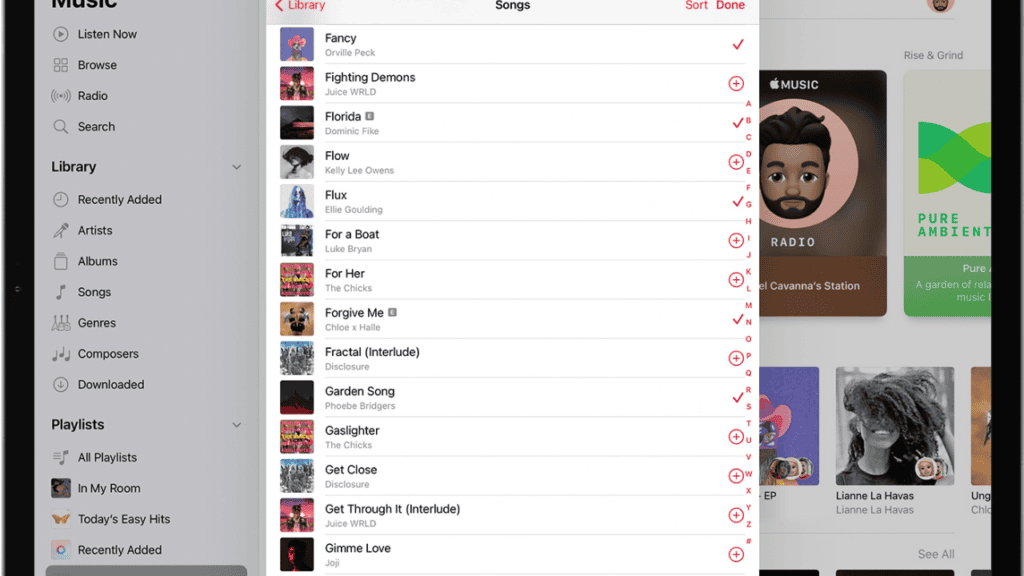

Comments are closed.