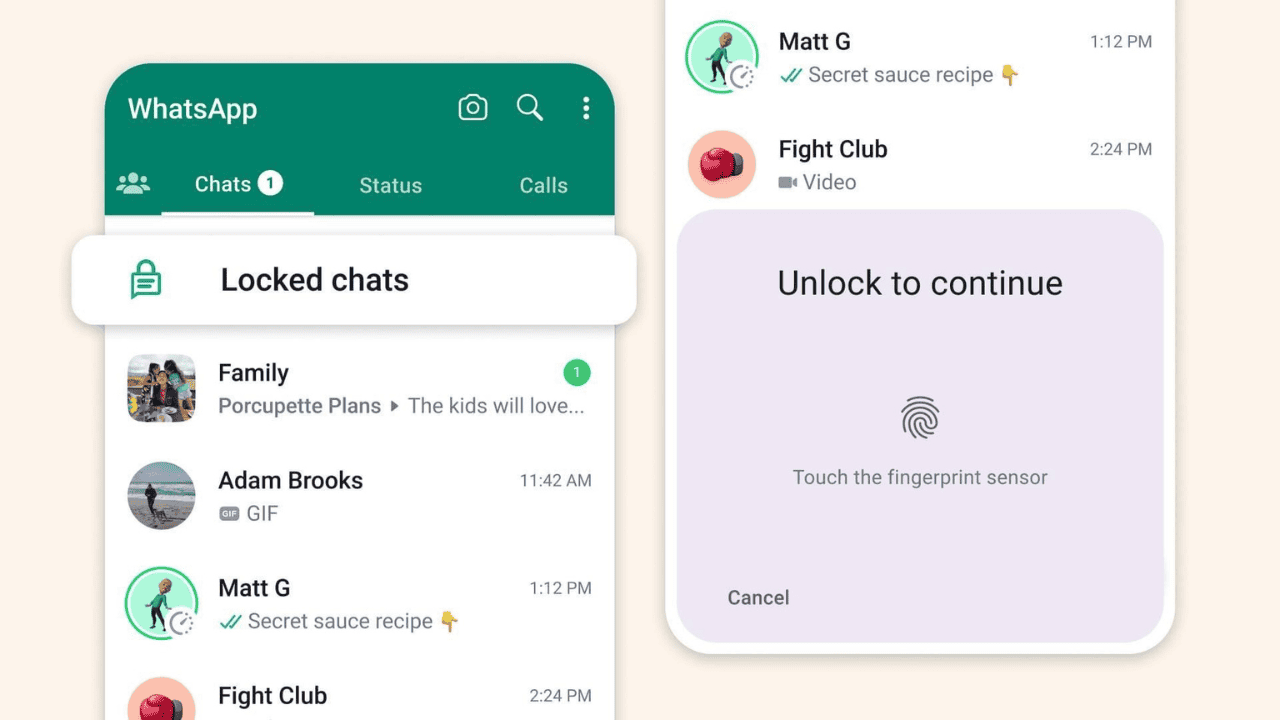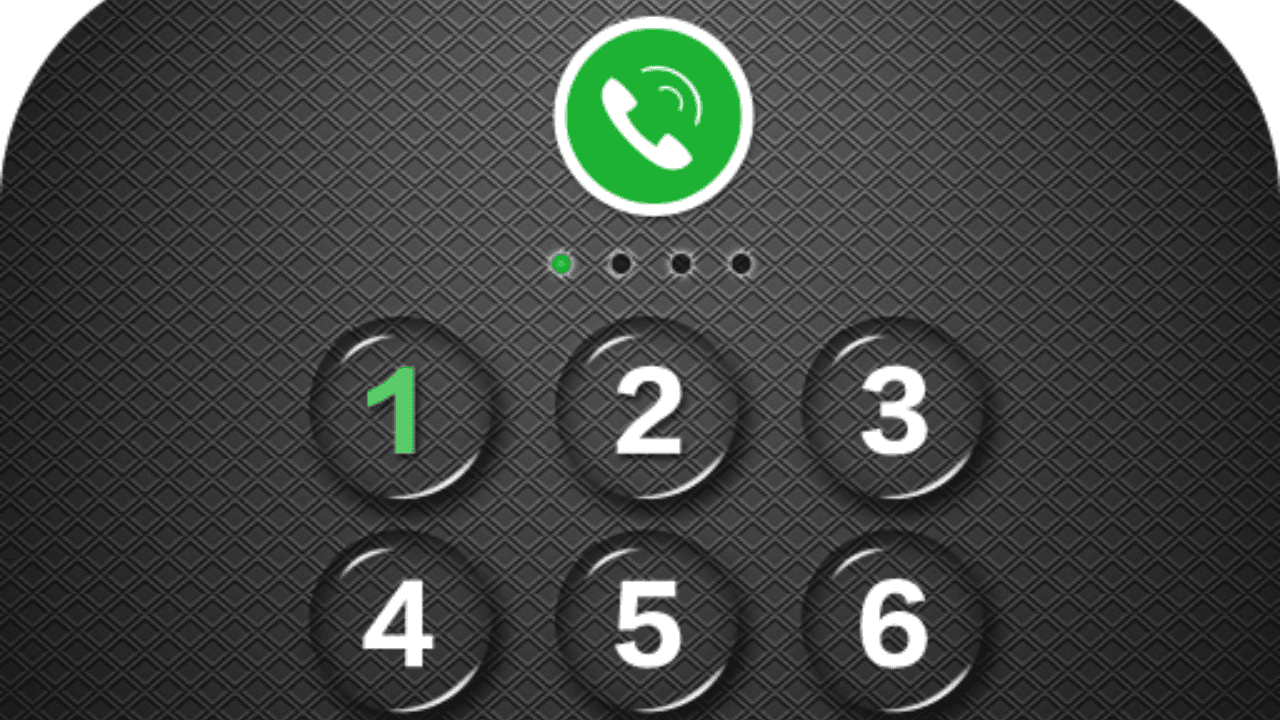More than 2 billion people use WhatsApp every day, making it one of the most-used chat apps in the world. People can give and receive voice and text messages, make voice and video calls, and share media files. But since people are sharing more and more personal information on WhatsApp, privacy concerns have become a big deal.
This guide will show you how to lock a WhatsApp chat to keep your private conversations safe.
Table of Contents
Why is It Important to Lock Your WhatsApp Chats?
End-to-end encryption is used by WhatsApp to keep your chats safe. But you can’t lock your chats in the app, so anyone with access to your phone can read your texts. If you share your phone or have nosy friends or family, you should lock your WhatsApp conversations so no one else can read them.
How to Lock A Chat Using WhatsApp’s In-Built Feature?
In a recent blog post, Meta, the company that owns WhatsApp, said that the new Chat Lock tool “adds another layer of security to your most private conversations.”
“New locked chats in WhatsApp make your conversations more private,” Mark Zuckerberg, CEO of Meta, said in his recent Instagram post. “They are hidden in a folder with a password, and the notifications won’t show who sent the message or what it says.”
If you choose Chat Lock for a certain chat, it will move out of your main page and into a box that you can only open with your phone’s password or fingerprint. If your WhatsApp says a chat is locked, both the person who sent the message and the message itself will be locked.
Here’s how to put a lock on a WhatsApp chat:
- Open the WhatsApp app.
- Tap the person’s or group’s name.
- Select Lock.
Here’s how you can get into your locked WhatsApp chats:
- Move the chat box down slowly.
- To get into your chat, use the passcode or your finger.
- Then you’ll see all the chats you’ve locked.
How to Lock Individual WhatsApp Chats Using AppLock?
Using apps like AppLock or Locker for WhatsApp, you can lock certain talks on WhatsApp. With these apps, you can put a password or code on each WhatsApp chat. This means that you can only join those conversations if you know the right password or code.
To lock individual chats with AppLock:
- The Google Play Store or the Apple App Store is where you can get the AppLock app.
- Open the app and set a new lock, like a password or a code.
- Allow the app to see the notifications on your device.
- Swipe left on the chat you want to lock in WhatsApp.
- Tap the button with three dots in the top right corner, and then choose “Lock Chat” from the menu that appears.
- To be sure, enter your password or pattern lock.
- You can only get into the chosen chat with the right password or code.
How to Use Your Fingerprint or Face ID to Lock WhatsApp?
Using a built-in feature of your phone’s operating system, you can lock the whole WhatsApp app with biometric security. Most current computers, like iPhones and Android phones, have this feature.
Follow these steps to lock WhatsApp on an iPhone with Touch ID or Face ID:
- Tap “Settings” in the bottom right part of WhatsApp to get to the settings page.
- Tap “Account” and then “Privacy” on your phone.
- Scroll down and turn on the “Screen Lock” button.
- Depending on what your phone can do, choose “Require Touch ID” or “Require Face ID.”
- Set how long the app will wait before locking itself.
Every time you open the app, you will need to use Face ID or Touch ID.
On Android, you can use your fingerprint to lock WhatsApp:
- Tap the three dots in the upper right corner of WhatsApp to see more choices.
- Tap “Account” after choosing “Settings.”
- Choose “Privacy” and scroll down until you see the “Fingerprint lock” choice.
- Turn the switch on, and then follow the steps to set up your fingerprint.
- You can choose how long the app will wait before locking itself.
From now on, every time you open the app, it will ask for your fingerprint.
Tips to Keep Your WhatsApp Conversations Safe
Here are some other ways besides locking your chats to keep them safe:
- Don’t let people in who shouldn’t be there by using a strong password or lock code.
- Don’t share private details like your bank account name or PIN on WhatsApp.
- Don’t use public Wi-Fi networks because they aren’t safe and are easy to break into.
- Use the latest versions of your WhatsApp app and your phone’s operating system to make sure you’re as safe as possible.
- Before giving someone your phone, you should always log out of your WhatsApp account.
Conclusion
WhatsApp is a great chat app that lets people from all over the world talk to each other. But it is very important to keep your chats safe and private. If you follow the steps in this detailed guide, you will be able to lock your WhatsApp conversations and keep your private information safe.
Keep in mind that along with the built-in feature of WhatsApp, you can lock individual chats with third-party apps like AppLock or Locker for WhatsApp, or you can use the Face ID or Fingerprint lock features that come with your phone. Using these tips will also make your WhatsApp conversations even safer.
If you do these things, you can be sure that your private conversations with friends, family, and coworkers are safe. In the modern age, it’s important to put safety first. This guide has shown you how to lock your WhatsApp conversations so you can keep track of your personal information.
Remember that keeping your data and chats safe is a process that never ends. Stay up to date on the latest security features and changes that WhatsApp makes to make sure you are as safe as possible.
Pay attention to everything you do online to keep your personal information safe. By doing what is suggested in this piece, you can take charge of your WhatsApp chats and make sure they are safe. When you lock your chats, you add an extra layer of security that makes it easier to talk and keeps your private conversations safe.
Don’t forget that you are responsible for your own privacy and safety. Don’t put your personal information at risk. Keep your online contacts safe by using the tools and features you already have, following best practices, and staying up to date on changes to online security.