How to connect to amazon cloud cam to fire tv. Install the Amazon Cloud Cam in your home in the spot you want to keep an eye on. After that, get the Amazon Cloud Cam app and install it on your device. Note: If you want to sign up for Amazon Cloud Cam, you must be a U.S. citizen or permanent resident.
Table of Contents
How to connect to amazon cloud cam to fire tv
1. Download the Amazon Cloud Cam app from your device’s appstore:
The Amazon Cloud Cam app allows you to do things like set up your camera, connect it to Wi-Fi, customise its settings, view its live stream, interact with it via its microphone and speakers, and much more. The Amazon Cloud Cam app is compatible with the following operating systems:
- iOS 9.3 or later
- Android Lollipop 5.0 or later
- FireOS 5.0 or late
2. Follow the instructions in the Amazon Cloud Cam app to connect to Wi-Fi and register your device:
When you launch the app when your Amazon Cloud Cam is in setup mode, the setup procedure will start automatically. The device is currently in setup mode, shown by the blinking blue and green status light. To finish signing up, you will be required to either sign in to or create a new Amazon account. If you want to use Amazon Cloud Cam with your wireless network, you’ll need to know your Wi-Fi password. An error will occur during registration if the device is not in setup mode. Please be aware that the setup mode will automatically exit after 20 minutes for safety reasons. The flashing yellow light on your camera is normal. Insert a paper clip into the pinhole reset on the device’s rear and push once to return to setup mode. You might also try unplugging and then reconnecting the camera.
3. Complete setup and monitor your live view:
It will take your Cloud Cam around 30 seconds to display a live camera feed in the app when setup is complete. Seeing your current location may require you to exit the app and then relaunch it. If the camera’s light is flashing yellow and you can’t get it to work properly, you may reset it by sticking a paper clip into the little hole on the rear and holding it there for five seconds. Indicator light should begin blinking green and blue again, at which point you can attempt setting up your Amazon Cloud Cam again. Simply select “Add Camera” from the menu if you need to add additional devices. Keep in mind that a maximum of three gadgets can use the Amazon Cloud Cam app simultaneously. A paid Amazon Cloud Cam membership unlocks expanded device support (sold separately). The Amazon Cloud Cam supports up to 10 simultaneous connections from different devices, but only when used with an Amazon.com account. Amazon Cloud Cam Subscriptions has further details about this service.
Also Read:
How to Connect Ps5 Controller to iPhone for Remote Play
How to reset amazon fire stick remote and fix connection issues
3 Ways for How to connect Xbox one controller to PC
Connect Your Device to Alexa Bluetooth: Phone, Speaker
FAQs:
Q1: Can I connect a webcam to my Fire TV?
Connecting a webcam to the Fire TV’s USB port enables you to engage in video chats. You’ll need an adapter with a USB and an Ethernet connector if you wish to use Ethernet.
Q2: How do I access my Amazon Cloud camera?
Live view is accessible via the Cloud Cam app or by going to https://cloudcam.amazon.com/ using a web browser that is compatible with the service. As long as your Wi-Fi connection is faster than 2 Mbps, your live view will automatically be loaded on the primary screen. Multiple live feeds can be broadcasted at once from the same computer.
Q3: What security cameras work with Fire TV?
Live feeds from Ring, Arlo, Nest, EZVIZ, Vivint Smart Home, Amcrest, Logitech, or August security cameras may be viewed on Fire TV devices from the comfort of the living room, eliminating the need to check the feeds on mobile phones.
Q4: How do I display my Alexa camera on my TV?
From the Alexa app’s main screen, pick Smart Home > Devices to see your camera’s official moniker. To see the feed on your TV, simply say the command to your Echo speaker if you have it connected to a Fire TV device (or speak through the remote control).
Q5: Why did Amazon discontinue cloud Cam?
The Cloud Cam, which made its debut in October 2017, was taken off the market just two years later. Its downfall was due to its high price, intense competition (from products like Google’s Nest and Amazon’s own brands like Ring), and subpar performance



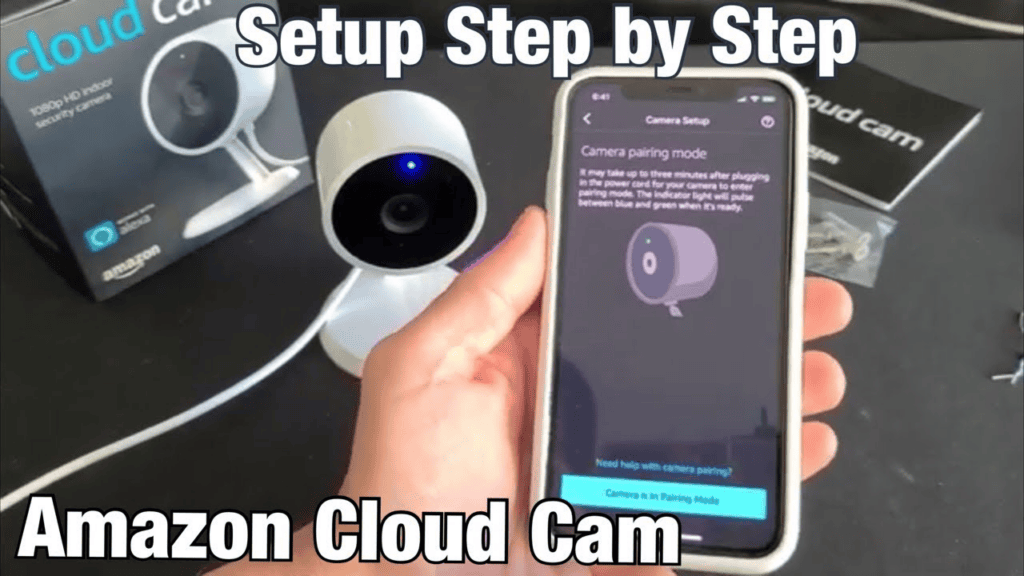

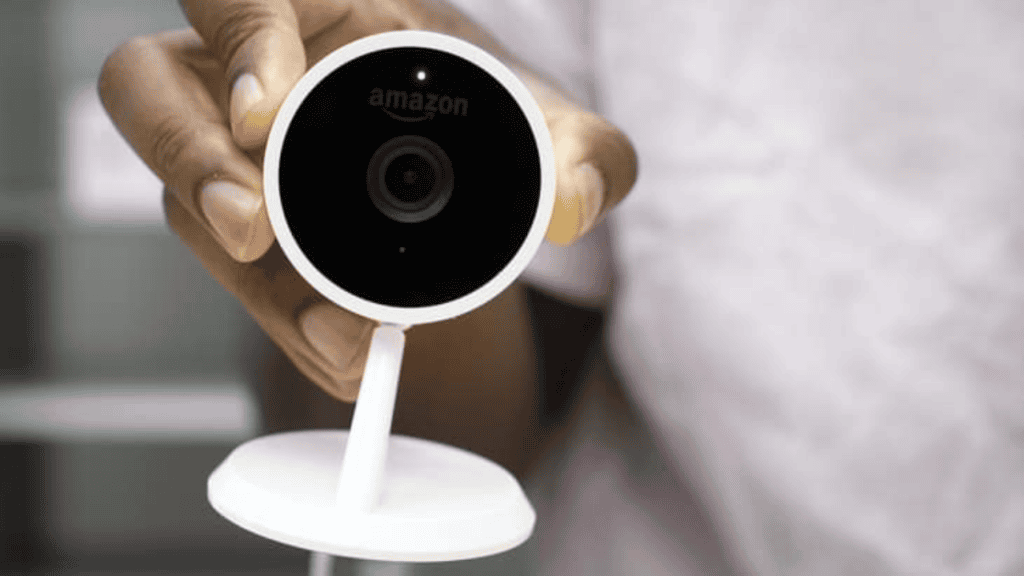
Comments are closed.