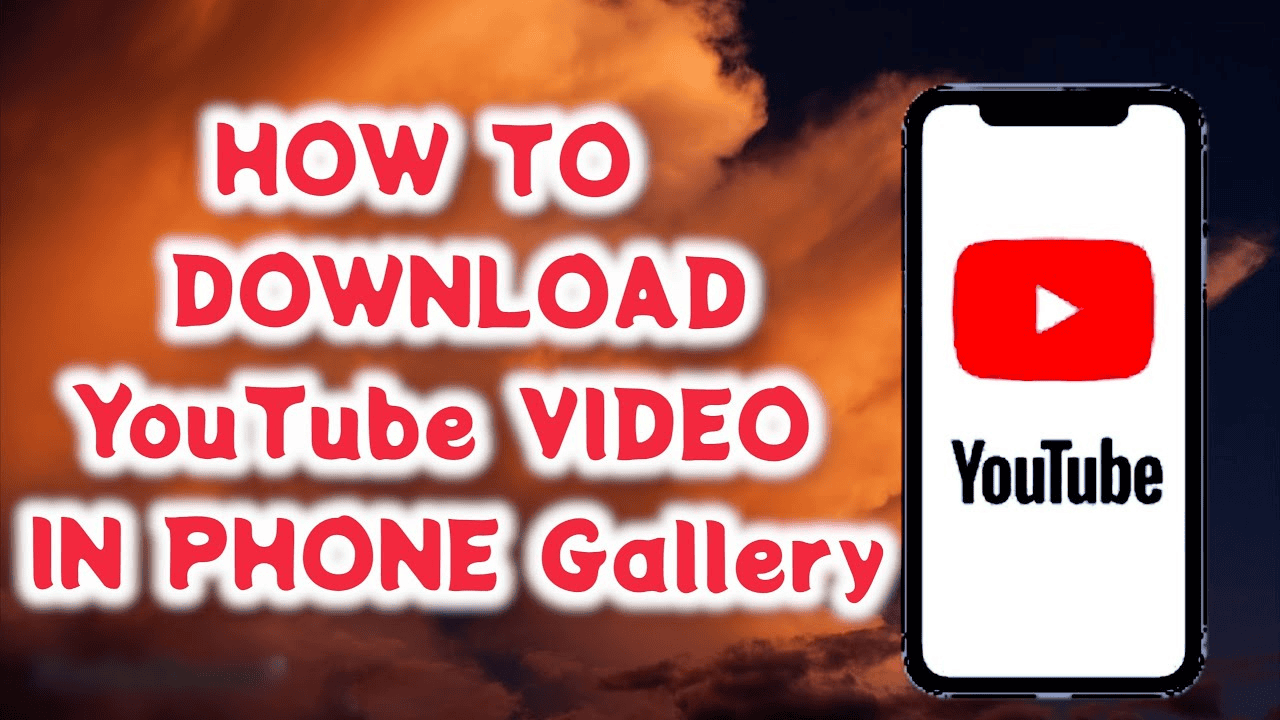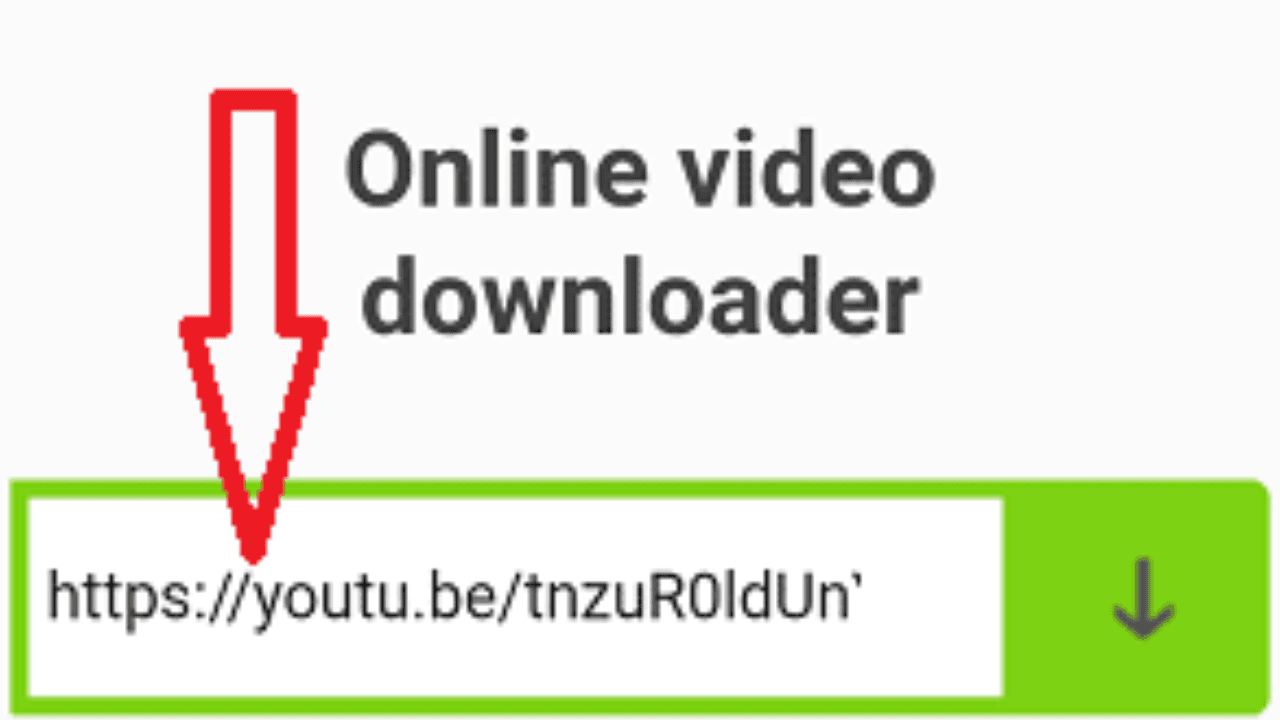YouTube has more than 3 billion active users, making it the biggest video site. There are millions of videos on the platform, including funny clips, reviews, how-tos, and more. Even in 2022, though, a spotty internet connection can ruin your favorite videos because they take so long to buffer, especially 4K and 8K videos.
You can download YouTube videos to watch when you don’t have access to the internet. Also, you’ll soon be able to save YouTube videos to your computer. There are, of course, some limits, like how long you can keep the videos on your device. So, to fix this problem, you can use a number of apps and online tools to download YouTube videos and save them on your phone or laptop so you can watch them when you’re not online.
Table of Contents
Why Should You Save Your YouTube Videos in Your Phone Gallery?
Everyone wants their phone to hold the videos they want. But if you download a YouTube video, it will only appear in the library of the YouTube app. It’s not in any of the photos on your phone. Follow these steps to save YouTube videos to the gallery on your phone. So you can play it whenever you want without having to be connected to the internet.
Also Read: How to Cancel Your Youtube Music Subscription on Different Devices?
How to Save YouTube Videos in Your Mobile Phone Gallery?
If you want to watch a YouTube video even when you’re not online then the best way to save a YouTube video to your phone is to use YouTube Premium to save it so you can watch it later when you’re not connected to the internet. But you can also save videos to your phone in a few other ways. If you don’t pay for YouTube Premium, you should only download videos that you own or that have a Creative Commons license. This article shows you how to easily download YouTube videos to your iPhone, iPad, or Android device.
Method 1: From YouTube Official App
From the official app for Android or iOS, it’s pretty easy to download YouTube videos. Videos can be downloaded in resolutions as high as 8K, and they can be downloaded over both mobile and Wi-Fi networks. Smartphones will stop working after 30 days, but the downloaded YouTube videos won’t be taken out of the Downloads folder. That means you’ll have to download them again if you want to watch them again after 30 days. Another limit is that these videos will only be available in the official YouTube app and can’t be sent to other people.
- Open the YouTube app and find the video you want to save so you can watch it later when you’re not online.
- You’ll see a “Download” button when you open the video.
- Tap the button, and the video will start to download on its own.
- You can also start downloading the video from the homepage, the Subscriptions page, or the search results by clicking on the three dots icon to the right of the video.
- Click on the “Download Video” button.
- To watch the video, open the app’s Library menu and click on Downloads.
- Here is where you can find all the YouTube videos you have saved to watch later.
Method 2: From Third Party Applications
- TubeMate can’t be downloaded from the Google Play Store because it breaks YouTube’s rules. Instead, you have to get it as an APK file.
- Open the app TubeMate.
- Give it the permissions it needs to keep going. When you open the app, it will work like YouTube.
- Find a video you want to download. To find a video, you can look around the Home page or tap the search icon.
- If you want to download a very specific video but your search isn’t giving you the right results.
- Open the YouTube app, find the video you want to download, and then tap the “TubeMate” icon. If you open TubeMate, you can watch that video.
- Touch the arrow pointing down. In the top right corner of your screen, you will see it. A new window will open with more choices.
- Pick the download quality, and then tap Android 7 Download.
Also Read: Guide for How to Cancel Youtube Tv Using Android, iPhone, Computer
You can choose to download just the audio, which is helpful if you just want to listen to the music in a music video and not watch it. Once the video is downloaded, you can move it anywhere on your phone so you can watch it with any app, or you can leave it in TubeMate so you can watch it by opening the app.
Method 3: By Using Savefrom Website
- Open the YouTube app on your Android phone.
- Find the video you want to watch. Click on the video you want when you find it. The music starts after that.
- There are options to like, dislike, share, download, and save. Either of the two icons for sharing can be used. One is in the upper right corner of the YouTube video player screen, and the other is below it.
- To share, click on the icon. You can see different share logos on the screen. Along with the share icons, you also have a copy link icon.
- When you click on the icon that looks like a copy link, the link to the video you want to watch will be copied.
- The savefrom website can be opened in Chrome. Savefrom.net will load the page.
- In the picture above, you can see the search bar, which says “Paste your video link here.” Then, in that search bar, paste the link you copied from YouTube to the video you want to watch.
- After you paste the link into the search bar, the page will show the video you want.
- Last, choose the quality of the video you want from the list and click “Download.”
In a few minutes, the video you want will be saved to your phone’s gallery instead of having to be downloaded from YouTube.
Method 4: Using Vidmate apk
In this method, all you have to do is use your browser to download the Vidmate apk from the site. It’s not on the Play Store, and in order to download videos from YouTube with the Vidmate app, you have to share the links. Then, in vidmate, you can tap the “Download” button to save the video. Let’s go step by step. Follow the steps below to get your video from vidmate to gallery:
- You can get the vidmate app and put it on your phone by downloading it.
- Go to vidmatepp.com and click on the official download button to get vidmate apk.
- Install the vidmate app as soon as it’s on your phone.
- Open the YouTube video that you want to save to the gallery on your phone.
- Tap the share button, then tap the vidmate icon.
- Now, you’ll go to the vidmate app.
- So, pick a resolution that fits with what you want or need.
- Tap the button to get the file.
- Now, the download will start, and you can tap the download icon to see how far along it is.
- Once you’ve downloaded the video, you can watch it in the gallery app.
By following the steps above, you should have now known how to use the vidmate app to save a YouTube video to the gallery on your phone.
Also Read: The Best Discord Music Bots – Rythm Killed in 2021 and Banned by Youtube, Following Groovy
Conclusion
You can save any YouTube video to your phone’s gallery, its built-in storage, or any other external storage. You won’t have any trouble when you try to save a video from YouTube. You also can’t put videos you download from YouTube in your phone’s gallery. But if you turn on the Use SD Card setting in the YouTube app, you can save the video directly to your gallery while it downloads from YouTube. You haven’t turned on the USE SD CARD setting on YouTube, so the videos you’ve downloaded from YouTube don’t show up in the gallery. So, that video would be put in the part of YouTube where you can save videos to watch later.