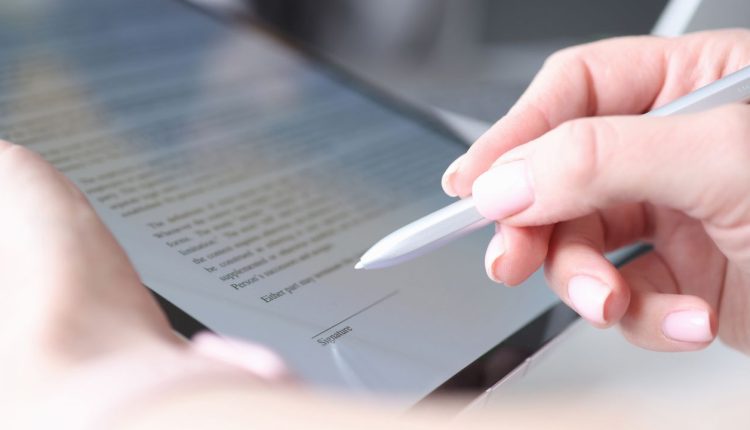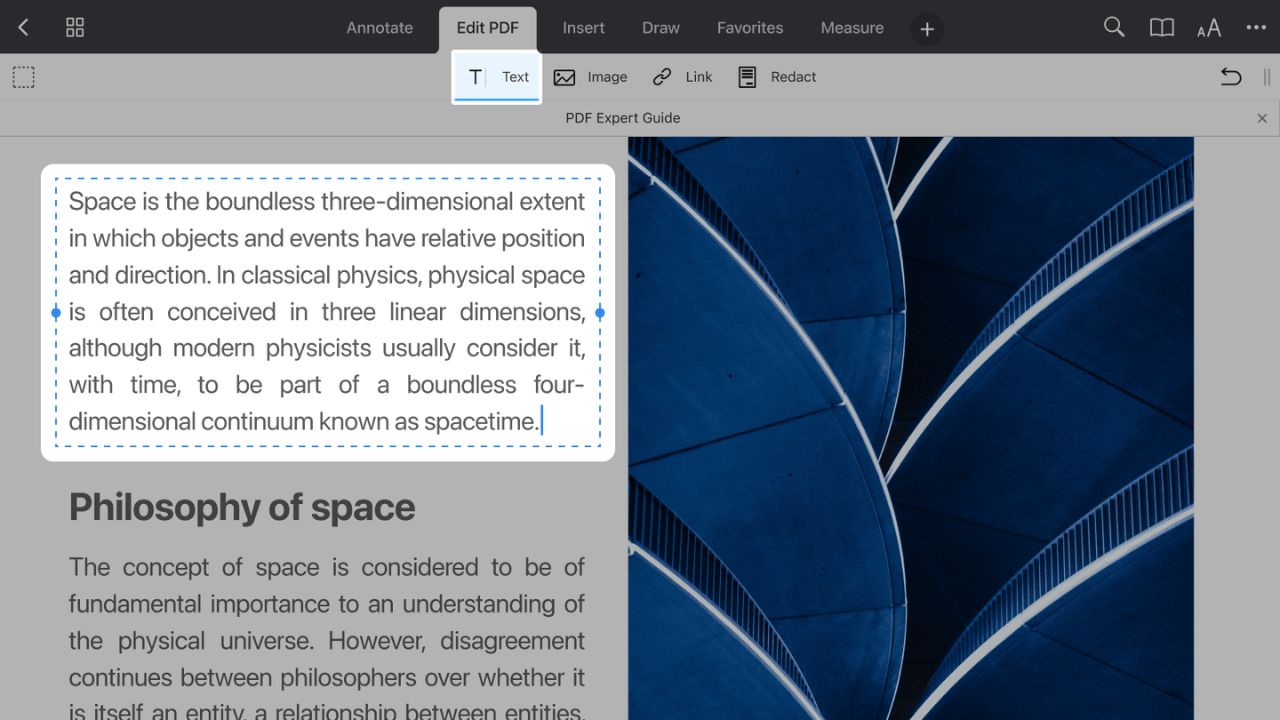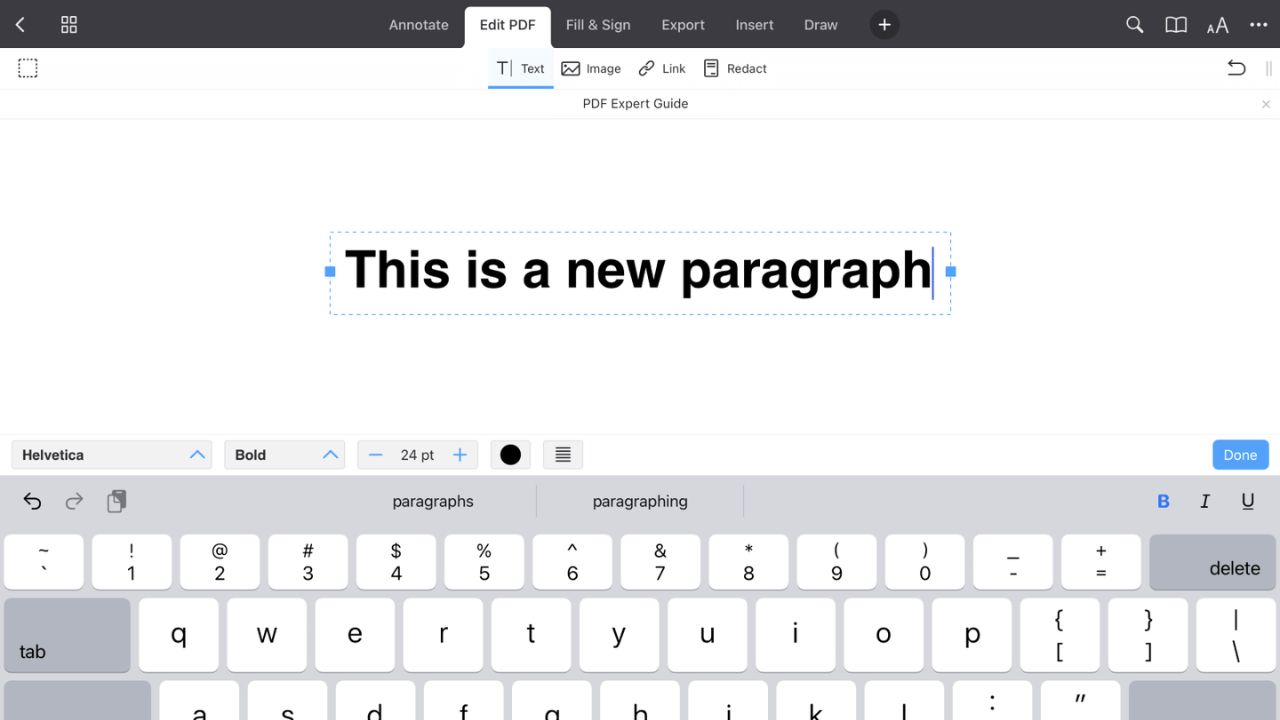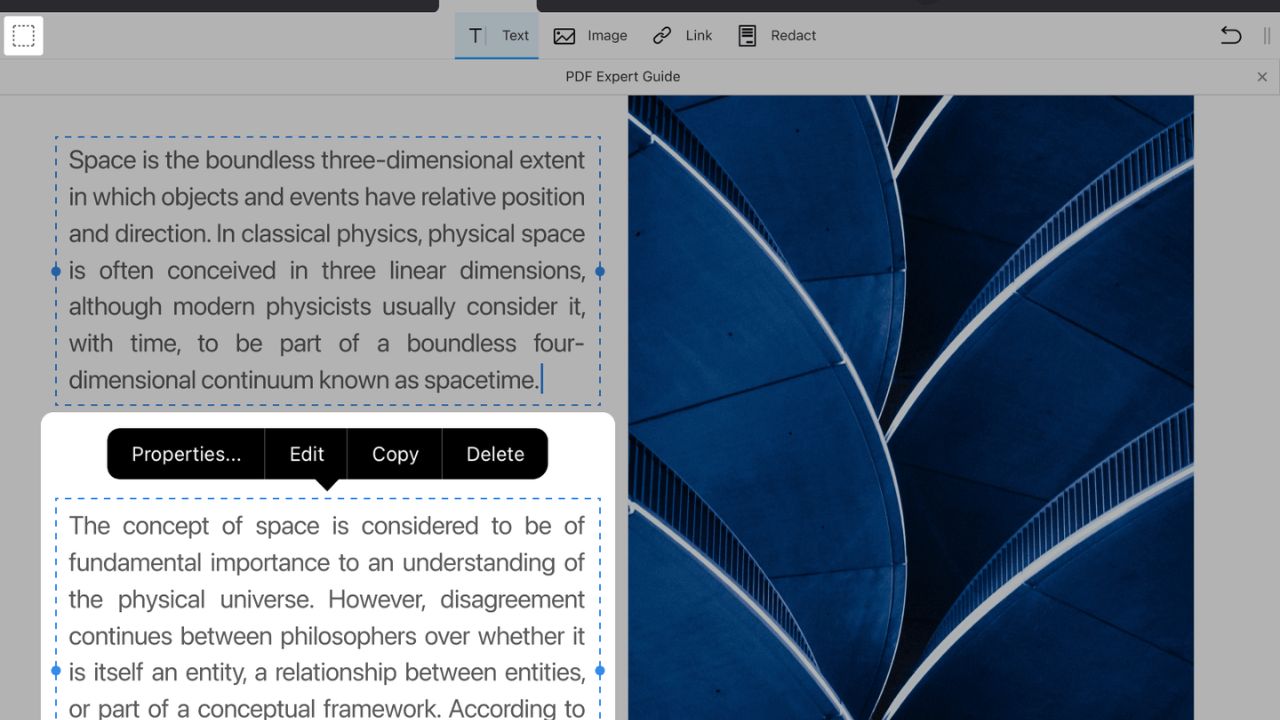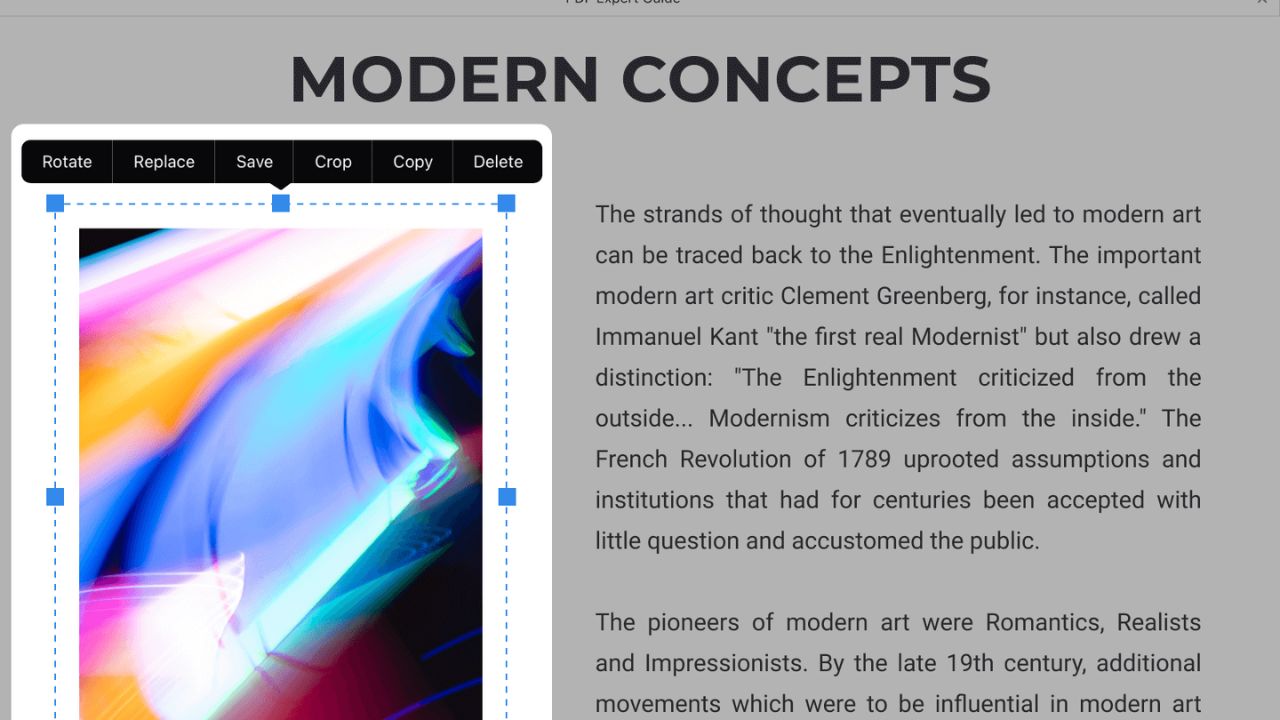More and more people are using digital papers, so you need to be able to edit PDFs on your phone or computer. If you have an iPhone or iPad and need to change something in a PDF file, this guide will show you how to do it. On your iOS device, you can do anything, like make notes, add text, or change something else. Follow the steps below to learn how to change a PDF on an iPhone or iPad.
Table of Contents
How to Edit a PDF Document on an iPhone and iPad?
If you read this guide and learn how to update PDFs on your iPhone or iPad, you won’t be caught off guard the next time you need to make changes or sign a PDF document. You might feel stuck because most word-processing apps can’t change PDFs. But iOS 15 and iPadOS 15 already have all the usual PDF tools built in.
Some of these apps work better on the iPad’s bigger screen than on the iPhone’s smaller screen. It feels better to sign a paper with an Apple Pencil than to make your name with your finger and try to figure out what it looks like. Even so, it’s good to be aware of these choices.
Below, we’ll show you where to find these PDF tools and tell you a bit about what you can do with them. Make sure your iPhone or iPad is up to date, and we’re off!
How to Edit the Text in PDFs on Your iPhone and iPad?
PDF Expert makes it easy to edit the text in PDF files on your iPhone or iPad. It finds the style, size, and transparency of the source text quickly, so you can make changes quickly. All of the changes you make to a PDF file are saved.
- Open a PDF document.
- Click Edit PDF in the menu at the top.
- Choose Text.
- If you tap a line, the words in it will change.
You can choose to show the text as either blocks or lines, depending on what works best for you. Tap and hold the Text tool, and then choose the choice you want.
How to Add a New Block of Text to a PDF?
- Open a text.
- Choose Edit PDF from the menu at the top.
- Hit Text.
- Tap where you want the words to go.
- Start to type. At the top of the keyboard, you can choose a font, style, font size, text direction, and text color.
- To save your changes, tap an empty spot.
- Tap and hold the word block to move it.
How to Edit or Move Multiple Text Blocks at Once?
- Open a file.
- Choose Edit PDF from the menu at the top.
- On the left side of the screen, tap the Content Selection tool.
- Choose the parts you like.
- Tap Properties when the option comes up.
- You can change the style, color, weight, and size of the font, as well as how the text is ordered, with this menu. All of the picked lines will be changed.
How to Edit Images in PDFs on Your iPhone and iPad?
Your PDF papers are easy to change or add pictures to. You can delete pictures or add new ones, but there are also a lot of other tools you can use to change your pictures in any way you want. Change the size of a company’s name in a contract or move a line to a different spot in a report. You get a special skill from PDF Expert that lets you do almost anything.
To change an image that is already in a PDF file:
- Open a file.
- Select Edit PDF from the top bar of tools.
- Tap the picture that you want to change.
- Choose what you want from the pop-up window. You can change how the picture is oriented, replace it, crop it, or get rid of it.
- To move the picture or change its size, tap and hold it.
To add a new picture to a PDF:
- Open a text.
- Tap Edit PDF on the top bar of tools.
- Choose Picture.
- Tap where you want to put the picture.
- Pick the photo you want to use.
- By pulling and dropping, you can change the size of the picture.
- To edit the picture, tap it and choose the one you want from the choice that comes up.
5 iPhone and iPad Apps That Let You Edit PDF Files
If you don’t have the right tools, it can be hard to change PDFs on your phone or tablet. Many apps for the iPhone and iPad let you change PDFs in strong ways, which is great. Let’s look at the top five apps for iOS devices that make it easy to change PDF files.
Adobe Acrobat Reader
Adobe Acrobat Reader is a well-known app that is often suggested for reading and editing PDF files. This app gives you all the tools you need to take notes, mark up PDFs, and add comments. You can also fill out forms, sign papers, and change different file types into PDFs.
Acrobat Reader is a good choice if you want to update PDFs on your iPhone or iPad because it is easy to use and works well with other Adobe products.
PDF Expert
PDF Expert is another well-known app that lets you change PDF files in many different ways. With this app, you can make notes, add text, and highlight important parts of PDFs. You can also quickly put PDFs together, move pages around, and fill out forms.
PDF Expert also has advanced features like password protection and file encryption to keep your important papers safe. PDF Expert is the best app for editing PDFs on iOS devices because it is easy to use and has powerful editing tools.
PDFelement
PDFelement is a full PDF editor that lets you change PDFs on your iPhone or iPad with a variety of tools. With this app, it’s easy to change the text, pictures, and links in your PDF files. You can also change PDFs into other file types and other file types into PDFs with PDFelement.
You can also put watermarks on PDFs, make notes, and work on them with other people in real-time. PDFelement is a great choice if you want to edit PDFs on an iOS device because it is easy to use and has powerful editing tools.
Foxit PDF Reader
Foxit PDF Reader is a useful app with a simple design and a lot of editing tools. With this app, it’s easy to change PDF files by adding text, pictures, and notes. You can also fill out forms, sign papers, and share files in a safe way.
Foxit PDF Reader can connect to cloud storage, which makes it easy to read and change PDFs on different platforms. If you want to change PDF files on your iPhone or iPad, Foxit PDF Reader is a good choice because it is easy to use and has a lot of changing tools.
Notability
Notability is a strong app that is mostly used to take notes, but it also has powerful tools for editing PDFs. Notability lets you open PDF files and add notes, highlights, and forms that you write by hand. Using the app’s many colors and pen types, you can make your notes stand out.
You can also add pictures and music files to your PDFs to make them more interesting and dynamic. Because Notability is connected to iCloud, any changes you make to PDFs will show up on all of your devices. If you want an app that lets you take notes and change PDFs at the same time, Notability is a great pick.
Conclusion
With the built-in tools and many third-party apps, changing PDF files on an iPhone or iPad is easier than ever. By following the steps in this piece, it’s easy to make notes, add or change text, insert images and signatures, rearrange pages, merge PDFs, and share your edited files.
Use everything on your iOS device to make it easy to change PDFs. To read more content like this, visit https://www.trendblog.net.