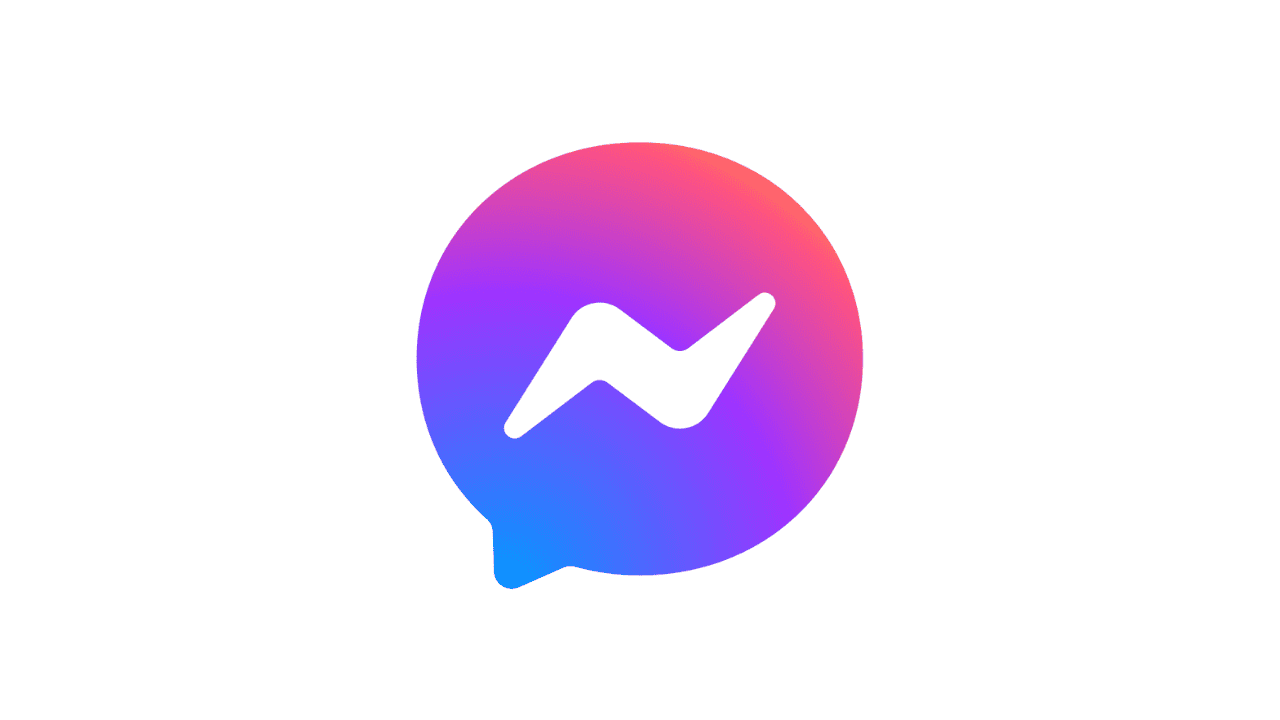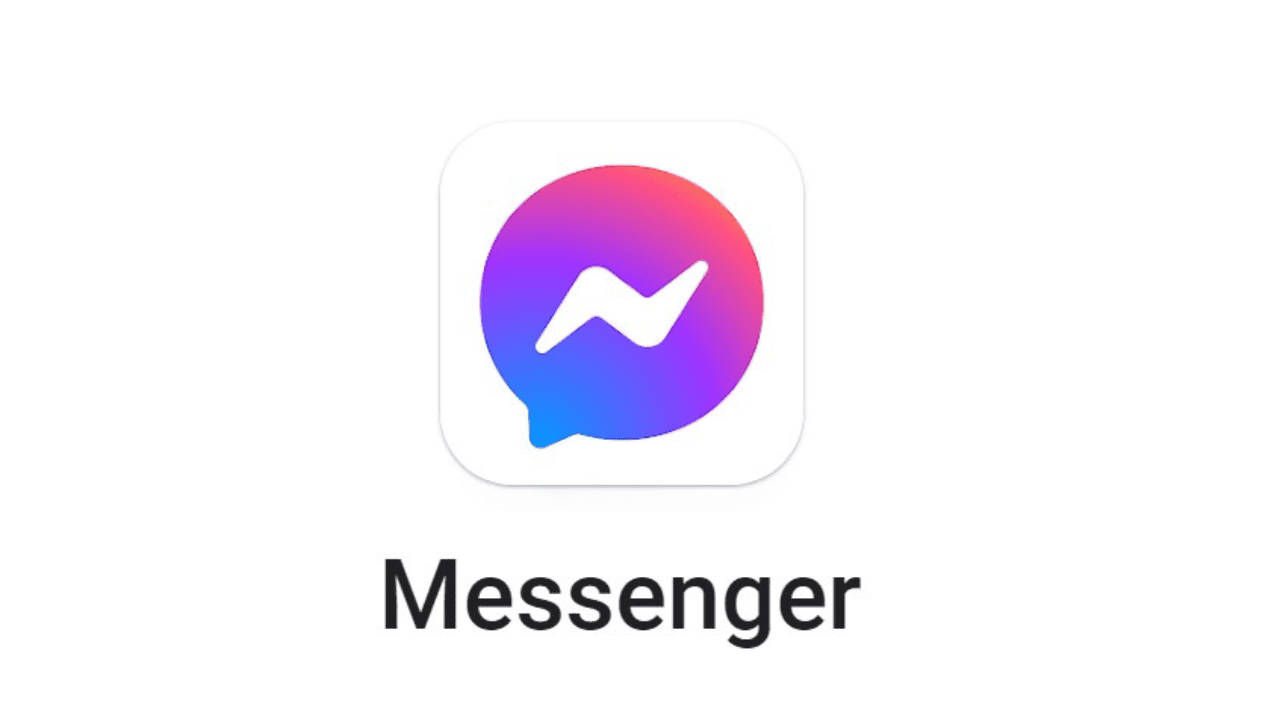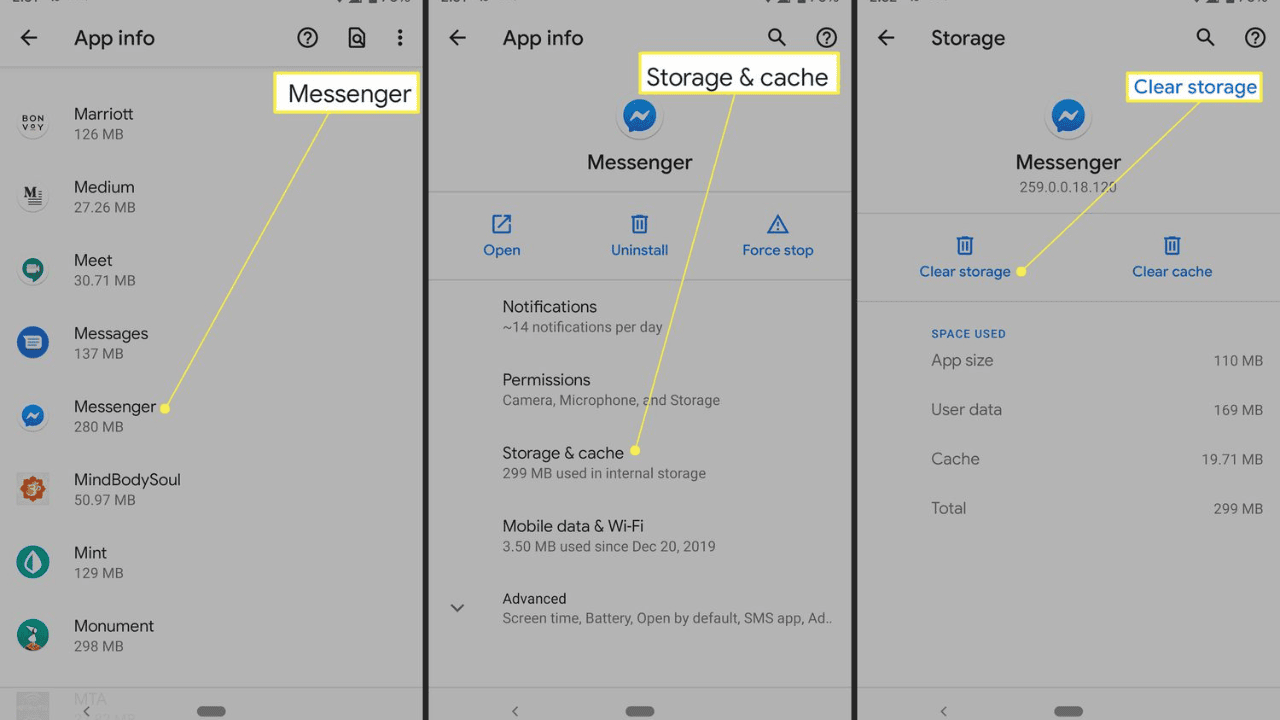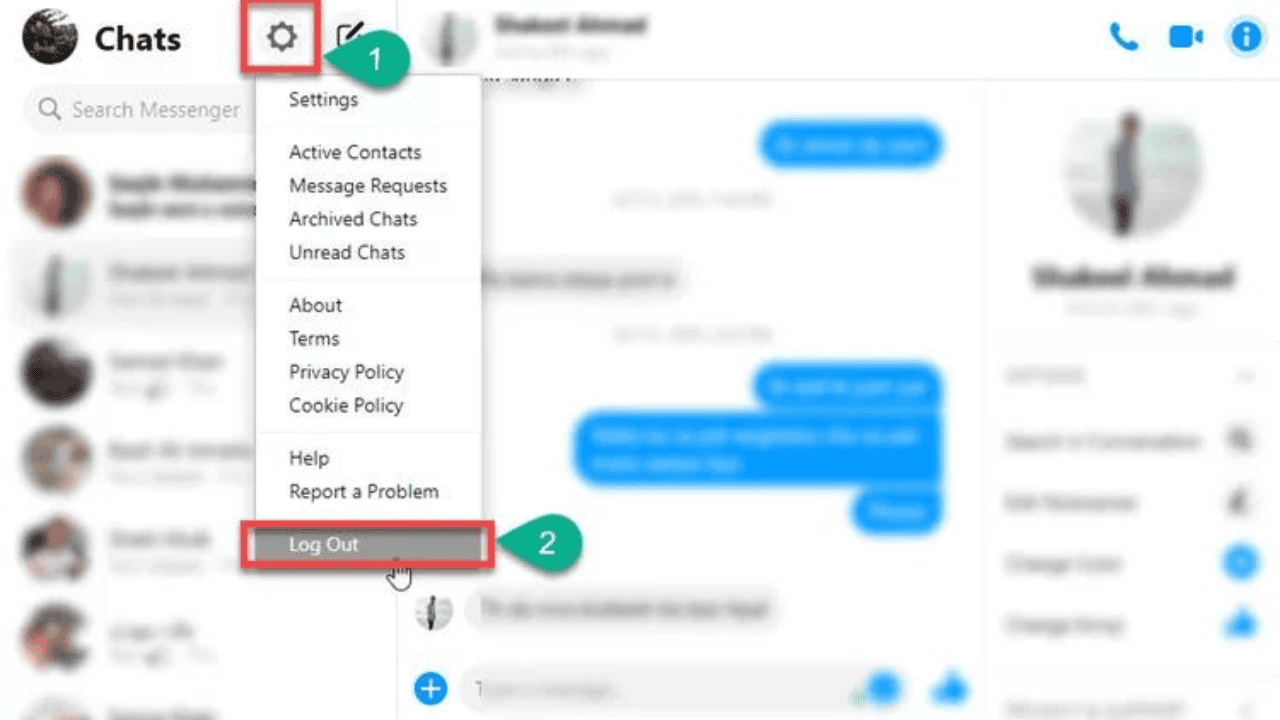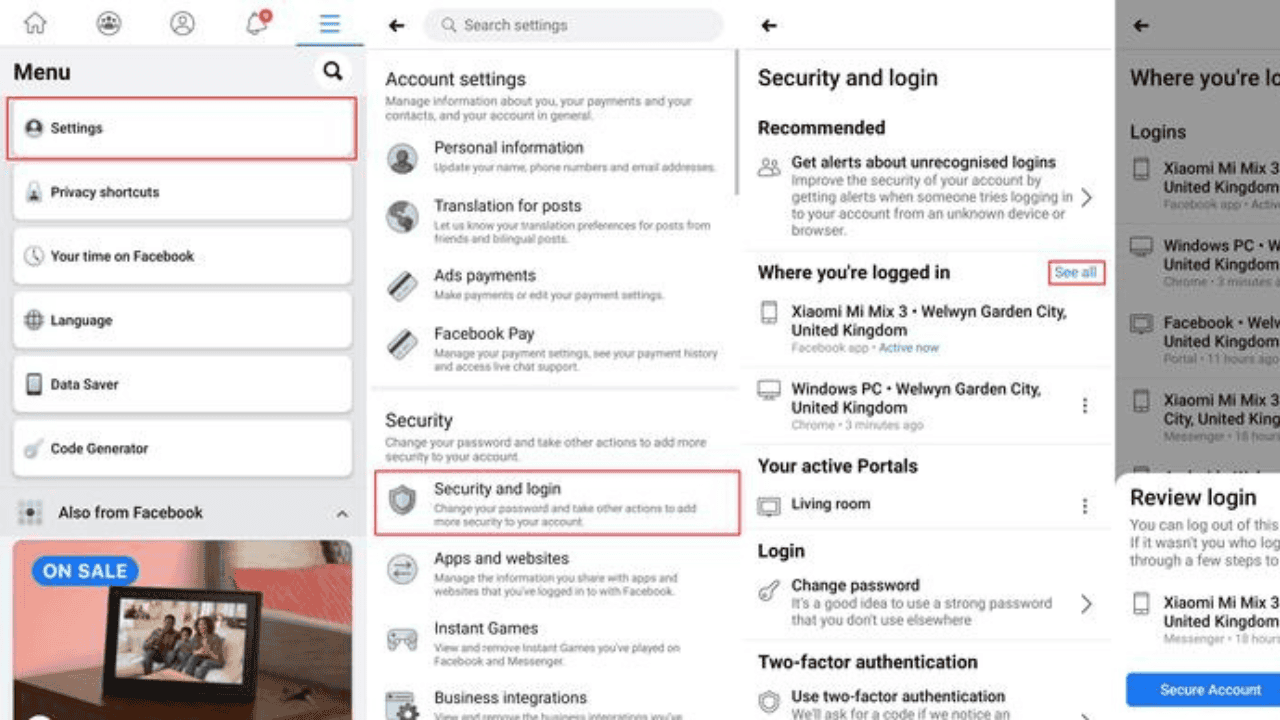Message systems are an important part of our lives in the fast-paced digital world we live in today. Facebook Messenger is one of these services that lets us stay in touch with friends, family, and coworkers. But there are times when you might want to stop using Messenger. If you want to protect your privacy, switch accounts, or just take a break from social media, you need to know how to log out.
In this step-by-step guide, we’ll show you how to log out of Messenger on different devices and platforms.
Table of Contents
How to Log Out From Messenger?
When you’re trying to do something else, the pop-up chats in the Messenger app can be a bit annoying. You can always turn off your iPhone, but what if there’s something else you need to know? The easiest thing to do is sign out of Messenger.
Even though the answer is easy, getting there is not simple. You might be surprised to learn that there’s no easy way to sign out of Messenger on your iPhone. But if you use one of our ways, you can still log out pretty fast.
How to Log Out of Messenger on a Mobile Device?
Step 1: Open the Messenger app
Find the Messenger app button on your home screen or in your app drawer to log out of Messenger on your phone. If you tap it, the app will open.
Step 2: Go to the Settings Menu
Once you’re in the Messenger app, look for your profile icon or picture in the top left or right corner of the screen, based on your device and operating system. Tap it to go to the menu of settings.
Step 3: Go to the Account Settings
Scroll down the Settings menu until you see the “Settings” choice. To move on to the next step, click it.
Step 4: Log Out from Messenger
There should be different choices in the Settings menu for your Messenger account. In the “Privacy” section, you can choose the “Account Ownership and Control” choice. Tap it, then tap “Log Out” to end your Messenger session.
How to Log Out from Messenger on Desktop?
Step 1: Open Messenger with a computer browser
Open your best web browser and go to the Facebook page to log out of Messenger on your PC. Once you’re there, look for the Messenger button, which is usually in the top right part of the page, and click on it to open Messenger.
Step 2: Go to the Settings Menu
Click on your profile icon or picture, which is usually in the top left or right part of the screen, after you open Messenger. When you do this, a drop-down option will show you a choice.
Step 3: Go to the Privacy and Settings page.
Find “Settings & Privacy” in the drop-down menu and click on it to bring up a second menu.
Step 4: Log Out from Messenger
On the second page, click the “Settings” link. You can set up Messenger on the page that opens when you click this link. Find the part called “Account Ownership and Control” and click “Log Out” to close your Messenger account.
How to Log Out from Messenger on the Web?
Step 1: Go to the official website for Messenger
Open your computer’s online browser and go to www.messenger.com to log out of Messenger.
Step 2: Go to the Settings Menu
Once the Messenger website starts, look in the top left or right corner of the screen for your profile icon or picture. When you click on it, a drop-down menu of choices will appear.
Step 3: Go to the Settings and Privacy page.
“Settings & Privacy” is a choice on the drop-down bar. If you click on it, another choice will show up.
Step 4: Log Out from Messenger
Click on “Settings” in the menu on the left. You can set up Messenger on the page that opens when you click this link. Find the part called “Account Ownership and Control” and click “Log Out” to sign out of your Messenger account on the web.
How to Log Out From the Messenger Using Facebook App?
There isn’t an easy button to log out of the Messenger app, which can be annoying. But no matter how hard it is to find this choice, you will find it quickly if you do these things:
- Start up your Facebook app.
- Tap the three-lined icon in the top right corner of your screen.
- To get to the “Settings & Privacy” tab, scroll down.
- Click on “Settings.”
- Click “Password and Security” on the “Account” tab.
- Go to the part that says “Where You’re Logged In.”
- If you want to see more, tap the “See All” button.
- Find the app that has “Messenger” next to its name.
- Click the button with three dots on it.
- In the window that pops up, tap “Log Out.”
Troubleshooting Any Problem if You Are Unable to Log Out
You might have trouble logging out of Messenger sometimes. Here are some ways to fix the problem:
- If you can’t log out of Messenger on your phone, you may need to delete the app’s files or cookies. Go to your device’s settings, find the “Apps” or “Application Manager” section, find Messenger, and choose the choice to clear the app’s data or cache.
- If clearing the app’s data doesn’t fix the problem, try uninstalling and restarting the Messenger app. This can help you restart the app and fix any bugs that might be stopping you from leaving.
- Make sure you have the most up-to-date version of the Messenger app. Check the app shop on your device to see if there are any updates, and if there are, install them. Updated versions are often fixed for bugs and changed in other ways, which could help with problems with getting out.
- If you’ve tried the steps above and still can’t log out of Messenger, you might want to talk to their help team by clicking here. They can help you and give you the information that is right for you.
Conclusion
Once you know how logging out of Messenger is easy. If you follow the steps in this guide, you’ll be able to sign out of Messenger on your phone, PC, or the web. In today’s digital world, it’s important to take charge of your online image and protect your privacy. You can keep your account safe and have a better time online if you log out of Messenger when you’re done.
Now that you know how to log out of Messenger inside and out, you can use the app with ease and make smart choices about your online identity. Keep in touch, and keep an eye out!