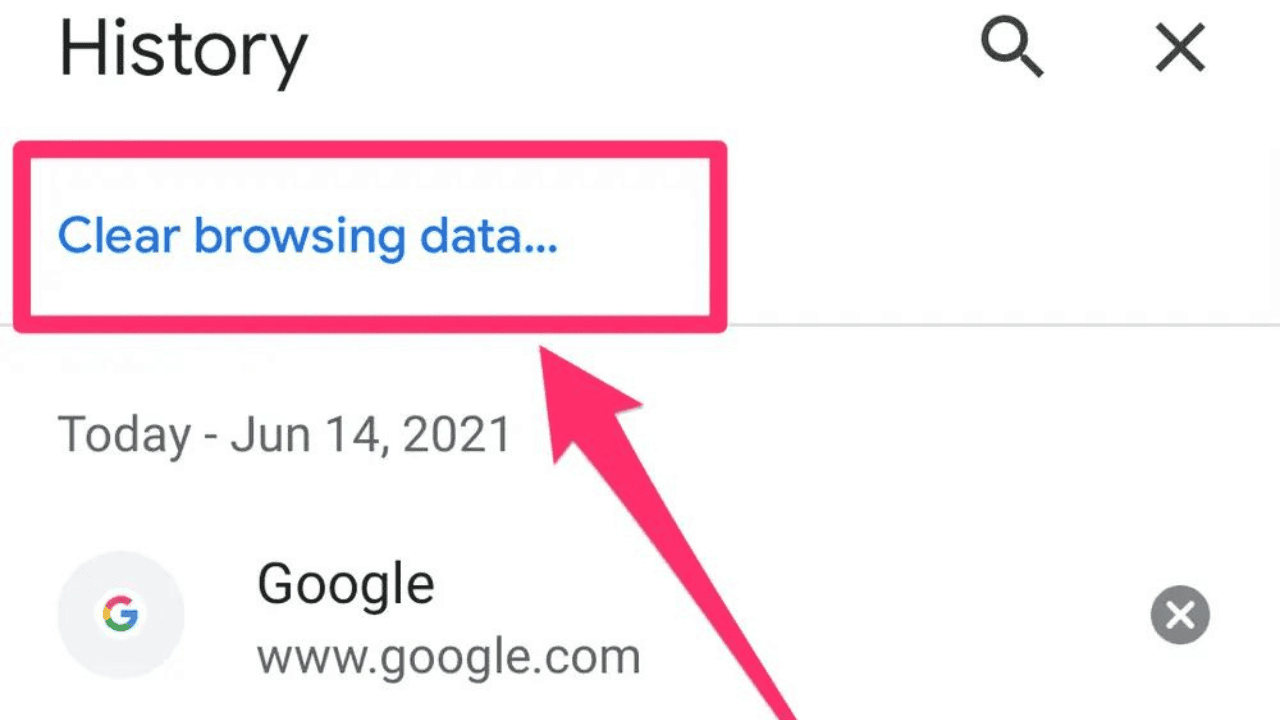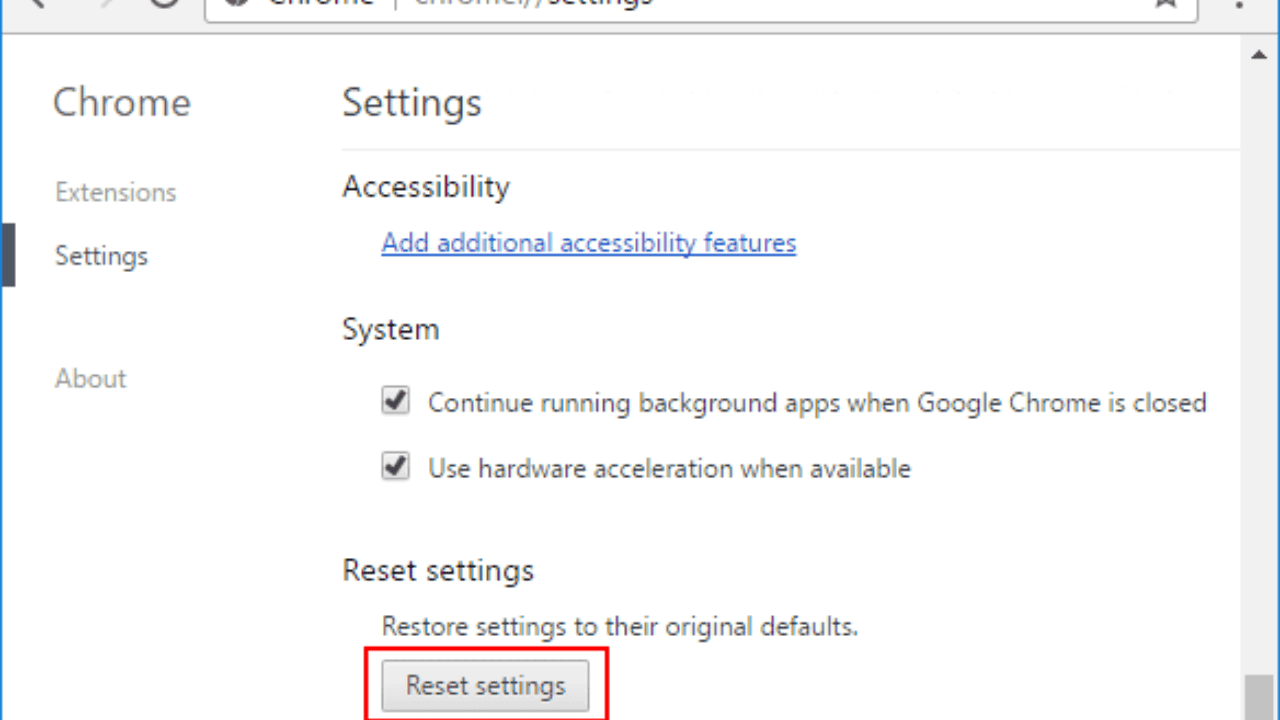Google Chrome is one of the most popular and well-known tools for using the Internet. They can use the computer to find information, download files, play online games, watch movies, and do a lot of other things. But Chrome users may run into problems quickly, like not being able to save or download files.
What went wrong and how to fix it are explained on the rest of this page. Things won’t download when they should in Chrome. Please pay attention!
Table of Contents
How to Fix Google Chrome Won’t Download Files for You?
People do sometimes get problem messages when they try to download Chrome and it doesn’t work. Please look at this list of the most popular ways to fix the problem with Chrome:
Clear Your Browser Cache and Cookies
When Chrome’s cache and cookie files are full, it can be hard to download things. Sometimes these files get messed up, which makes it hard to download files. Do these easy things to fix it:
- Click the three dots in the top right part of your Chrome browser to open the menu.
- Choose “Settings” from the menu that drops down.
- Scroll down and click “Privacy and security.”
- In the “Privacy and Security” section, click “Clear browsing data.”
- Make sure that both “Cached images and files” and “Cookies and other site data” are checked in the pop-up window.
- If you click the “Clear data” button, the cache and cookies will be deleted.
Disable Extensions and Plugins
Because of add-ons and plugins, Chrome sometimes has trouble getting files. Try turning them off and seeing if that’s the problem:
- In the address bar, type “chrome://extensions” and press Enter.
- To turn off an extension, flip the switch next to it.
- Then, in the search bar, type “chrome://plugins” and press Enter.
- Flip the switch next to a program’s name to turn it off.
Check Your Antivirus and Firewall Settings
Sometimes Chrome can’t get files because the security software or firewall settings are too strict. Do these things to make sure this isn’t the problem:
- Open your firewall’s settings or the settings for your security software.
- For now, turn off any tools that help you stay safe online or help you download files.
- Try getting the file again after you restart Chrome.
Reset Chrome Settings to Default
If none of the above options work, you might be able to fix the problem by putting Chrome back to how it was before. So, here’s how it works:
- After you open Chrome, click on the button that looks like three dots.
- Choose “Settings” from the menu that drops down.
- At the bottom, click “Advanced” to see more choices.
- In the “Reset and clean up” area, scroll down and click the “Restore settings to their original defaults” button.
- Click the “Reset settings” button when the confirmation box comes up.
Check Your Internet Connection
Chrome has trouble sometimes when the internet link is slow or unstable. Make sure your internet link is stable and safe before you try to download anything. You can try the steps below:
- Start up both your machine and your modem.
- If you can, connect to another Wi-Fi network or use a wire.
- Do a speed test to see how fast and stable your internet is.
Update Chrome to the Latest Version
There may be bugs or problems with the interface in older versions of Chrome that make it hard to download. It’s important to always have the latest version of your machine. To get the latest version of Chrome, follow these steps:
- In Chrome, click on the icon with three dots.
- Choose “Settings” from the menu that drops down.
- As you scroll down, click the “About Chrome” link in the menu on the left.
- Chrome will check for updates immediately and install them if there are any.
Turn off Hardware Acceleration
- Press Enter after typing chrome://settings/system.
- Turn off the thing. When you can, use tools to speed up.
- Click Relaunch.
Delete Google Registry
- To open Run, press Windows + R.
- Type “regedit” and then click “OK.”
- In the address bar, copy and paste HKEY_LOCAL_MACHINESOFTWAREGoogle.
- Click right on Google.
- To make sure you really want to delete, click “Yes.”
- Turn your computer back on.
Contact Chrome Support
If you’ve tried all of the above steps and still can’t get Chrome to work, it’s time to call in the professionals. You can look in the Chrome Help Center or on community boards for answers to your problem. Customer service workers will be more than happy to help you figure out what’s wrong.
Why Do the Chrome Won’t Download the Files?
1. If you try to load something from the Chrome Web Store, you might get the message “Network failed.” You might not be able to run because of some useless software.
How to fix the problem with the network?
You should delete the program you don’t want and then try to run it again. If this doesn’t work, you can try taking Chrome off your computer and putting it back on. When you try to download a file from the internet in Chrome, you may also see the “Failed – Network error” message. Go right now and check your network settings and connection.
2. If you see “Failed – Blocked” in Chrome, it means that your computer’s security settings blocked the file. Find out what’s wrong with your file by clicking here.
3. The “Failed – No file” or “File missing” error means that the file you’re trying to download doesn’t exist on this site or has been moved to another part of the site. In this case, you should try to get the file from another site or talk to the owner of the site.
4. When your anti-virus software stops you from downloading a file, you possibly get the “Failed – Virus scan failed” message. Look at the tools to find out why the file couldn’t be read.
5. The message “Disk full” means that your computer doesn’t have enough room to download the file. You can get more room by getting rid of files and apps you don’t need or by cleaning out the Recycle Bin.
6. The Needs clearance error means that you can’t download the file because you don’t have permission to. You should try to get the file from a different website or talk to the person in charge of the website or computer.
7. If you get the “Forbidden” or “Failed – Forbidden” error, it means you don’t have permission to download the file from the computer.Go to the page and join in or do something else to prove that you are who you say you are. If this didn’t work, you need to talk to the site or server owner or try to get the file from a different site.
Conclusion
It can be very stressful when we can’t get what we need right away. If you use the fixes on the list, you should be able to fix the problem with Chrome downloads and be able to download files again. If none of the fixes work, you can switch systems as a last resort. To read more content like this, visit https://www.trendblog.net.