Face ID is a quick and trusted way to unlock your iPhone or iPad Pro, still, you may not know that you can actually set up more than one face to use the feature ahead for others to access your phone. As you might know, Face ID allows two faces to be added to your iPhone or iPad.
Table of Contents
How to Add Another Face Id?
Now If you want to add anyone else’s face to your iPhone’s Face ID recognition, it can be done by iOS 12. But how?
As Apple calls this facility “alternate appearance,” so logically, it’s aimed at users who potentially wear various layers for their job throughout the day as safety equipment.
Follow the stepwise process to do so:
- Start by opening up the ‘Settings app’ first.
- Now Scroll down and click on ‘Face ID & Passcode.’
- As it will ask for the passcode to continue, so enter that
- Now tap on ‘Set Up an Alternate Appearance.’
- After that click on “Get Started” beneath.
- Now, scan your face as normal, or have your partner scan their face as ID.
- After that when the first scan is complete, click Continue.
- Then scan your face a second time, then press Done to complete the process here.
Now after this that person can also unlock your phone by his face as it was an alternate face id now.
Is It Possible to Disable Face Id Temporarily?
Yes, you can temporarily save your Face ID from unlocking your iPhone very easily.
- Now Press and hold the side button for 2 seconds only.
- Now, as soon the sliders appear, tap the side button to immediately lock iPhone there.
- So,iPhone locks by default if you do not touch the screen for a minute or a little later.
Now, Face ID is enabled again as soon you unlock your iphone again.
Can I Turn off my Face ID?
Sometimes it is required in the crucial condition of the situation, so it is the precaution measure against stopping accessibility of your phone to anyone else. Here is the set-up for that:
- Go to Settings then to Face ID and Passcode.
- Now turn off Face ID for chosen options only: Turn off one or more options: iPhone Unlock, Apple Pay, iTunes & App Store, or Safari AutoFill etc.
- Then Turn off Face ID: click on Reset Face ID.
In case your phone is lost or stolen, you can save your Face ID from being used to unlock your device with Find My iPhone Lost Mode.
Which iPhones and iPads Can Be Used for the Alternate Appearance Feature?
Definitely, All devices do not have the alternate appearance feature of Face ID which is all iPhones since the iPhone X, with the notable exception of the iPhone 8 and iPhone SE (2020). Face ID has the saved one of iPad Pros, connecting back to the original third-generation 12.9 in and 11in and models, you can check for that.
Now, if you have already used Face ID on your iphone, then you can set up a second appearance with the help of the facilities and features available there.
Also Read:
How To Share Calendar on iPhone | Publically | Individually
Apple rolls out iOS 9.3.2 update for iPhone, iPad and iPod touch with bug fixes
How to Print From iPhone to Hp Printer So Quickly
How Can I Use a Face Mask for My Face Id Appearances?
As it is very obvious that the question comes to mind and is useful during these COVID times. Unfortunately, the scanning process always identifies a mask and asks you to remove it from your face. So, we think this is good to avoid false thinking that it will allow anyone in a mask to access your device.
But still, if you’re thinking of modifying your iPhone soon after that also, then it’s better to wait for the iPhone 13. So, this means your mask will not be a hurdle to unlock your phone further.
Why Attention Settings on iPhone for Face Id?
As we had already discussed iPhone with Face ID, you can adjust Face ID and attention settings if you have physical or vision limitations and also requiring attention makes Face ID more secure than before.
Change Attention Settings.
Now for additional security, Face ID is already attention aware. It unlocks iPhone only with your eyes open and looking at the screen in front.
Then if you don’t want iPhone to check for your attention, do the following for the same:
- Move to Settings – >then Face ID and Passcode.
- Then turn on/off any one of the following:
- Require Attention for Face ID
- Attention Aware Features
- Haptic on Successful Authentication
Even though these settings are turned off by default if you turn on Voice Over while you first set up iPhone but gives you the best feature for security.
Now, you can set up your alternate face ID along with security in another case too. Anything left, do comment to help us to bring the best for you in our next article.



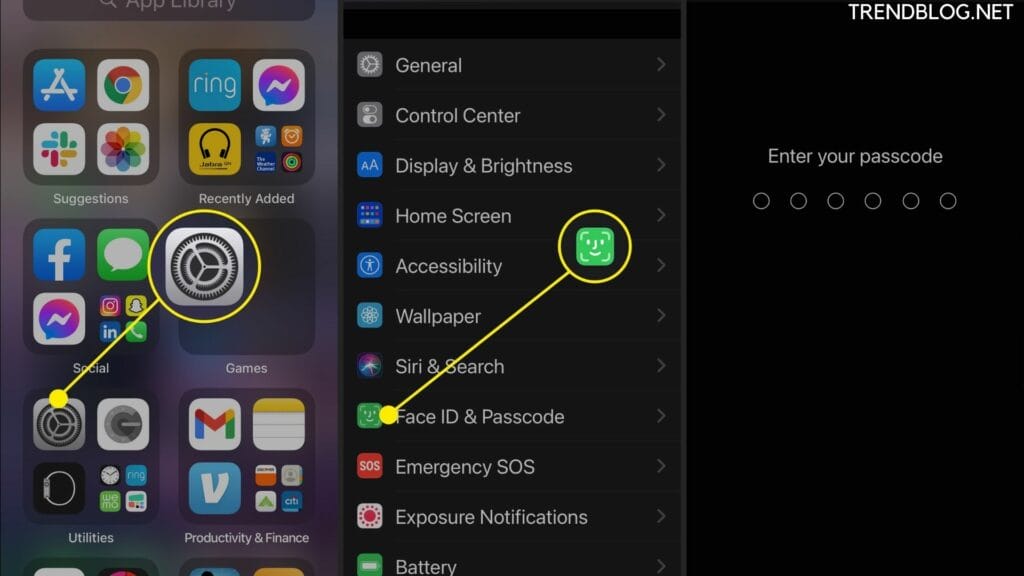


Comments are closed.