How to Stream on Discord Mobile? Playing video games, painting, or even watching YouTube does not have to be lonely activities. Sharing your screen on Discord allows you to show all of your friends what’s going on on your screen while also chatting with them.
Discord is often regarded as the greatest streaming service on the market. It is assumed that you will have a reliable streaming connection due to its unrivaled compression quality. Furthermore, when it comes to voice chat, it outperforms the competitors. Aside from its high quality and dependability, it is also simple to set up and operate. This article will show you how to stream on the discord mobile edition.
Table of Contents
How to Stream on Discord Mobile
Firstly, You Need to Create Your Own Discord Server. Let Us See How Can We Create the Server:
- Discord is often regarded as the greatest streaming service on the market. It is assumed that you will have a reliable streaming connection due to its unrivaled compression quality.
- Furthermore, when it comes to voice chat, it outperforms the competitors. Aside from its high quality and dependability, it is also simple to set up and operate.
- Enter a name for your server and upload a picture to use as the server’s icon before clicking the Create button in the lower right corner of the pop-up window.
- Wait a few seconds as Discord establishes your server. After that, your new server will appear in the menu on the far left.
- After you’ve set up your Discord server, you may ask your friends to join. You may also add more text and audio channels to keep different subjects apart.
Now, We Will Stream Games on the Discord Server:
- It only takes a few seconds to stream a game on Discord. Discord should be able to recognise practically any game thanks to the built-in game detection engine. This allows you to launch your broadcast with a single click.
- Before you begin, keep in mind that the free edition of Discord only supports 480p and 720p resolutions.
- You must subscribe to Discord Nitro in order to broadcast in 1080p or higher. Depending on your preferences, the service costs $9.99 per month or $99.99 per year.
- This also applies to the frame rate of your feed. The free version supports 15 and 30 frames per second, with the desired 60 fps accessible only to Discord Nitro members.
Now You Have Understood Creating Servers, Let Us See How to Stream on Discord From the Mobile Phone:
As there are two types of phones iPhone and Android the method is mostly the same. Let us see for Android first.
- Android users may utilise Discord’s screen sharing capability to stream games from their phone or tablet.
- To begin, use Discord and connect to the server of your choosing. The mobile app, unlike the computer version of Discord, will capture your full screen.
- After selecting the server from the left side of Discord, press on the Voice channel to which you’re sharing and tap ‘Join Voice.’
- After you’ve joined the Voice channel, you’ll notice a phone with an arrow icon at the bottom of your screen. It should be tapped.
- When you’re ready to start sharing, press ‘Start Now’ on the next window.
- You can now go to your phone’s app drawer, launch the game or app you wish to share, and Discord will broadcast it all live for you.
- When you’re finished streaming, return to Discord and select ‘Stop Sharing.’
- Of course, you may also cease screen sharing and exit the voice channel by pressing the red terminate call button.
Read Also:
Do You Know How To How To Turn Off VPN On iPhone? Learn From These Simple Tips
How to Cancel Spotify Premium in Web Browser or Apple Settings
How To Share Calendar on iPhone | Publically | Individually
Now Let Us See for the iPhones, How the Process Is Done:
- If you want to broadcast a game (or even another programme) from your iPhone, simply utilise the same screen sharing option that we used for PC and Mac.
- Visit Apple’s App Store to get the iOS version of the Discord app for your iPhone.
- You will be prompted to log in when you install the app. If you don’t already have a Discord account, you can sign up for one right now.
- After you’ve completed that and logged in, the following step is to set up your Discord server. Here’s what you need to do.
- On your iPhone, use the Discord mobile app.
- Tap the + symbol from the menu on the left.
- Select the Create a server button.
- Tap Create Server after entering the server name and the image you want to use for the server’s icon.
- The app will now prompt you to invite friends to join your server. Tap the “X” in the top left corner of the screen to skip this for now.
- The app will now lead you to your new server.
Note: Discord allows iPhone and Android users to broadcast their phone displays. You cannot, however, share your screen when using specific programmes, like Netflix.
I hope this Article is helpful for you, If you want to share something related feel free to reach us in the comment section below.






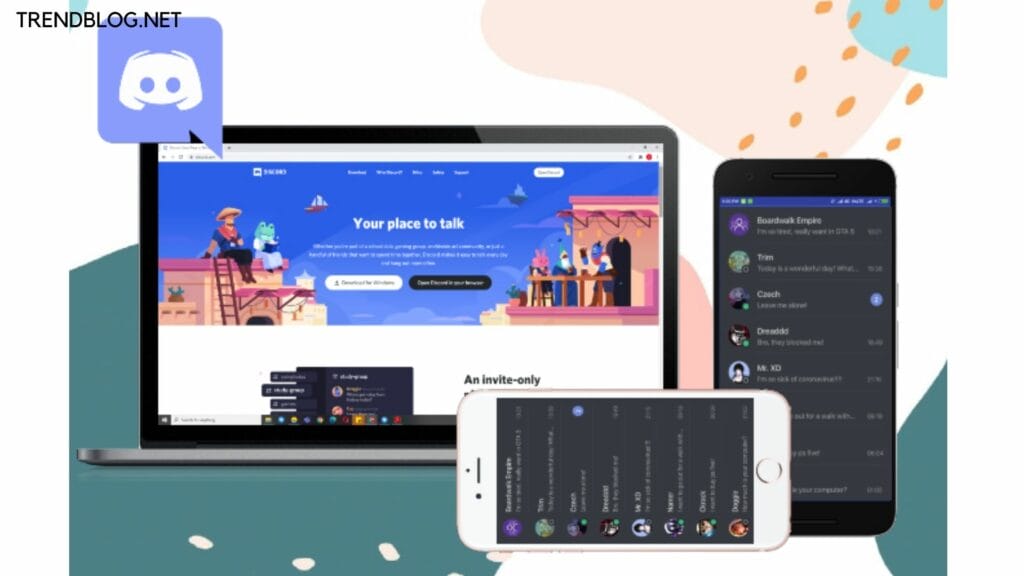
Comments are closed.