How to turn off Siri reading texts AirPods? Siri is the apple personal digital assistance that helps a person to do. The task by just recognizing the owner’s voice and. It uses machine language and natural speech to answer questions means. Also, It does what you say. It also notifies you about all notifications luie messages or call. But while you plug in your AirPods Siri still notifies you about the notifications. And that thing may create disturbances for you as. Maybe you are doing important work or playing games. This function of Siri is kind of not up to that useful as while using AirPods you already know. If any notifications came so there is no need for Siri to notify about it.
Table of Contents
How to Turn Off Siri Reading Texts Airpods
It is one of the features of the AirPods that lets Siri read texts and let you reply that texts hands-free but it is kind of disturbing as it can interrupt the work you do at that time so it’s necessary or useful if we just turn off this function.
-
Why It Is Necessary to Disable Airpods Read Texts
This function lets Siri read the text over another app and we know that can irritate users. This kind of thing from Siri leads intro distribution into podcasting, audiobook and while listening to music.
-
How to Turn Off the Announce Notifications
You can simply turn off the announcement of the notification using either your iPad or iphone. The way to turn that thing off is not simple to find as it is buried within the setting menu you should know where it is to turn the setting off. But you can access that setting in just a few steps that are given below:-
- You just have to open the setting and click on the notifications.
- Then you have to tap on the announce notifications and Then just have to toggle the feature.
And after doing these steps you are all set to go.
If you don’t want to turn off this function completely then you just can toggle off the headphones options specifically under the announce when connected to. New Siri is just able to announce notifications with the help of carplay if it is supported listed in your car but you can also turn that thing off as well. And there are the following steps how you can do that:-
- You have to go to the announce notifications and within the announce notifications there is the option called carplay you just have to click on it.
- Then you have to toggle off the announce message.
And also you have the option to add a title to the control centre that allows you to turn it on and off as you like to to have without having to dig through the setting menu and you can add the title just by doing these steps by:-
- You have to go on the setting option and then just have to tap on the control centre
- Then you have to scroll down to the more controls to announce notifications
- Then you have to tap on the green plus sign button.
After it gets added, it will appear under the included control section and whenever you swipe down to the control centre, there you will also see the title and from there you can tap on it to turn it on and off as you needed.
Also Read:
The Secret Trick to Zoom in on FaceTime Very Quickly
How to Change Weight on Apple Watch Within Minutes
10 Ways to Tell if Someone Is Spying on Your iPhone: How to Stop Them
How to Connect AirPods With Apple Watch
-
How to Enable and Customize Announce Notifications
We can turn on the announce notifications setting just like we turned it if we just have to follow these steps that are given below:-
- Open the setting option and then tap on the notifications.
- Then tap on announce notifications and then toggle the feature.
By enabling this feature then it opens a host of customization options for you. That can be starting with the car play also you can customize whether you want Siri to announce the new message or to silence that new message.
And also you can have the option to turn on the reply without confirmation feature and when there is an apo that support the replies then Siri will read your message back before sending it and if you don’t want it double-check the message before firing the off and then you can turn that thing off.
Also, you can control which apps you want Siri to announce notifications. Also, both native and third-party apps that support this feature are listened to towards the bottom and you can scroll through it and tap on each app individually to toggle on the announce notifications feature.




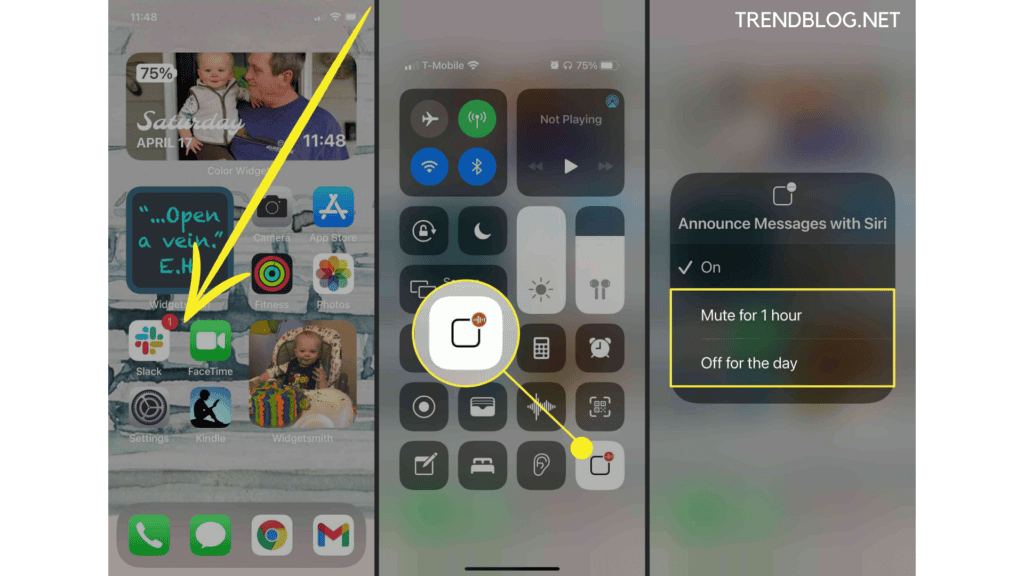

Comments are closed.