When you connect your computer to a monitor or TV, you may encounter the “Display Connection might be Limited” error message. This error can occur for a variety of reasons, including outdated or incorrect graphics drivers, incorrect display settings, or problems with the cable or port used to connect the display. In this article, we will explore some common solutions for fixing this error.
Table of Contents
Check the Display Cable and Port
The first step in troubleshooting the “Display Connection might be Limited” error is to check the cable and port used to connect the display. Make sure the cable is securely plugged into the computer and the display, and check for any damage or wear on the cable. If the cable appears to be fine, try using a different cable or port on the display.
If you are using a VGA cable, try using a HDMI cable instead. If you are using a HDMI cable, try using a DisplayPort cable. If you are using a DisplayPort cable, try using a different DisplayPort cable.
Also Read: How to fix Error Code 30088-29 in Microsoft Office?
Update Graphics Drivers
Outdated or incorrect graphics drivers can also cause the “Display Connection might be Limited” error. To update your graphics drivers, do the following:
- Press the Windows key + X to open the Power User menu, and select Device Manager.
- In Device Manager, expand the Display adapters category.
- Right-click the graphics card and select Update driver.
- In the Update Drivers window, select Search automatically for updated driver software.
- Follow the on-screen instructions to complete the driver update.
Check Display Settings
In some cases, the “Display Connection might be Limited” error can be caused by incorrect display settings. To check your display settings, do the following:
- Right-click the desktop and select Display settings.
- In Display settings, make sure that the correct display is selected as the primary display.
- Check the resolution and refresh rate settings. If these settings are too high for your display, you may need to lower them.
- Also make sure that the Scaling is set to 100% and also check the Orientation is set to Landscape.
Check for Windows Updates
Sometimes, the “Display Connection might be Limited” error can be caused by a bug in Windows. To check for and install Windows updates, do the following:
- Press the Windows key + I to open the Settings app.
- In the Settings app, select Update & Security.
- Under Windows Update, select Check for updates.
- If any updates are available, they will be downloaded and installed automatically.
Conclusion
The “Display Connection might be Limited” error can be caused by a variety of factors, including outdated or incorrect graphics drivers, incorrect display settings, or problems with the cable or port used to connect the display. By following the steps outlined in this article, you should be able to diagnose and fix the problem. If the issue persists, it’s always a good idea to consult the manufacturer or vendor for further support.
Also Read: How to fix Unarc.dll returned an error code in Windows?
Faq’s
Q: What causes the “Display Connection might be Limited” error in Windows?
The error can occur for a variety of reasons, including outdated or incorrect graphics drivers, incorrect display settings, or problems with the cable or port used to connect the display.
Q: How can I check the cable and port used to connect my display?
Make sure the cable is securely plugged into the computer and the display, and check for any damage or wear on the cable. Try using a different cable or port on the display.
Q: How do I update my graphics drivers?
Press the Windows key + X to open the Power User menu, and select Device Manager. In Device Manager, expand the Display adapters category. Right-click the graphics card and select Update driver. In the Update Drivers window, select Search automatically for updated driver software.
Q: How can I check my display settings?
Right-click the desktop and select Display settings. In Display settings, make sure that the correct display is selected as the primary display. Check the resolution and refresh rate settings. If these settings are too high for your display, you may need to lower them.
Q: Can installing Windows updates fix the “Display Connection might be Limited” error?
Sometimes, the error can be caused by a bug in Windows. To check for and install Windows updates, press the Windows key + I to open the Settings app. In the Settings app, select Update & Security, and under Windows Update, select Check for updates.


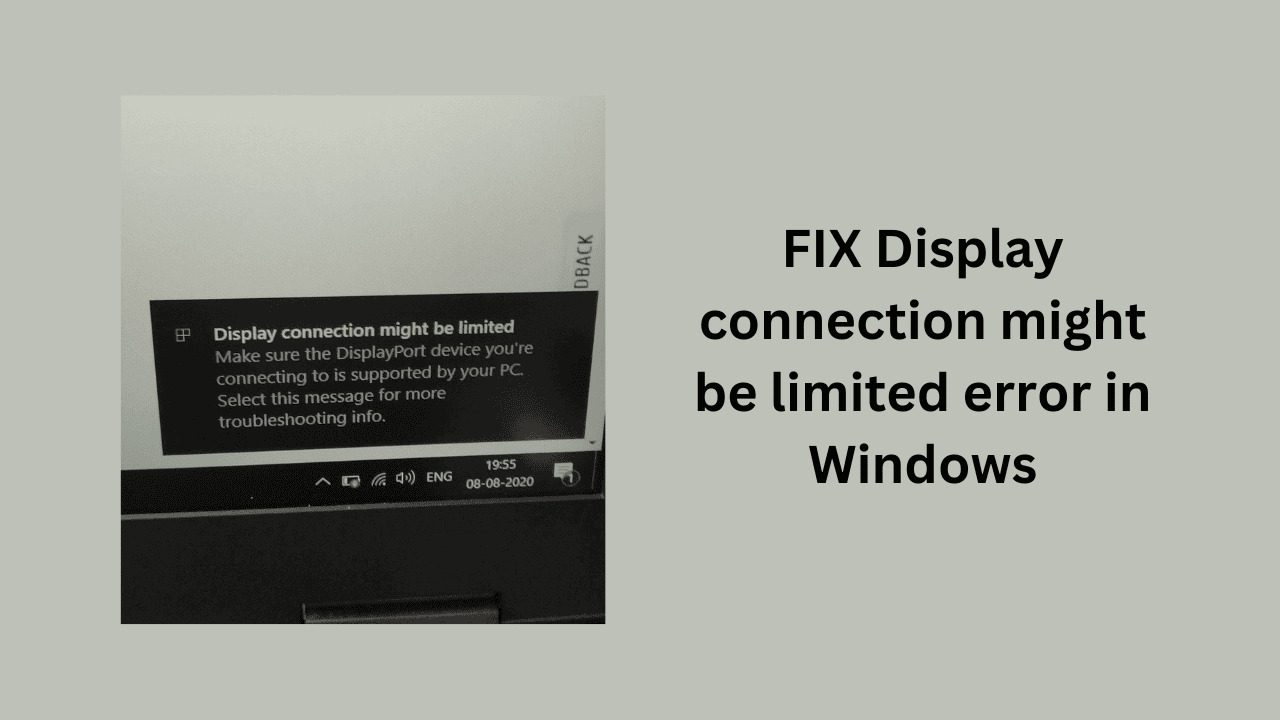
Comments are closed.