Facebook emerged as one of the most popular social media websites. And we love it; there is no qualm in accepting it, right? Well, as much as we love to connect, there is always a section of stuff that we don’t like to appear on our timeline or news feed. However, Facebook does no discrimination in showing us notifications about everything. The ‘Live video’ feature has also become a regular item in the notification menu. We get a notification every time a friend, page, or group goes live. Most of us do not like it (every. damn. time). Sigh. You don’t need to worry now, as we are here to help you in combating this issue along with a bunch of others.
Thankfully, the social media giant has tweaked its settings menu and made it easier for regular folks to customize notifications. Here is a complete guide to tweaking notifications for your FB account. But, before you proceed, we would like to enlighten you that this is possible only on the desktop site. Here is the link that will take you directly to the settings menu.
Table of Contents
How to Turn off Facebook Live Notifications:
Go to Facebook settings. Head to Notifications>On Facebook. Now select Edit and click “On” tab in front of the Live Videos options. You can now select “All off” option from the sub-menu to completely stop receiving notifications for Live Videos on Facebook.
How to Turn off Group Notifications:
Go to Facebook settings. Head to Notifications>On Facebook. Now select Edit and click “Edit” tab in front of the Group Activity option. You will now get a list of groups with edit option in front of each name, containing choices – All Posts, Friends’ Posts, Highlights, and Off. You can select the option of your choice.
How to Turn off App Notifications:
Go to Facebook settings. Head to Notifications>On Facebook. Now select Edit and click “Edit” tab in front of the App requests and activity option. You will now get a list of apps with edit option in front of each name, containing “On” and “Off” options.
How To Turn off Notifications for a particular profile:
Go to a friend’s profile and click on the “Friends” option next to the profile name. You will now see a drop down list with “Get Notifications” option on the top. You can select that option to receive notifications from that friend; a tick mark will appear as soon as you select it. Now, to stop getting notifications, check your buddy’s profile and if the option has a tick mark sign, then unselect it by clicking on it again.



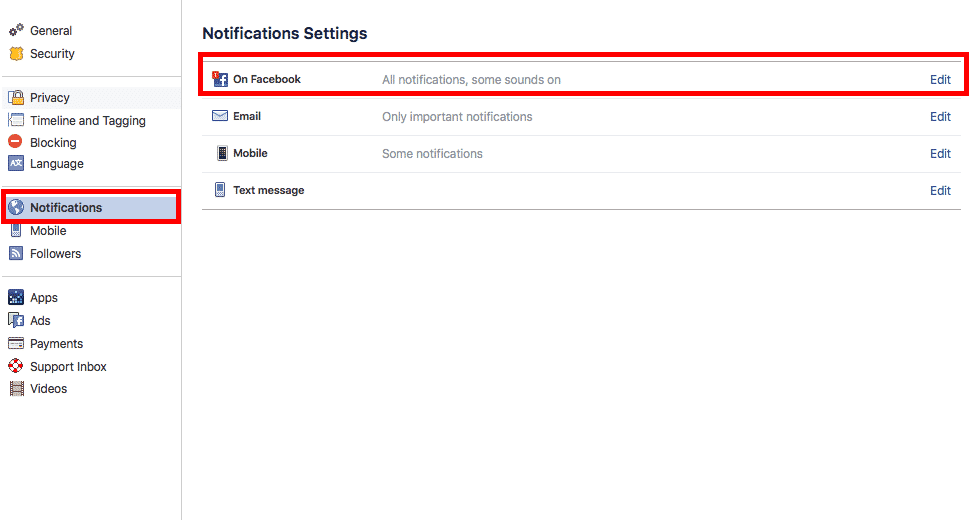

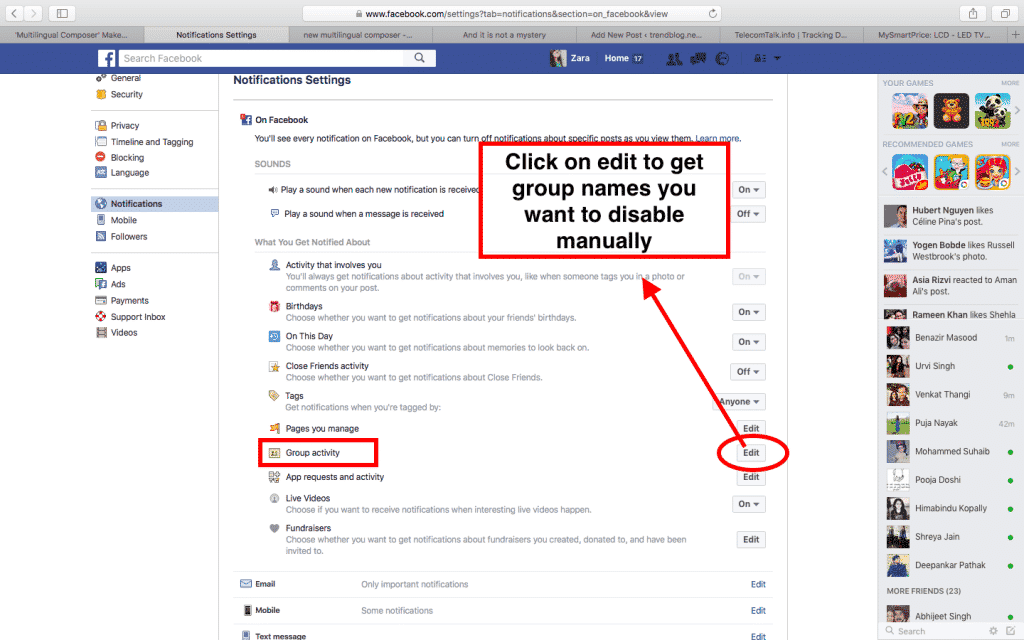
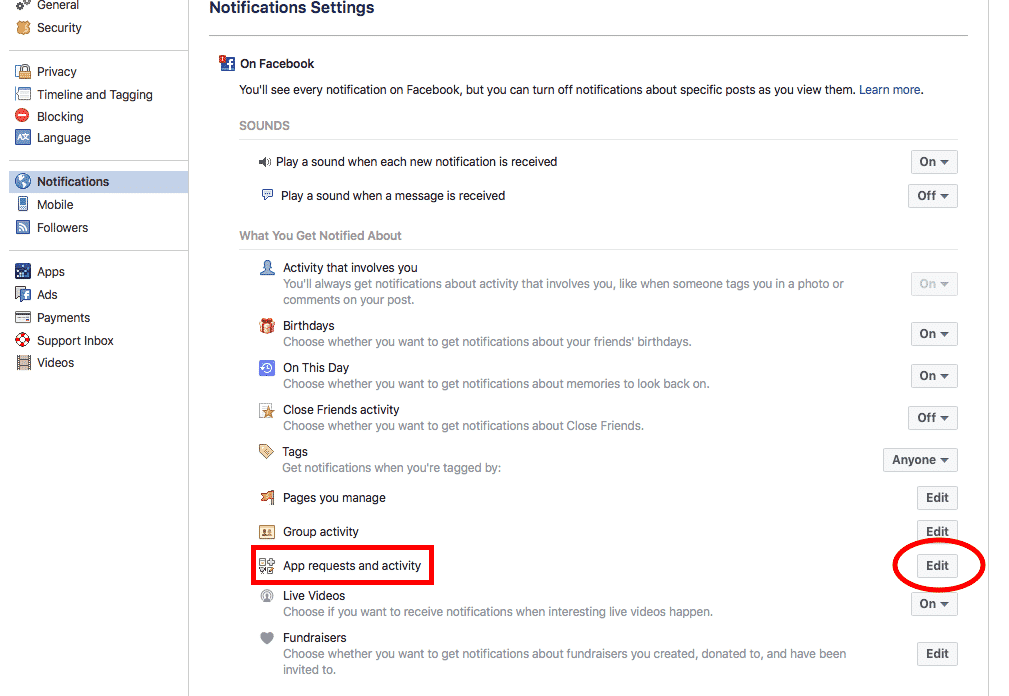

Comments are closed.