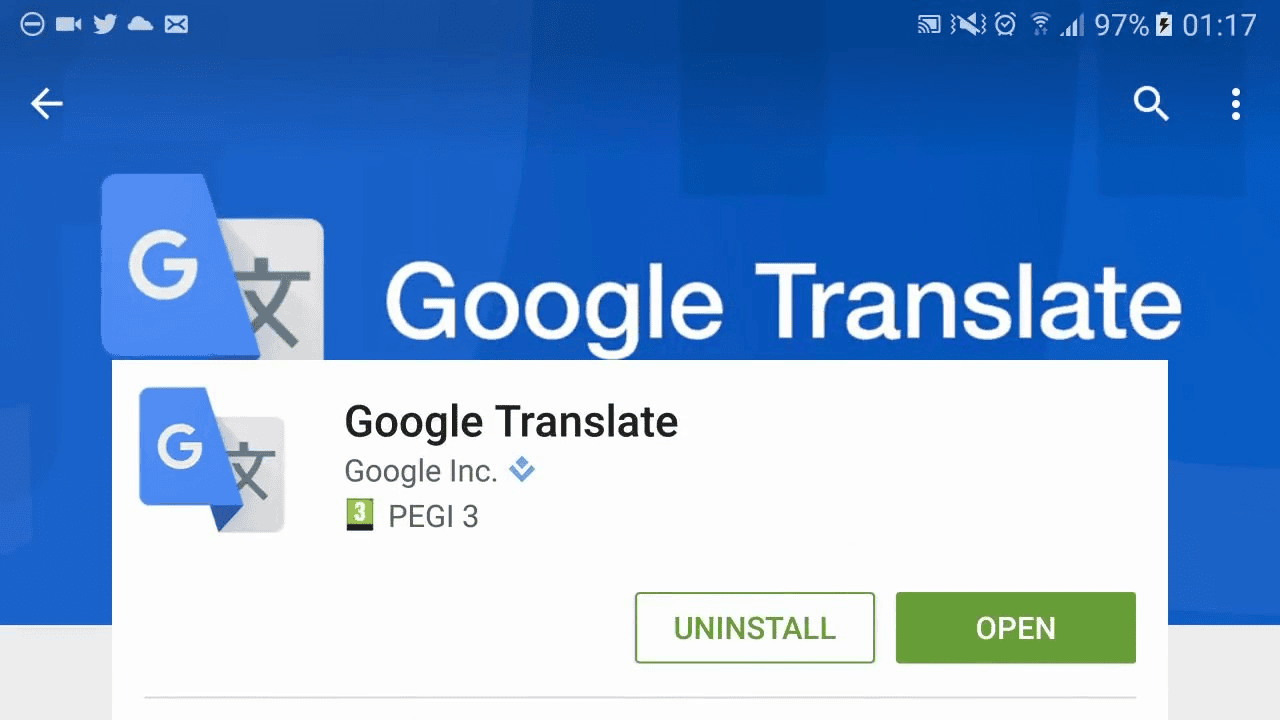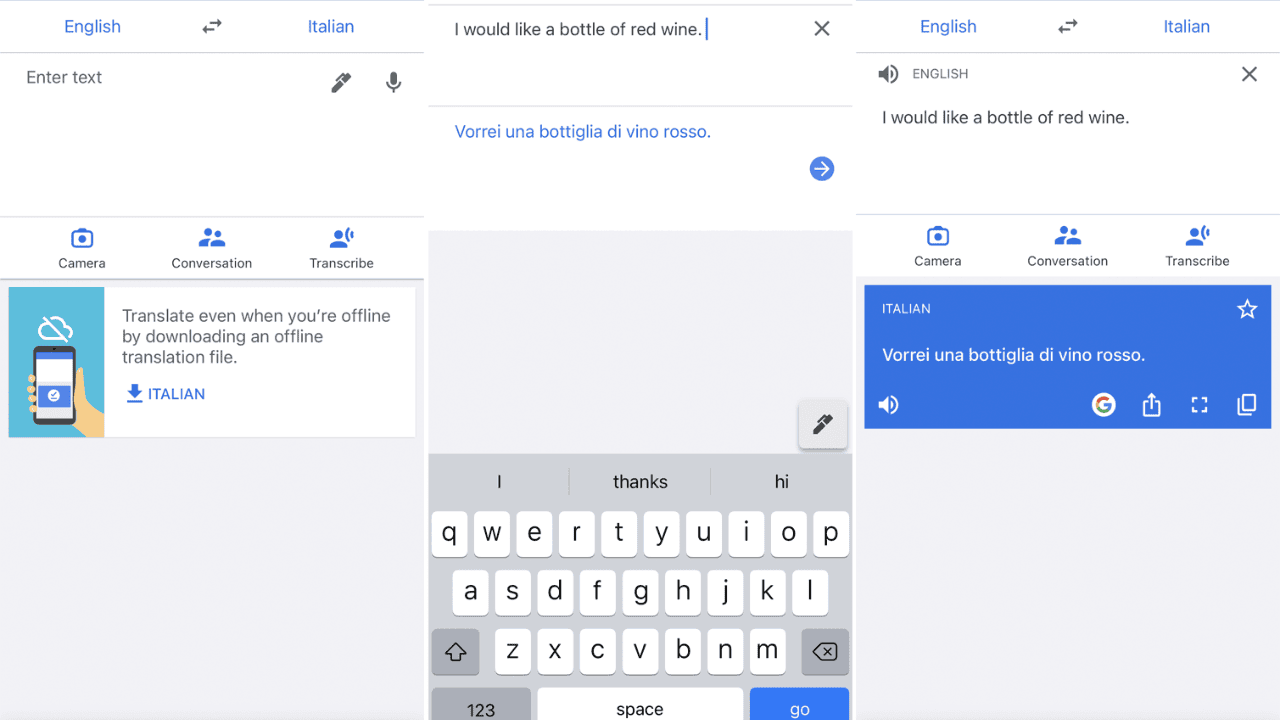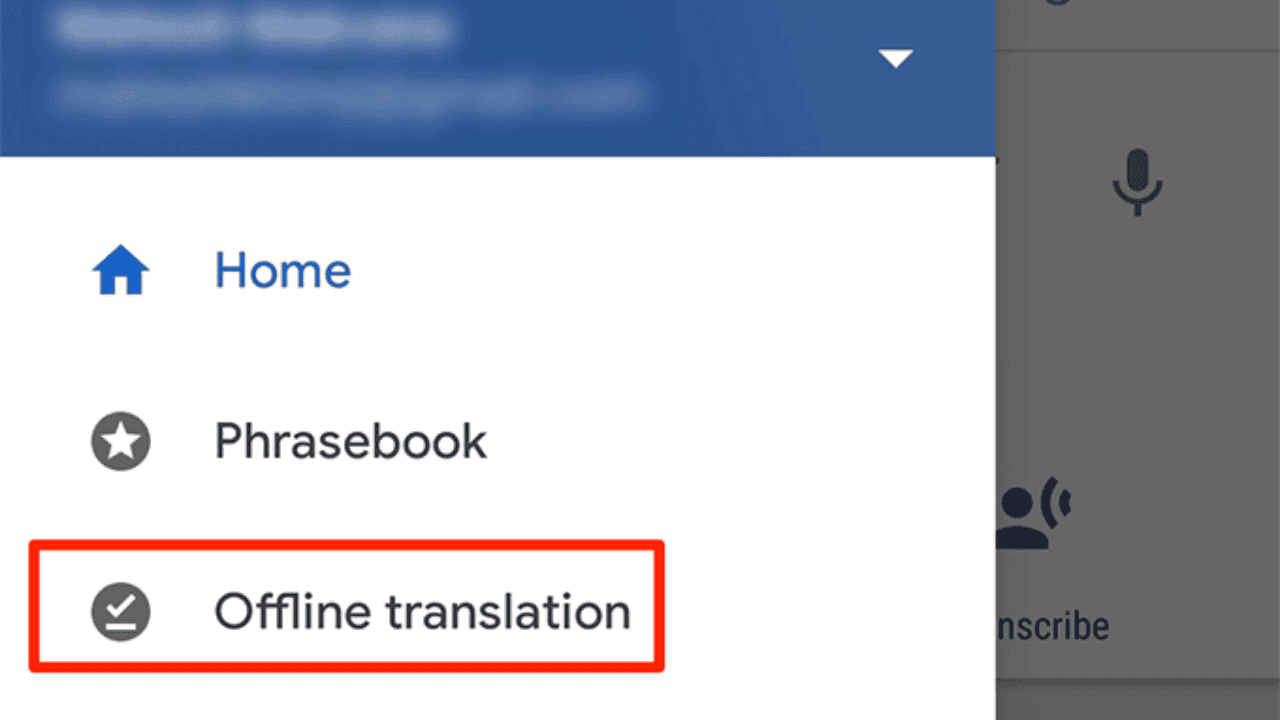By giving you many ways to translate languages, Google Translate makes it easier for people to talk to each other. The best way for Android and iOS users to talk to each other on the go is through the Google Translate app. You can put text, audio, or pictures into Google Translate. Even though the newest Google Pixel phone has the most features, anyone can use the basic tools that make Google Translate great on any device.
We show you how to use the Google Translate app to translate text, images, and audio, and we explain extra features like Live Translate.
Table of Contents
What is Google Translate?
With Google Translate, you can translate between different languages online for free. It uses machine learning to translate text, speech, images, and web pages from one language to another. Users can type text, record their own voices, or upload documents to have them translated into another language.
Also Read: Why Google’s Assistant Team is Refocusing Its Efforts on Bard?
Google Translate can translate more than 100 languages and works on both computers and phones. Google Translate works with more than 100 languages, such as English, Spanish, French, Mandarin, Arabic, and Hindi.
It also works with languages like Kazakh, Nepali, and Maori that aren’t as common. Text, spoken words, images, and web pages can all be translated between any of the supported languages. But the translation’s accuracy and quality can vary depending on the languages used and how hard the text is.
How to Use Google Translate?
To use Google Translate, do these things:
- Go to the Google Translate website or get the Google Translate app on your phone.
- Pick the source language and the language you want to learn. For example, if you want to translate from English to Spanish, you would choose “English” as the source language and “Spanish” as the target language.
- You can type the text you want to translate into the box provided, take a picture of the text with the camera icon, or say the text you want to translate into the microphone icon.
- When you click “Translate,” the translation will appear below the original text.
You can also use Google Translate to translate whole web pages by typing the URL of the page into the text box or installing the Google Translate Chrome extension, which will automatically translate web pages in your browser. You can also save translations to use later, listen to the translated text read out loud, and use the conversation feature to get real-time translations during a conversation.
How to Use the Voice Feature on Google Translate?
To use Google Translate’s voice feature, do the following:
- Go to the website for Google Translate or open the app on your phone or tablet.
- Pick the source language and the language you want to learn.
- Click on the microphone icon on the source language side.
- Say the text you want to translate into your device’s microphone.
- Google Translate will turn what you say into the language you want automatically.
- The text that has been translated will appear on the screen. To hear the translation, you can also click on the speaker icon.
Remember that the accuracy of the translation may depend on things like how good the microphone is, how clear the speaker is, and how hard the text is.
How to Use Google Translate’s Scan Image Feature?
To use Google Translate’s feature that lets you scan an image, do the following:
- On your phone or tablet, open Google Translate.
- Pick the source language and the language you want to learn.
- Click the icon that looks like a camera.
- Place the text you want to translate right in the middle of the frame of your camera.
- The app will automatically find the text and make it stand out on the screen.
- If you click on the underlined text, the translation will show up on the screen.
Keep in mind that the quality of the image and how hard the text is to understand can affect how well the translation works. Use this feature where there is a lot of light and make sure the text is clear and easy to read.
Also Read: Google and ADT Have a New Security System: ADT Self Setup
How to Use Google’s Live Translate Feature?
To use Google’s live translation tool, do the following:
- On your phone or tablet, open Google Translate.
- Pick the source language and the language you want to learn.
- Select the speech bubble.
- The app will figure out what language is being spoken and translate it in real time.
- If you pass the device back and forth between the speakers, the app will automatically translate what they say.
- You can also change the translation’s volume and change languages.
Keep in mind that things like background noise, dialect, and how hard the conversation is to understand can change how well the translation works. Use this feature in a quiet place and speak clearly and slowly for the best results.
How do I translate on Google Translate When I am Offline?
To use Google Translate when you are not online, do the following:
- Open the Google Translate app on your phone while you’re connected to the internet.
- Choose the languages you want to save so you can use them when you’re not online. Keep in mind that offline use isn’t possible for all languages.
- Click “Download” next to the languages you want to use when you are not connected to the Internet.
- Just wait until it’s finished. Depending on how many languages you choose, the size of the download will change.
- After you’ve downloaded Google Translate, you can use it even when you’re not connected to the internet. But keep in mind that offline translations might not be as accurate as online translations because offline mode only uses a small set of language data.
- To use offline translation, go to the app’s settings and turn on “Offline Translation.”
Keep in mind that you will need to update your offline language packs from time to time to make sure you always have the most recent translations.
How do I Share Text on Google Translate?
There are a few icons below the translated text when the app gives you a translation. You can use Google to find out more, copy the translation to your clipboard to paste it somewhere else, share it through Messages, Bluetooth, or other apps, or view it in full screen mode.
Can Google also Translate Speech?
You can talk in one language, and the app will translate what you say into another language. Tap the microphone at the top of the screen and say the word or phrase you want to use. Google Translate then turns your words into the language you want to use. Tap the Speaker icon to hear the translation. Another choice is to tap the Transcribe icon and then start talking. Tap the microphone icon when you’re done. Then you can choose the transcription, copy it, and paste it somewhere else.
Also Read: How to Join the Google Bard Beta?
Can Handwriting be Translated by Google Translate?
You don’t have to always rely on type. Google Translate can also translate what you scribble with your finger. It might be easier to write by hand if you have a stylus or a phone like the Galaxy Note, but you can always use your finger. When you tap the Pen icon on the Google Translate home screen, a panel pops up where you can try writing whatever you want to be translated. This doesn’t work well with every language.
Conversation Mode in Google Translate
Travelers can get a lot out of the conversation mode on the Google Translate app. It lets you talk on the phone in your own language, and the other person hears a translation in their own language. If someone who only speaks English is traveling in Spain or Mexico and needs to talk to someone who only speaks Spanish, all they have to do is open conversation mode and talk in English. What you say will be translated into Spanish for the other person to hear. When he replies to your message in Spanish, the app translates it back into English so you can hear it.
What is the Accuracy of Google Translate?
Google Translate is always getting better. Even though it doesn’t understand the finer points of languages, it works well enough for everyday use. Google Translate no longer matches text word for word. Instead, machine learning is used to figure out which translation is best. But translations aren’t always right from one language to the next.
In a 2019 UCLA study about medical instructions, where even the slightest ambiguity is not okay, they found that English to Spanish translations were 94% accurate, but English to Armenian translations were only 55% accurate.
Conclusion
Most of us use translation services when we go out of town. Google’s tech keeps getting better every day. Now, translate whole sentences and phrases that make sense in the context. You also don’t have to keep trying to find the Google Translate app. To talk, you just have to touch the floating bubble. But it helps to have other apps on your phone besides Google Translate if you are going abroad. There are also other mobile apps that can translate any language into the language you want to speak.